Zone Clients
The Zone Clients page displays all the clients connected to the network in the selected zone.
- On the Navigation bar, click Zones. The Zones page is displayed.
- Click the Client Count attribute of the selected zone. The Clients page of the selected zone is displayed.
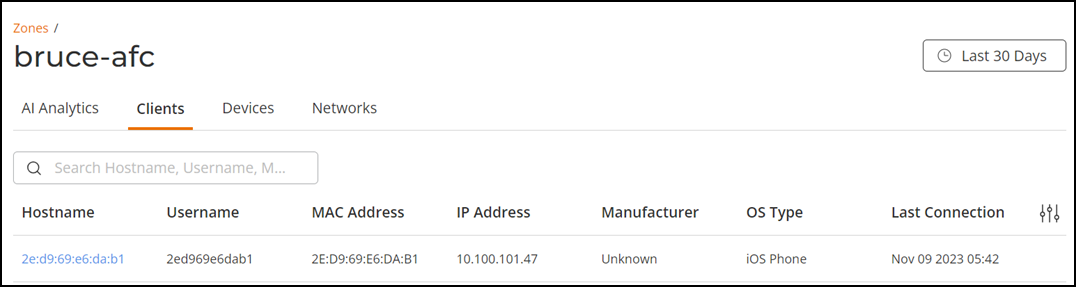
The Zone Clients page displays all the connected clients in a table for the selected time period in the Date and Time filter.
- Hostname: Displays the wireless hostname of the client.
- Username: Displays the username of the client.
- MAC Address: Displays the MAC address of the host.
- IP Address: Displays the IP address of the host.
- Manufacturer: Displays the manufacturer of the host device.
- OS Type: Displays the current software version of the host.
- Last Connection: Displays the date and time of the last connection between the host and the network.
You can use the search field to limit the clients list based on the search criteria.
The Date and Time filter is displayed in the upper-right corner of the Content panel. This option controls the elements displayed within the Content Panel. To modify this option, refer to Content Panel.
You can select the number of clients displayed in the table from the drop-down at the bottom of the table.
Click Hostname attribute. The Wireless Client Troubleshooting and Report page is displayed. This page displays the history of the event, troubleshooting information, and detailed report of the selected client. For more information, refer to Wireless Client Troubleshooting and Reports.