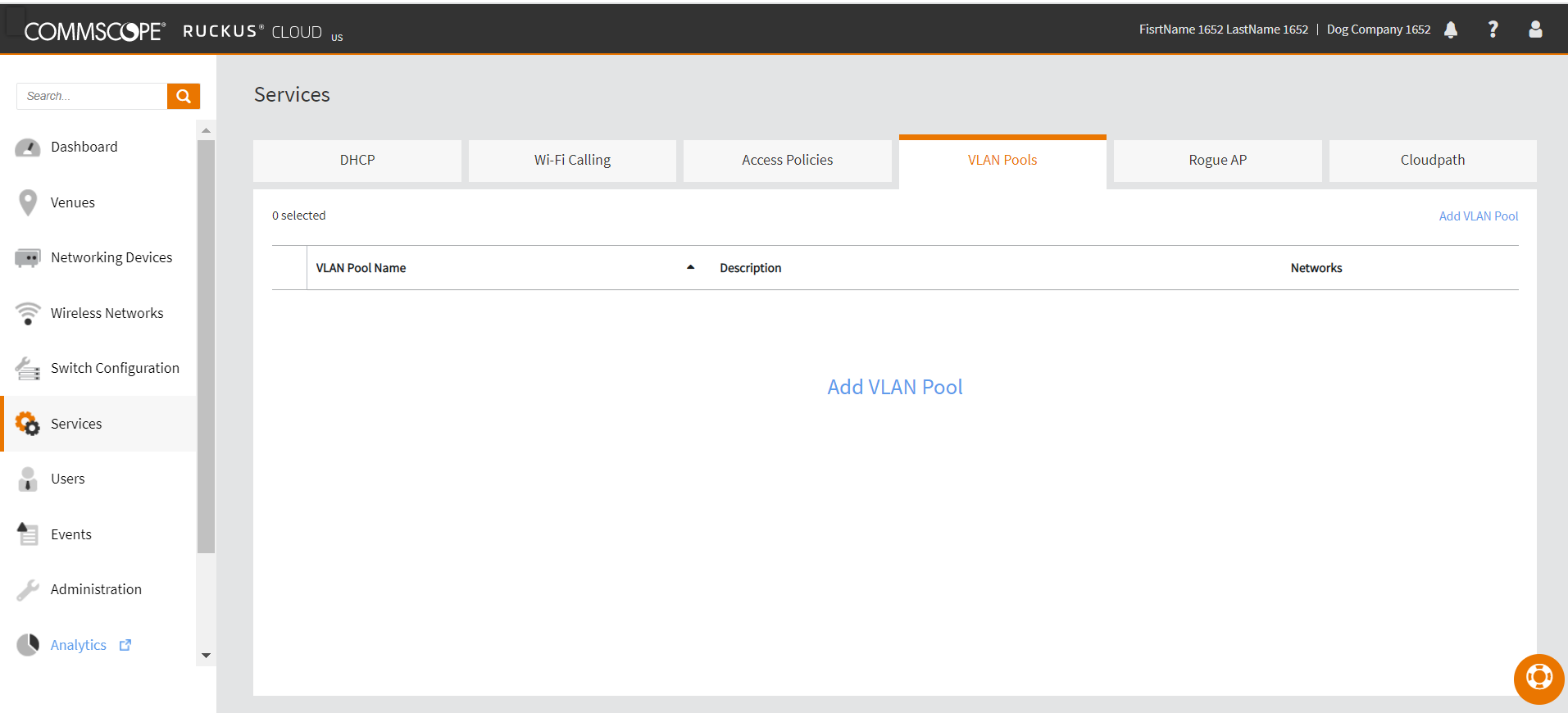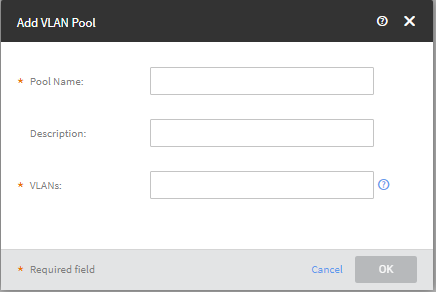- On the Dashboard, click Services.
The Services page appears.
- Selcte the VLAN Pool tab.
The
VLAN
Pool page appears.
Adding VLAN
Pool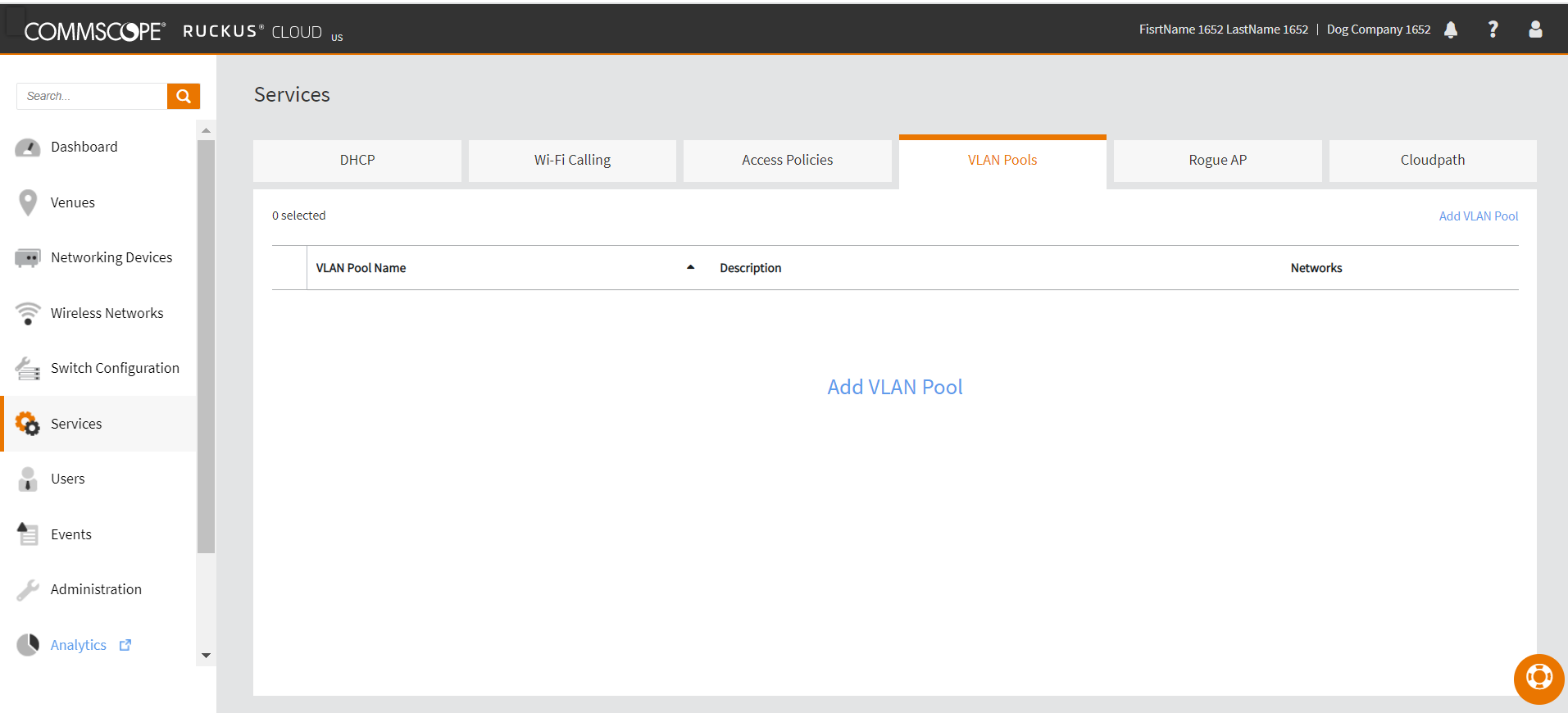
- Click Add VLAN Pool.
The
Add VLAN
Pool dialog box appears.
Add VLAN Pool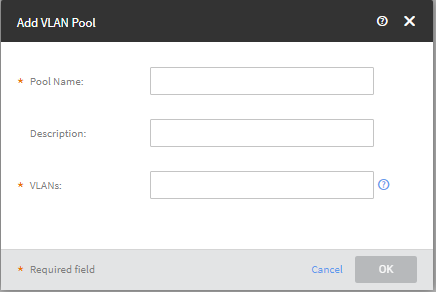
- Enter a name for the VLAN pool
in the Pool Name text box,.
- (Optional) In the
Decription text box, enter description for the VLAN
pool.
- In the VLANs text box, enter the VLANs to be aded to the
pool.
You can enter one or multiple VLANs. The valid range is from 2 through 4096.
You can add up to 64 VLAN members to a VLAN pool.
- Click OK.
A VLAN pool is created and is
diaplayed in the VLAN Pool tab.
- Click Edit to modify
the VLAN poor or click Delete to remove the VLAN pool.