Editing a DHCP Service Profile
- On the navigation pane, click
Venues. The Venues page appears. In the upper-right corner of the page, click DHCP service profiles
- Alternatively, on the Dashboard, click Services.
- Select the DHCP tab.
- In the DHCP page, select the DHCP that you want to modify and then click
Edit.The Edit DHCP Service Profile dialog box appears.
Edit DHCP Service Profile 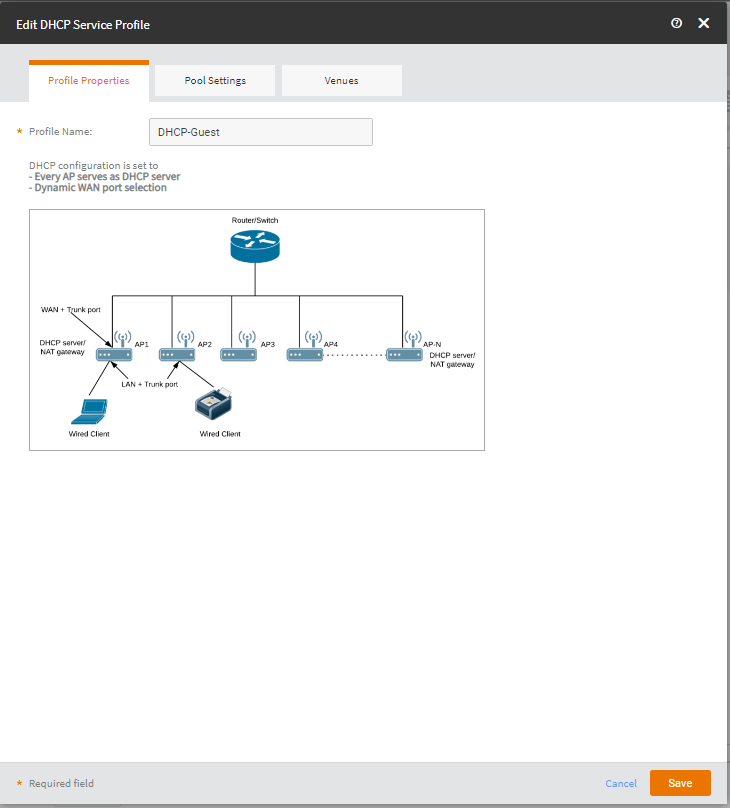
- In the Profile Properties tab, you can edit the profile name by entering the a new name in the Profile Name text box.
- Click Save. The Pool Settings page appears.
- Edit he following and then click
Save.
- Allowed Wired Clients
- VLAN ID
- Subnet Address
- Subnet Mask
- Start IP Address
- End IP Address
- Primary DNS IP
- Secondary DNS IP
- Lease Time
- Click Save.
- Click Select all venues where pool VLAN is configured to apply the DHCP profile to all venues or select the venue to set the pool on and toggle the Set to ON.
- Click Save.