Editing an AP
You can edit an AP to change its venue and/or name.
- On the navigation page, click
Networking Devices and then select the
WiFi
sub-tab. By default, the APs page is displayed.
- From the access point list, click the name of the AP that you want to edit.
The AP information page appears.
- In the upper-right corner of the page, click
Edit AP.
The Edit AP form appears.
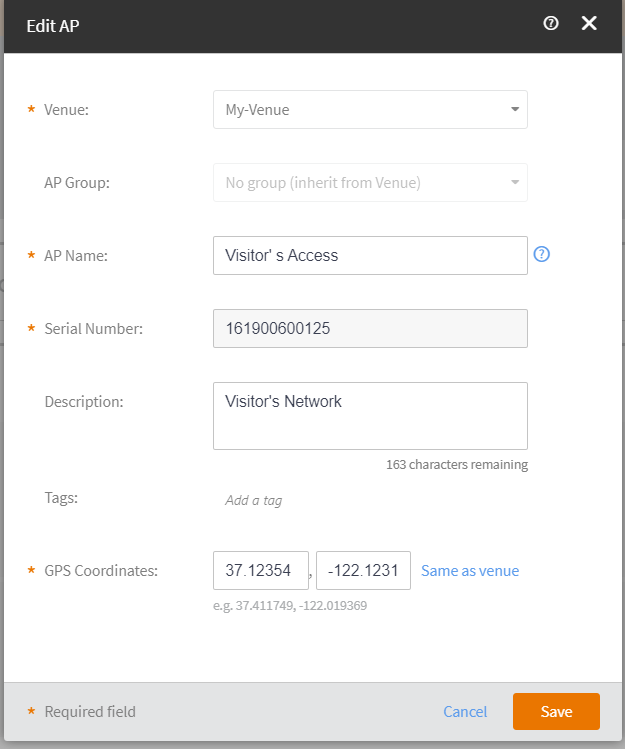
- Update the AP settings as required.
You can edit the following fields:
- Venue: Select the venue to which you want to deploy this AP.
- AP Name: Enter a name for the AP. You could use the AP model number or another name that will help you identify this AP.
- Description: Enter a brief description of the AP.
- Tags: Enter a tag (keyword or term) that you want to assign to this AP. Using tags is another method to help describe this AP.
- GPS Coordinates: By default, the AP inherits the GPS coordinates of the venue. If you wish to change the GPS cordinates, click Change and the enter valid values in the Lattitude and Longitude fileds.
- Click Save.