Navigating the RUCKUS Cloud Web Interface
The RUCKUS Cloud web interface is a graphical user interface (GUI) for managing your access points, venues, and wireless networks.
After you complete signing up for a RUCKUS Cloud account, you can access the RUCKUS Cloud web interface from any device (desktop, laptop, or smart phone) that is connected to the Internet.
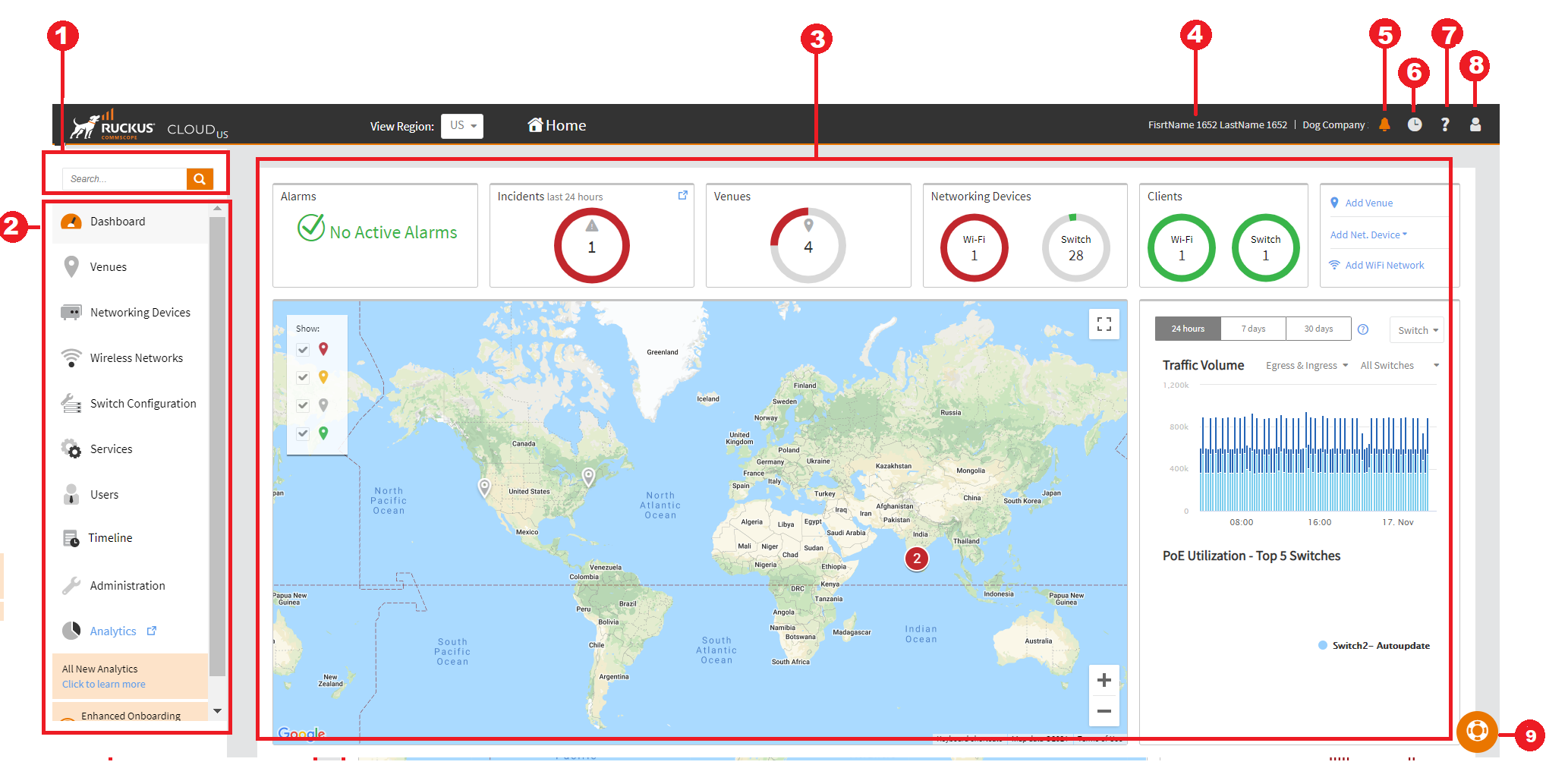
| Number | Name | Description |
|---|---|---|
| 1 | Search field | Type a keyword or phrase to search for matches in venues, APs, switches, and networks. |
| 2 | Navigation pane | Use the navigation pane to navigate through the main pages of the portal, which include:
|
| 3 | Content area | When you click an item on the navigation pane, the related information (tables, lists, configuration options, and so on) displays in the content area. |
| 4 | User information | Displays your first and last name, and company name, as recorded in your RUCKUS Wireless account profile. |
| 5 |  (Alarm indicator) (Alarm indicator)
| Click to view the latest alarms that have occurred on the controller and managed APs or ICX switches. If a number appears above the icon, it indicates the number of new alarms that have occurred since you last viewed the list. |
| 6 |  (Activities) (Activities) |
Click to view events including an audit log of the steps taken as part of the Activity, as well as the time required to perform each action and the success or failure of each step within the activity. |
| 6 |  (Help) (Help) | Click to display a list of links to the RUCKUS Cloud online
documentation:
|
| 7 |  (Account) (Account)
| Click to view links for managing your account.
|
| 8 |  |
Click to access these options:
|