Creating a PCI Profile
You can create a PCI profile to run a report that indicates if a WLAN is in compliance with the PCI Data Security Standard v3.2.
-
From Report > PCI in
the RUCKUS Analytics user interface, click the Create button in the
upper left of the screen.
The Create Profile screen is displayed.
Creating a PCI Profile 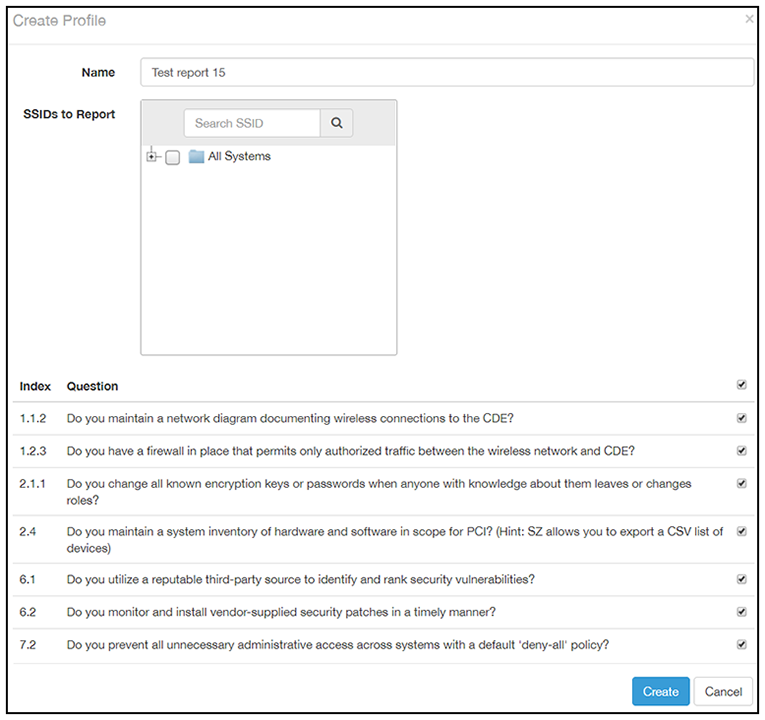
- Complete the screen configuration as follows:
- Name: Enter any descriptive name for your PCI profile.
- SSIDs to report: Use the Search area and the + buttons to
locate all the SSIDs you want to include in the profile, then click the
box next to each desired SSID. Note: When an SSID is selected for the PCI profile, this SSID is identified as part of the cardholder data environment (CDE). Unselected SSIDs in the same zone are considered non-CDE SSIDs. The system will compare the security settings of CDE and non-CDE SSIDs to ensure that the network complies with PCI requirements. Only the zone(s) of selected SSIDs are evaluated for each PCI profile.
- Index/Question: Check-mark the compliance questions
that you want included in your profile which will pull data directly
from the controller to check the compliance of each question against the
PCI Data Security Standard. Note: Not all questions are shown in the screen example above.
- Click
Create at the bottom right of the screen.
The result of the profile (Pass or Fail) appears in the list of PCI profiles on the main PCI Profiles screen, an example of which is shown in Figure 1.