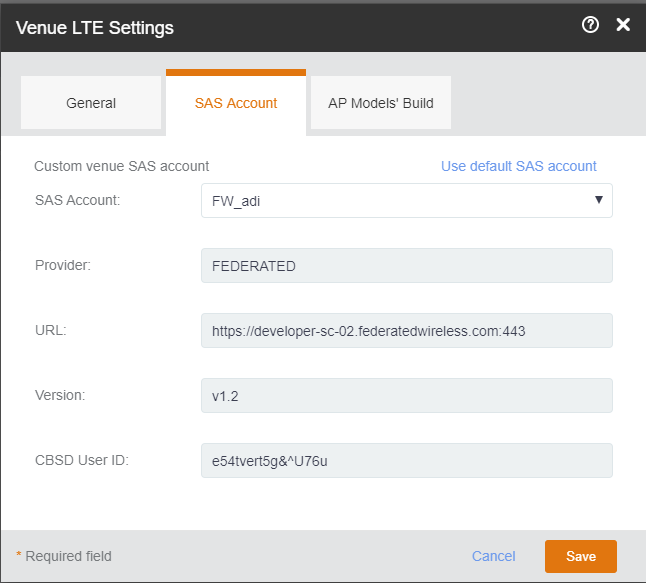Beginning with the Ruckus LTE Release 20.01, you can configure SAS accounts for each venue. For each tenant, the SAS account is defined in the
Administrator section. SAS accounts will appear in the drop-down in the Venue LTE Settings only if they were added by you earlier . For information on how to add a SAS account, refer to
Adding a SAS Account .
Follow these steps to configure a SAS account for a venue.
-
On the Dashboard, click
Venues.
The
Venues page appears displaying the existing venues.
-
Select the venue to configure the SAS account.
The
Venue Overview page appears.
-
Locate
LTE Settings on the right-bottom corner and click
Edit.
The
Venue LTE Settings dialog appears.
-
Select the
SAS Account tab.
You can configure a custom venue SAS account or use the default SAS account for the selected venue.
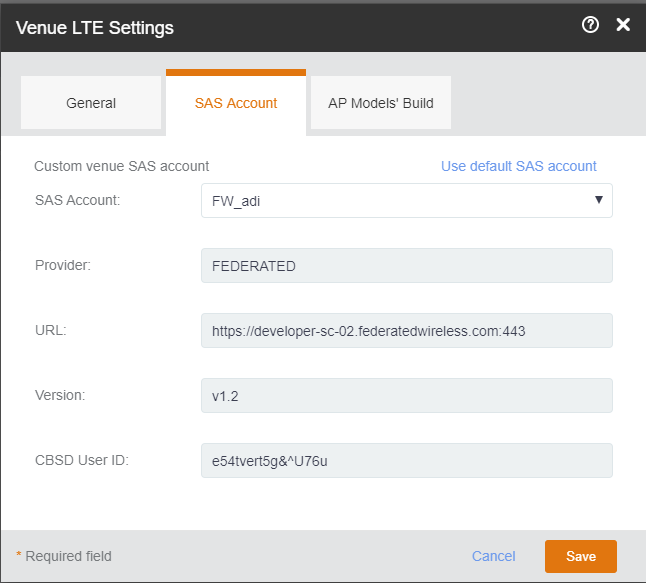
-
To configure a customer venue SAS account, select an account from the
SAS Account drop-down.
-
(Optional) Click the
Use Default SAS account to configure the default SAS account to the venue.
-
Review the selected SAS account details and click
Save.
The
Updating LTE Settings progress bar appears.
You have completed configuring a SAS account for a venue.