Resource Groups
You can provide Role-Based Access Control (RBAC) to allow an administrator to manage APs and switches organized into resource groups.
A resource group is made up of your selection of APs and switches available in RUCKUS AI. There are many roles associated with resource groups with specific functional privileges. A resource group allows the Prime Administrator to confine access for a group of users to a restricted set of APs and switches. Therefore, a resource group is equivalent to a tenant.
By default, the RUCKUS AI contains a resource group with name Default. This group corresponds to the entire set of Wi-Fi assets. The Default resource group cannot be edited or deleted.
The following table lists the functional privileges of each role.
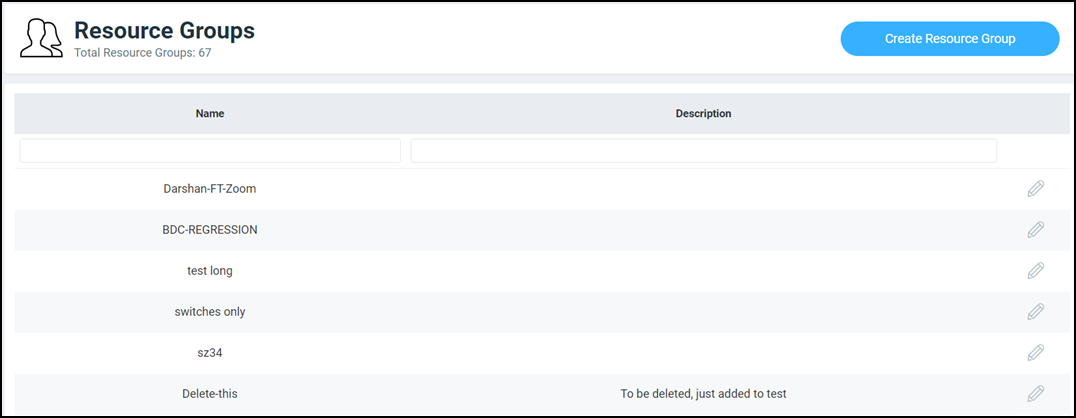
The Resource Groups page displays the number of resource groups and resource groups table. The table displays the name and description attributes. Under each attribute is a search field to limit the resource group list based on the search criteria. To create a resource group, refer to Creating a Resource Group section. All the created resource groups are displayed in the resource groups table.
 icon
to modify the resource group and then save the changes by clicking Update.
icon
to modify the resource group and then save the changes by clicking Update. You can select the number of resource groups displayed in the table from the Show rows drop down at the bottom of the table. The range is from five resource groups per table to 100 resource groups per table.
Creating a Resource Group
Complete the following steps to create a resource group.
- On the navigation bar, click . The Resource Groups page is displayed.
- Click Create Resource
Group. The Create Resource
Group dialog box is displayed.
Creating a Resource Group 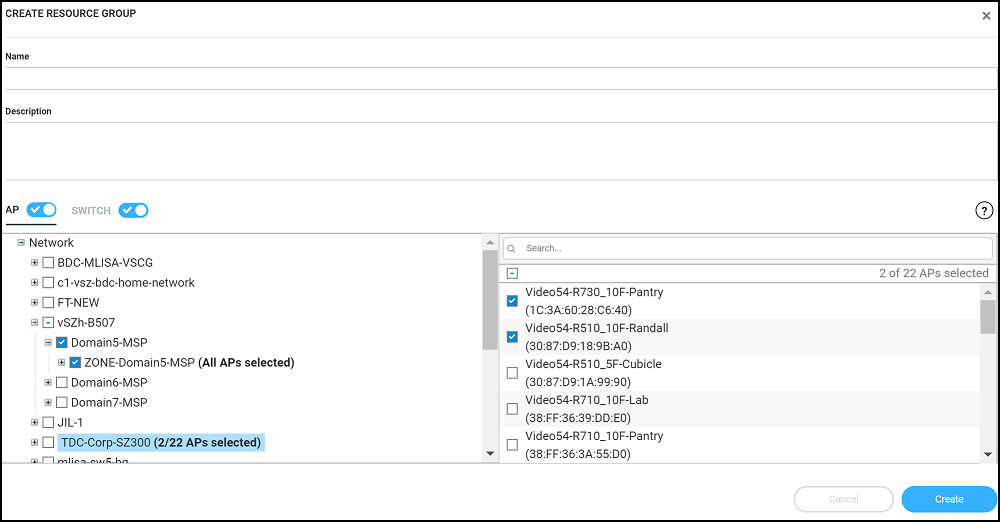
- Complete the following fields:
- Name: Enter a name for the resource group.
- Description: Enter a description about the resource group.
- AP or Switch: Complete the following steps to add
APs or Switches to the
resource group:
- By default, the APs toggle button is on and all the AP Groups in the network are displayed in the Network tab. If you want to view switches, toggle the Switch button to on. All the switches in the network are displayed in the Network tab.
- Click on a AP Group name or Switch name. All the associated APs or switches of that group are displayed in the right tab.
- In the right tab, select the APs or switches you want to group
within this resource group, or you can search for the required
AP or switch using the search field. To select all the APs or
switches, select the top-most check box.Note: The same set of APs and switches can be part of multiple different resource groups.
You can select or clear all APs and switches by clicking the AP radio button and Switch radio button. You can also choose to select either an AP or switch to be included in a group. Under the Network hierarchy tree, you can select the different domains within the network which in turn display all the APs or switches present in that domain on the right pane. You can search for specific APs or switches by using the device MAC address. It is not mandatory for all APs or switches within a domain to be added to a resource group; you can select specific APs or switches within a domain and add them to the resource group. The number of devices (APs or switches) selected within a domain is displayed on the right pane along with the device name and MAC address, and also displayed within brackets in the Network hierarchy tree.
If you want to include all devices within a domain in the resource group, select the domain check-box under the network tree. If you select specific devices within a domain, a hyphen (-) is displayed within the check box to identify that at least one or more devices within the domain are selected. If all the devices within a domain are selected, the network path to the device is displayed on the right pane.
You can create a resource group at the zone level or at the AP level.
To create a resource group at the AP level, you will not selected all of the APs within a domain and only select specific APs. In addition, if you added new APs to a domain (from the right pane), the new APs will not be automatically added to the resource group. Therefore, creating resource groups at the AP level will not add new APs to the resource group, automatically.
However, if you create a resource group at the zone level, you will select all the APs within a domain by clicking the check box from the left pane. In addition, if you add new APs to the domain, they are automatically included to the resource group. Therefore, creating resource groups at the zone level will also add the new APs to the resource group, automatically.Note: A resource group can have up to a maximum of 800 APs. Therefore, RUCKUS recommends that you select devices at the zone-level instead of the APs.
- Click Create to create a resource group.