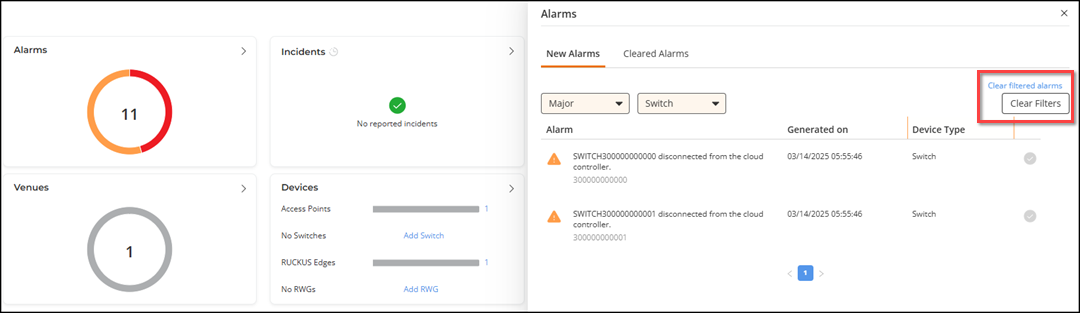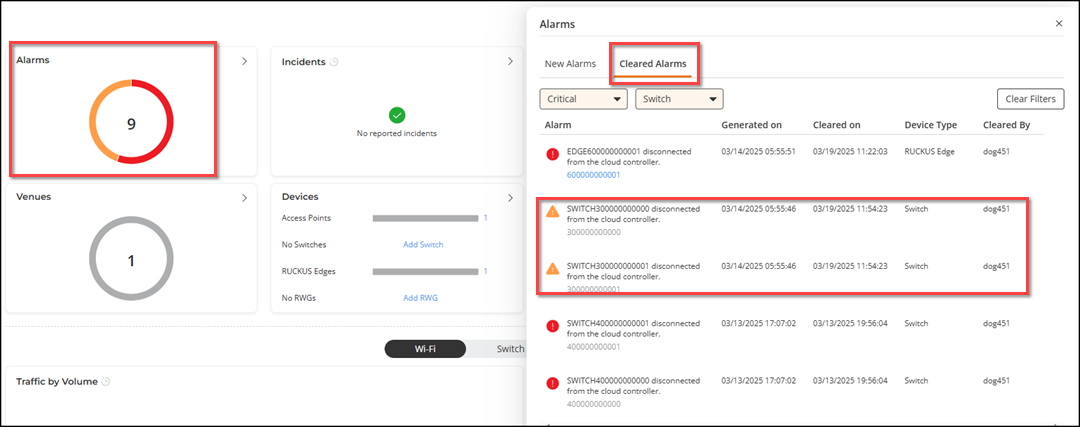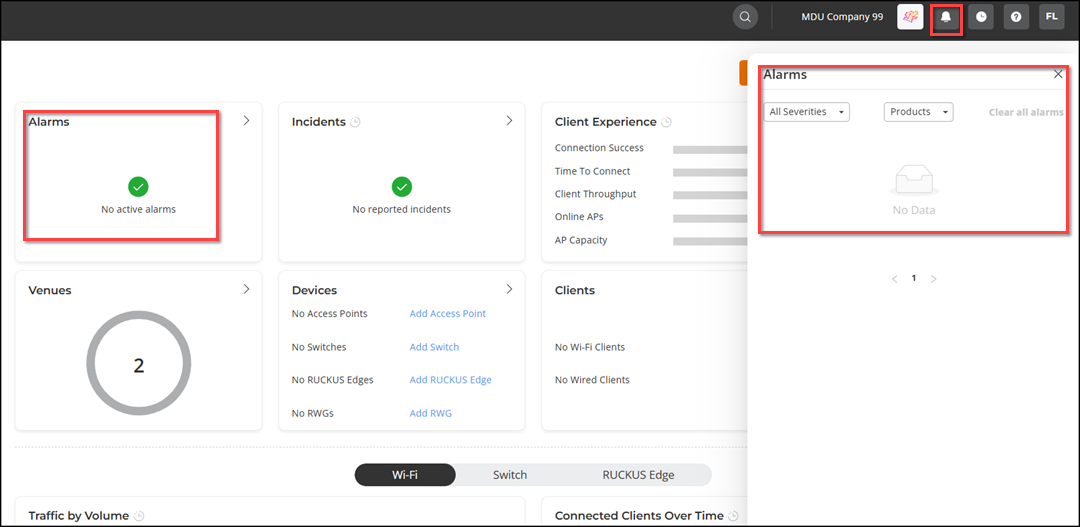Alarms
Alarms are notifications or alerts generated by RUCKUS One to indicate issues or changes within a network or for your tenant account. They are early warning signs for network administrators, helping them to quickly identify and address problems.
- Click anywhere on the Alarms tile to view all alarms.
- Click on a specific color on the circle to view alarms of that type (orange for Major and red for Critical).
- Click the
 icon at the top right corner of the RUCKUS One web interface to view all alarms.
icon at the top right corner of the RUCKUS One web interface to view all alarms.
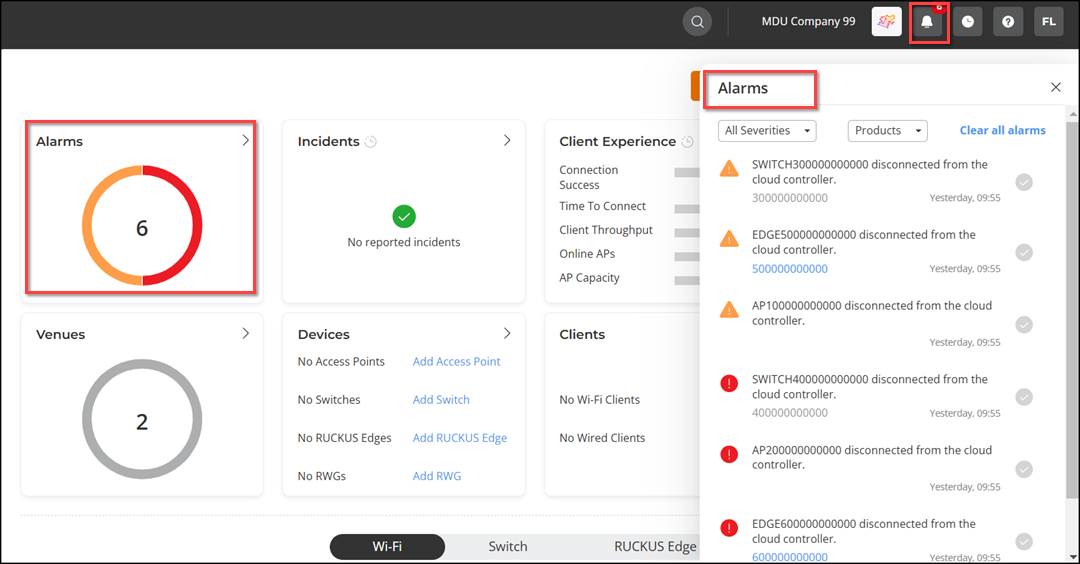
- Critical: Indicates a severe issue
that has caused a significant service disruption or failure. Immediate action is required
to restore service. Critical alarm notifications are represented by the
 icon.
icon. - Major: Represents a serious problem
that has degraded service significantly and needs prompt attention to prevent complete
service loss. Major alarm notifications are represented by the
 icon.
icon.
The Products filter displays alarms by device type, such as Wi-Fi, Switch, and RUCKUS Edge. By default, regardless of filtering, the alarms are displayed in chronologically descending order; however, you can click the Generated on column header to sort the list in ascending order.
- If no filtering is applied, click Clear all alarms to clear the complete list of notifications at once.
- If filtering is applied, click Clear filtered alarms to clear the complete list of notifications at once.
- Regardless of filtering, click the
 icon to clear
individual alarms.
icon to clear
individual alarms.
Once cleared, the alarm notification moves to the Cleared Alarms tab.
In the Cleared Alarms tab, you can see a record of all alarms from the past 90 days that have been cleared, including the date and time they were cleared and by whom. This helps in maintaining a clear and organized log of device statuses and ensures that you can easily track the resolution of any issues. The Cleared Alarms tab displays alarms cleared both manually (for which the Cleared By column displays the administrator account name) and by the system (for which the Cleared By column displays SYSTEM).
All cleared alarms are displayed in descending order of date and time in the Cleared on column. You can manually sort the alarms based on three columns: Generated on, Cleared on, and Cleared by.