Adding a Device to an Identity
You can add MAC address to an identity.
-
On the navigation bar, click
Clients > Identities
List.
The Identity Management page is displayed.
-
Click the name of the identity
you want to view.
The Identity Details page is displayed.
-
Click Add Device to add
a device you wish to associate with this identity. The Add
Devices dialog box.
Select one from the following options.
- Select from connected
devices
A list of connected devices are displayed in the table. Select the check box against the device you wish to add. You can also search the table for a connected device using OS, MAC Address, and IP Address in the search field.
Adding a Connected Device to an Identity 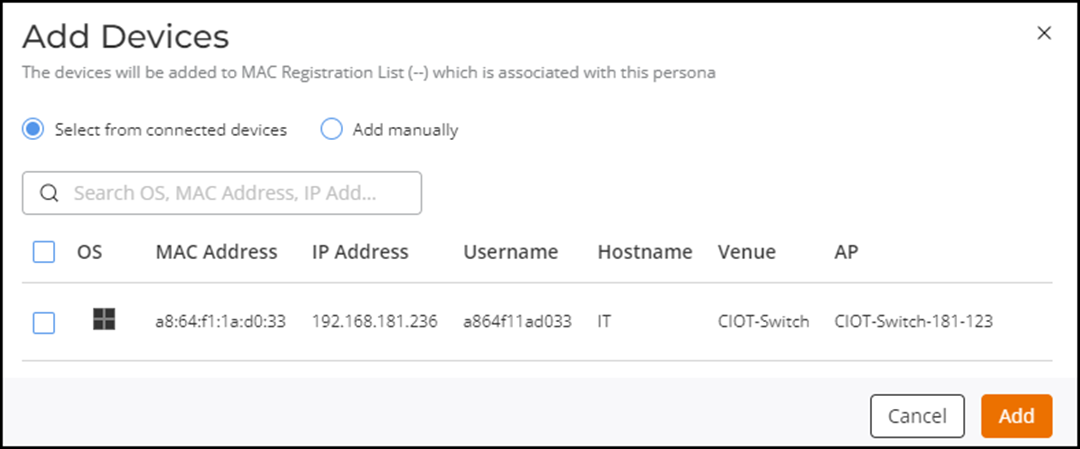
- Add
manually
In the MAC Address field, enter a valid MAC address and click Add. You can add more MAC addresses by clicking Add Another Device.
Adding a Device Manually to an Identity 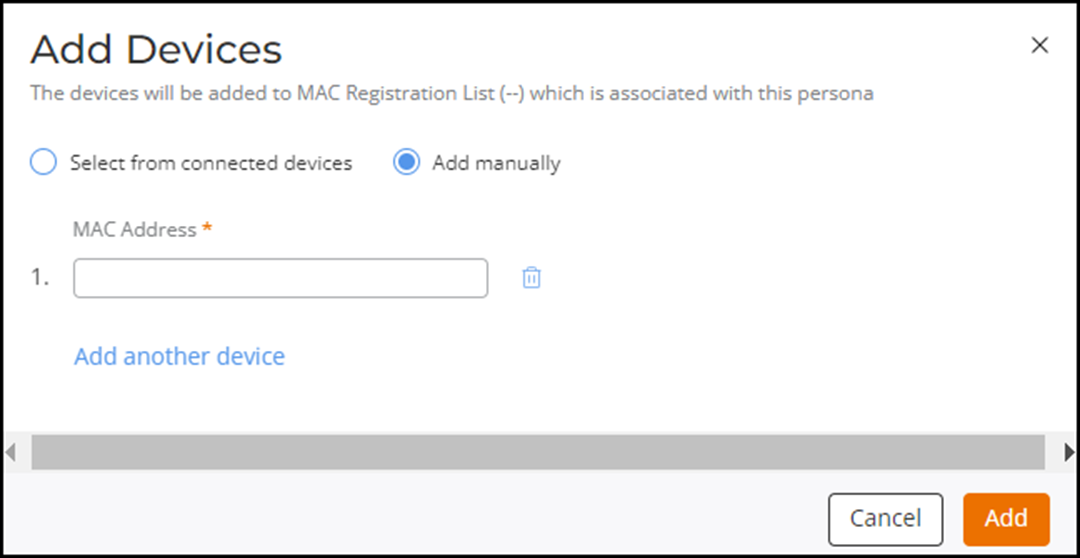
- Select from connected
devices
-
Click Add.
The newly added identity is displayed in the Identity tab.