Editing a Switch
- On the Dashboard, click Networking Devices and select the Switch tab.
-
From the list of switches, check
the check-box against the switch that you want to edit. Alternatively, click
Manage
in the upper-right corner, and select Edit Switch.
The Edit option is displayed for the selected switch.
- Click Edit.The Edit Switch dialog box is displayed.
Editing a Switch 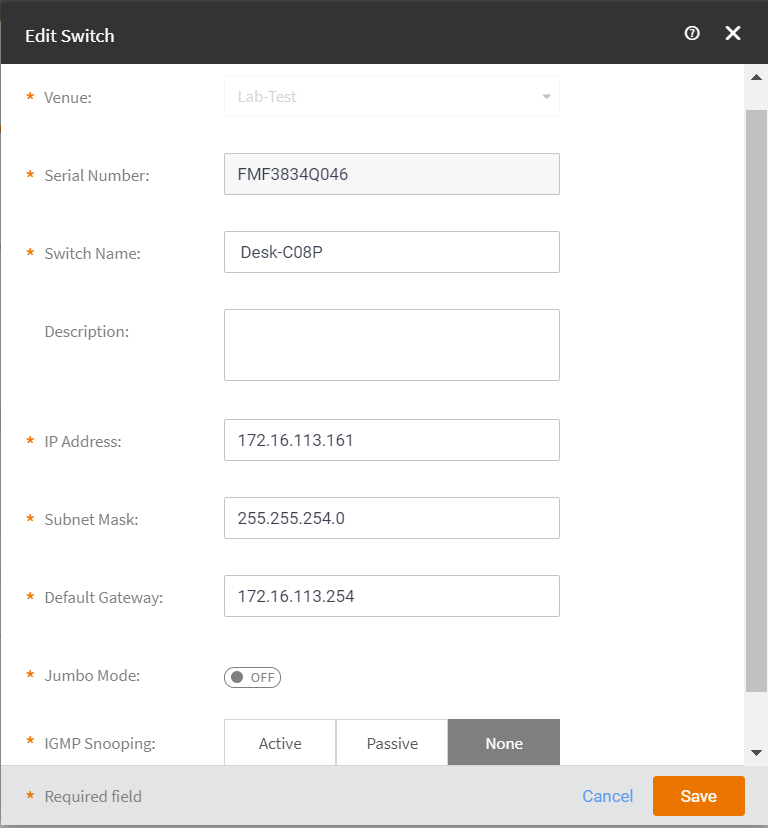
- Complete the following configuration:
- Venue: Change the venue, if required.
- Serial Number: You cannot modify the serial number of the switch.
- Switch Name: Edit the switch name.
- Description: Edit the switch description.
- IP Assignment: Edit the IP address assignment as DHCP or Static/Manual.
- IP Address: Edit the IP address of the switch.
- Subnet Mask: Edit the Subnet mask.
- Default Gateway: Edit the default gateway.
- Jumbo Mode: Toggle to ON/OFF.
- IGMP Snooping: Configure the IGMP snooping option to active, passive, or none.
- Choose a Spanning tree priority from the drop-down.
- In the Static Routes section, click Add Rule to add a rule.
- Click Save.