Viewing All APs
You can view a summary of all APs that you have added to your RUCKUS One account and view their statuses.
The UI includes a search function, several filters, and the ability for you to customize the table content and sort order:
- The Search field allows you to enter the AP name, model, IP address, MAC address, tags, or serial number to display only matching APs.
- Filters allow further narrowing of the AP list by Status, Venue, and AP Group. You may use one or more of these filters simultaneously. When any filter is being used, a Clear Filters button appears, allowing for a quick reset to the full list of all APs.
- The Group By function allows you to organize table entries by AP status, model, or AP Group, and results in displaying an additional informational row reflecting the number of member APs, the number of incidents in the past 24 hours, the number of connected clients, and the number of associated wireless networks.
- The sort function allows you to sort the table list by the content of a specific column by clicking on the specific column header.
- The
 icon gives you access to select the columns
displayed in the table, so you can view exactly the information you need. Note
that the default column selections do not include all available columns, so take
a moment to view the selections and customize as per your needs.
icon gives you access to select the columns
displayed in the table, so you can view exactly the information you need. Note
that the default column selections do not include all available columns, so take
a moment to view the selections and customize as per your needs. - Click the
 icon gives you the ability to download the AP list,
in CSV format, to your local device.
icon gives you the ability to download the AP list,
in CSV format, to your local device.
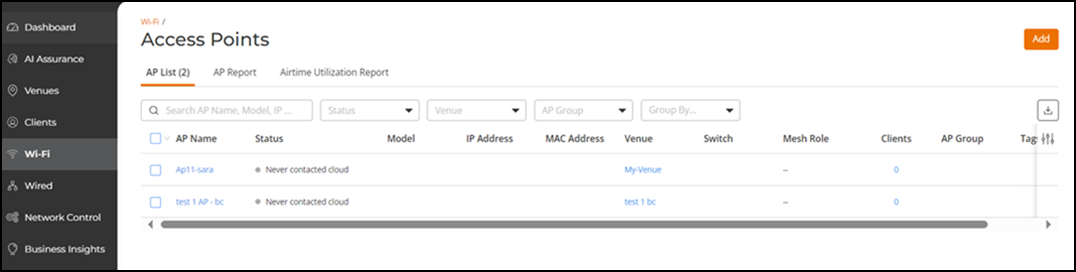
 icon serves as a
warning, indicating that the AP is not running on maximum power and some AP
capabilities may be impacted. For more information, refer to the AP
datasheets at
icon serves as a
warning, indicating that the AP is not running on maximum power and some AP
capabilities may be impacted. For more information, refer to the AP
datasheets at