AP Overview
Before adding an AP to your RUCKUS One account, you must verify that the RUCKUS AP you are adding is supported by RUCKUS One. RUCKUS recommends that you keep a record of the AP serial number before connecting it to RUCKUS One. You can find the serial number of the AP on the serial number sticker affixed to the bottom of the AP.
From the navigation bar, select .
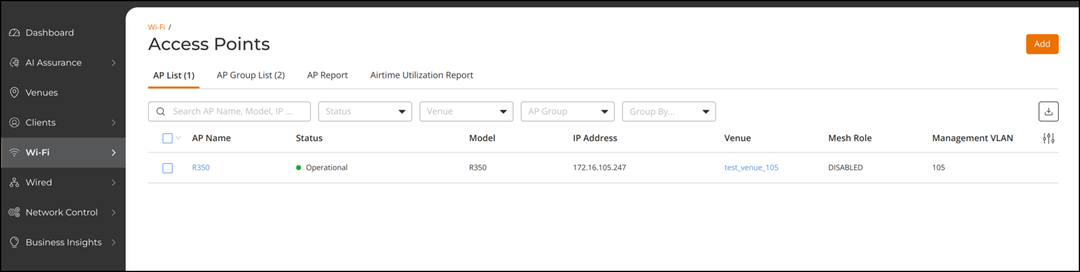
The Access Points page is displayed with the following tabs:
| AP List | Provides AP information such as AP name, status, model, IP address, MAC address, and so on. Refer to AP List Overview. |
| AP Group List | Provides AP Group information such as AP group name, venue, AP members, networks, incidents, and clients. Refer to AP Group Overview. |
| AP Report | Provides historical key performance indicator (KPI) data for the APs connected to the network. Refer to Access Points Report. |
| Airtime Utilization Report | Provides historical key performance indicator (KPI) data specific to airtime utilization by frequency. Refer to Airtime Utilization Report. |
AP List Overview
On the AP List tab, you can view the following information about all APs associated with your RUCKUS One account.
| AP Name | Name of the AP. |
| Status | The current status of the AP (for example, Operational). Refer to AP Statuses for more information. |
| Model | The AP model. |
| IP Address | The IP address assigned to the AP. |
| MAC Address | The unique Media Access Control (MAC) address of the AP. |
| Venue | The physical site in which the AP is deployed. |
| Switch | The name of the switch associated with the AP. |
| Mesh Role | If mesh networking is enabled, this column displays the AP’s mesh role. The possible mesh roles are Root AP (RAP) and Mesh AP (MAP and eMAP). |
| Clients | The number of wireless clients that are currently associated with this AP. To view details about the wireless clients, click the client number. |
| AP Group | The AP Group name if the AP belongs to an AP Group. |
| RF Channels | A subset of spectrum-specific columns that
displays the specific channel on which the AP
radio is broadcasting. Note that columns are
included if at least one associated AP supports
the frequency. For example, if all of your APs are
dual-band (2.4 GHz and 5 GHz), the 6 GHz column
does not appear).
|
| Up Time | By default, displays the duration (in days and hours) since when the AP has been providing service. By monitoring the uptime, you can determine if the AP has experienced any unexpected reboots, which helps in diagnosing and addressing underlying problems. |
| Tags | Displays the tags added to the AP. |
| Serial Number | The serial number of the AP. |
| Version | The firmware version of the AP software. |
| PoE Port | The PoE port speed. |
| Secure Boot | Indicates whether the AP is secure boot enabled or disabled. If enabled, a check mark is displayed, else appears blank. |
| Management VLAN | AP Management VLAN ID. |
| AFC Status | The status of the AP daily check-in with the Automated Frequency Coordination (AFC) system (Passed or Failed). |
| AFC Power State | The power state of the AP if supported by Automated Frequency Coordination (AFC) (Standard or Low). |
| AFC Max Power | The maximum AFC power in dBm. |
| External IP Address | Displays the AP’s public IP address (used for Internet communication through NAT), allowing you to view the actual IP address the AP is connecting from. |
You can use the Search option to display only the table entries matching the specified AP Name, Model, IP Address, MAC Address, Tags, and Serial Number; enter a minimum of two characters.
Additionally, you can filter the AP list using the Status, Venue, AP Group, and Group By dropdown menus: The Status options are Requires Attention, Transient Issue, In Setup Phase, Offline, and Operational. The Venue and AP Group options list the available venues and AP groups configured in your account.
The Group By options are Status, Model, and AP Group. When you group the AP List by Status, Model, or AP Group, the AP List organizes devices into summarized clusters, allowing you to quickly see how many APs belong to each group and view their associated incidents, connected clients, and network activity at a glance.

Use the Clear Filters option to remove all applied filters.
You can customize which
table columns appear in the AP List table by
clicking the  icon and selecting or deselecting
the desired column names. Optionally, you can click Reset to
default to have the default subset of columns
appear in the AP List table.
icon and selecting or deselecting
the desired column names. Optionally, you can click Reset to
default to have the default subset of columns
appear in the AP List table.
Click
the  icon on the upper-right hand corner
to export and download the AP device inventory list in .CSV format.
The CSV template includes the following fields: AP Name,
Status, Model, IP
Address, MAC
Address, Venue, Switch,
Mesh
Role, Clients, AP Group,
RF
Channel, UP Time,
Serial
Number,
Version, PoE Port,
Management
VLAN, AFC Status, AFC Power
State, AFC Max Power, Secure
Boot, Tags, and External IP
Address.
icon on the upper-right hand corner
to export and download the AP device inventory list in .CSV format.
The CSV template includes the following fields: AP Name,
Status, Model, IP
Address, MAC
Address, Venue, Switch,
Mesh
Role, Clients, AP Group,
RF
Channel, UP Time,
Serial
Number,
Version, PoE Port,
Management
VLAN, AFC Status, AFC Power
State, AFC Max Power, Secure
Boot, Tags, and External IP
Address.
Click Add to add an AP, import APs, or create an AP group.