Viewing Guest User Details
You can view guest user details to review the SSID to which the guest user is assigned or to determine when the guest user account will expire.
-
From the navigation bar, select Clients > Wireless > Guest Pass Credentials.
A table displays a summary of all guest users that have been created.
-
Click on the name of the guest
user for which you want to view the details.
The Guest Details sidebar displays the following information:
- Guest Type
- Guest Name
- Mobile Phone
- Notes
- Allowed Network
- Guest Created
- Access Expires
- Max. number of clients (number of devices that can use the same guest pass credentials)
- Status
shows the status of the connected client, along with the number of
clients connected. If the client is online, it is called out as online,
in green. If the client is not online, it is called out as offline, in
gray. Note: A status shown as N/A implies that there are an unlimited number of clients connected to the guest. Unlimited guests can have three statuses: N/A, Disabled, and Expired, unlike the normal guest which can have two additional status: Online and Offline.
Guest Details 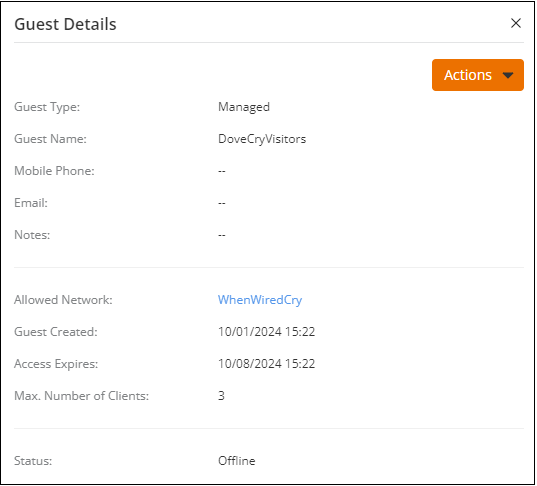
The Guest Details sidebar also includes an Actions drop-down in the upper-right corner, providing immediate access to the same actions available on the Guest Pass Credentials page when a specific guest name is selected:
- Generate New Password: Click to generate a new password for this guest user account. For more information, refer to Generating a New Guest User Password.
- Download Guest Information: Click to download guest information. For more information, refer to Downloading Guest Information.
- Disable Guest: Click to disable this guest user account. For more information, refer to Disabling a Guest User.
- Delete Guest: Click to delete this guest user account. For more information, refer to Deleting a Guest User.