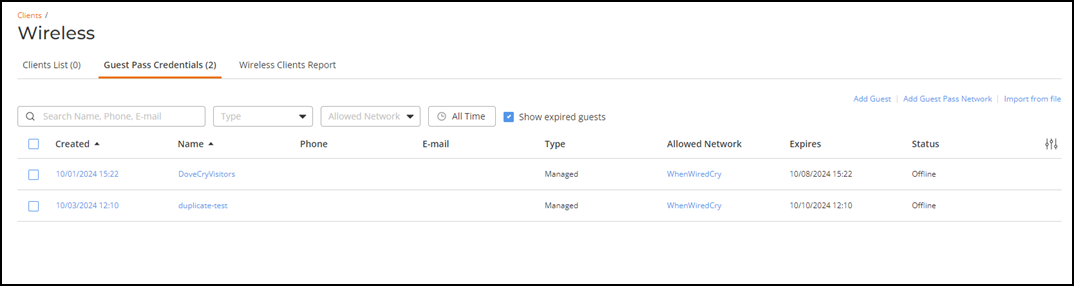Viewing Guest Passes
You can view a summary of all the guest passes that have been created in your RUCKUS One account.
-
From the navigation bar, select Clients > Wireless > Guest Pass Credentials. Alternatively, select Clients > Guest Pass Credentials > Wireless Clients List, then select the Guest Pass Credentials
tab.
The Guest Pass Credentials page displays a table that summarizes all existing guest passes. Available information for each guest pass includes:
- Created: Date and time when the guest pass was created.
- Name: Name of the guest user.
- Phone: Phone number of the guest user.
- Email: Email address of the guest user.
- Type: Type of user account.
- Allowed Network: SSID of the network to which the guest user has access.
- Expires: Date and time when the guest pass will expire.
- Status: Current connection status of the guest user.
- Approver: Email address of the host approver
(applies to Captive Portal networks of the Host Approval type). This
table column is hidden by default and can be enabled by clicking the
 icon and selecting the Approver
column option.
icon and selecting the Approver
column option.
Note that objects displayed in blue on the RUCKUS One UI (such as the values in the Created, Name, and Allowed Network columns) are active links that you may click to view additional detail.
-
Click on a specific guest name (in the Name column) to
view the guest pass details, which displays all the preceding information in the
Guest Details sidebar. For more information, refer to
Viewing Guest User Details.
If you have a large number of guest passes, use the search or filtering options to display guest passes based on the criteria you specify. For example, if you know the name, phone number, or email address of the guest user, enter it in the Search field. If you want to filter the results further, select the Type (Managed, Self Sign In, or Directory), Allowed Network, or a specific date range (defaults to All Time). You may also uncheck the Show expired guests option.
Viewing Guest Passes