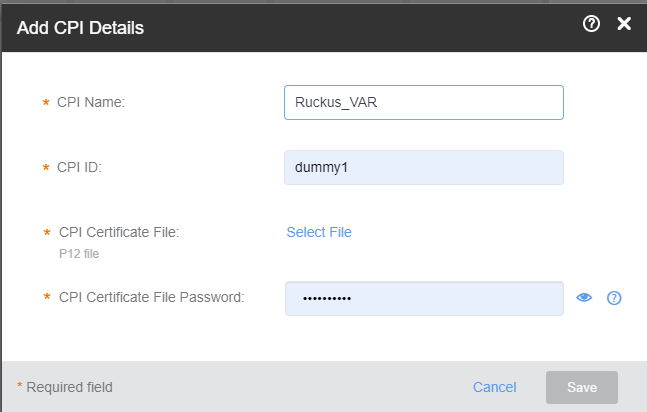Adding Certified Professional Installer Details
The CPI details are not saved on the portal. They are used to use the private key within the p12 package to encrypt the AP location data and are purged after that. Only a Certified Professional Installer (CPI) can certify an AP.
To add the CPI details, follow these steps.
Note: The CPI must be certified by Ruckus and has the following:
- CPI ID
- p12 package issued by issuing authority such as INSTA.
For information on how to add a SAS account, refer to Adding a SAS Account.