Editing Certified Professional Installer Details
To edit CPI details, follow these steps.
- On the Dashboard, click Administration.
-
On the
Administration page, click the
CPI Details tab.
The existing CPI details such as CPI Name, CPI ID, and private key are displayed under the CPI Details.
-
Click
Edit.
The Edit CPI Details dialog box appears.
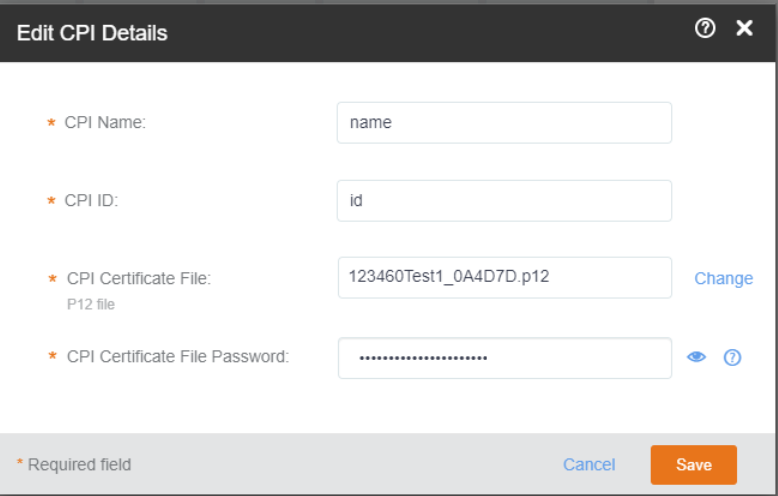
-
You can edit the following: field.
- CPI Name: The name of the CPI.
- CPI ID: The ID of CPI.
- CPI Certificate File (P12 file): The CPI certificate file. Click Change to select and upload another CPI certificate file from your computer.
- CP Certificate File Password: The password for the CPI file.
-
Click
Save to save the updated CPI details.
Note: The CPI details are saved in the browser only. You must add the CPI details again after closing the session or reloading the page.
- (Optional) Click Delete to remove the CPI details.