Adding an AP Group
You can add an AP Group to your RUCKUS One account.
-
On the navigation bar, click Wi-Fi > Access
Points > AP Group
List.
The Access Point page is displayed. By default, the AP Group List tab is selected.
-
On the upper-right corner of the
AP Group List page, click Add .
The Add AP Group page is displayed.
Adding an AP Group 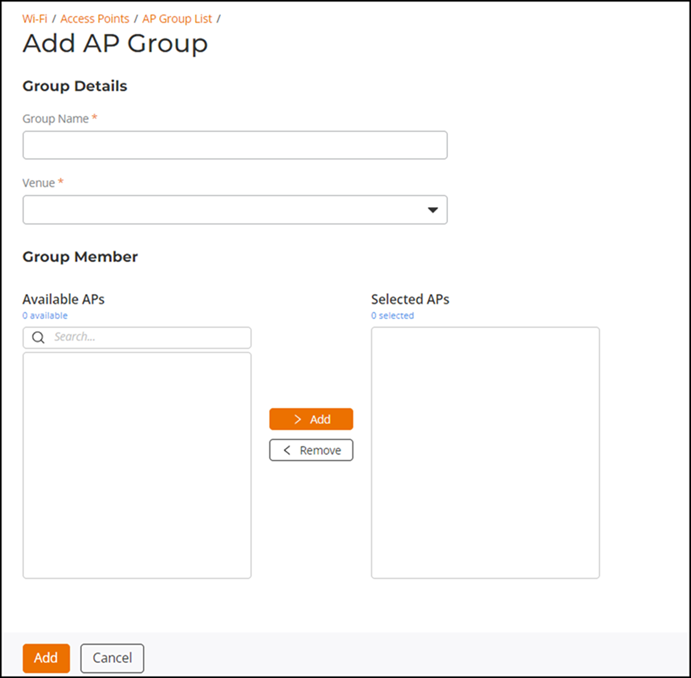
- Complete the following fields to add AP Group details:
- Group Name: Enter name for the AP Group. You can use a department name or another name that identifies the AP Group. Only the following characters are allowed: a through z (lowercase), A through Z (uppercase), 0 through 9, spaces, and other special characters (!, ", #, $, %, ', (, ), *, +, -, /, <, =, >, ?, @, [, ], ^, _, {, }, |, ~, and the comma, the period, the colon, and the semicolon). The following combinations are not allowed: ` and $(.
- Venue: Select the venue to which you want to deploy this AP Group.
-
In the Group Member
section, from the list of APs and AP Groups, highlight one or more
APs or AP groups and click Add. Alternatively, you can use the Search option to search
the APs and AP groups in the list.
When selected, the AP and AP group names are displayed in the Selected APs list.
You can also modify the display of assigedn APs by clicking the Hide assigned APs or Show assigned APs hyperlink.
-
Click Add.
The new AP Group is displayed in the AP Groups List page.