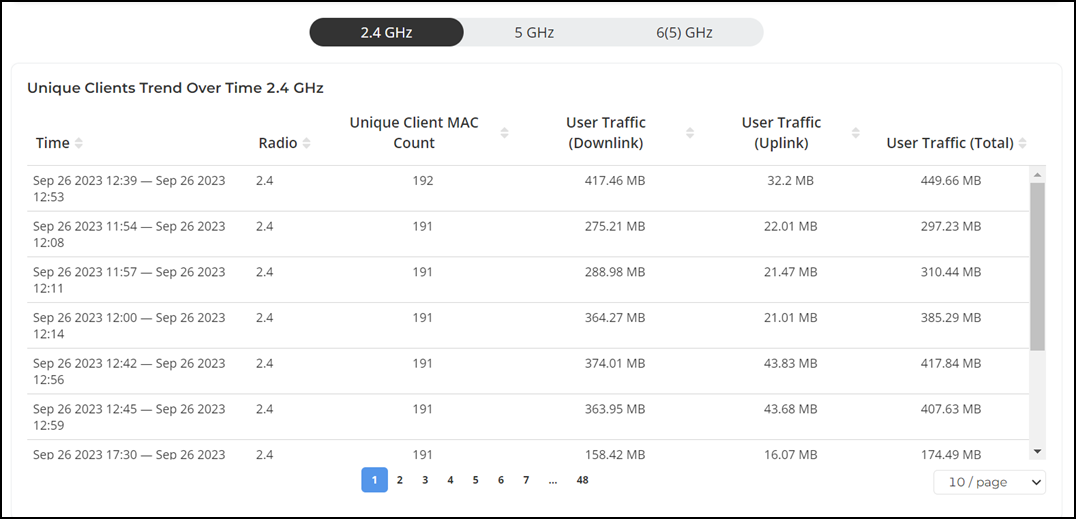Wireless Clients Report
The Wireless Clients Report page provides you with the details of traffic and trends over time from the client perspective.
- On the Navigation bar, click . The Reports page is displayed.
- Click View on the Wireless Clients Report tile. The Wireless Clients Report page is displayed.
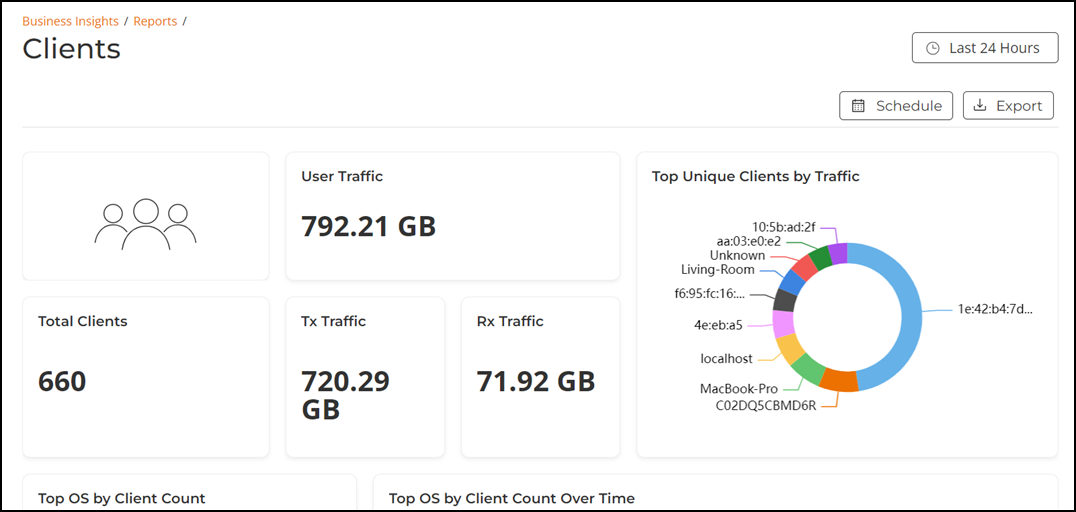
The Wireless Clients Report page has the following components:
- Overview tile
- Top Unique Clients by Traffic tile
- Top OS by Client Count tile
- Top OS by Client Count Over Time tile
- Top Authentication Methods by Client Count tile
- Top Authentication Methods by Client Count Over Time tile
- Top Manufacturers by Client Count tile
- Top Manufacturers by Client Count Over Time tile
- Clients Details table
- Unique Clients Trend Over Time tile
- Unique Clients Trend Over Time Table
The top right corner of the Wireless Clients Report pages display options to share and export reports in PDF and PNG formats. You can also share them with recipients over e-mails on-demand or periodically by configuring a schedule (daily, weekly and monthly). To download or create a schedule, refer to Content Panel.
The filters are displayed in the upper-right corner of the Content panel. This option controls the elements displayed within the Content Panel. To modify this option, refer to Content Panel.
Overview Tile
The Overview tile provides a general information about the total user traffic, total clients, total outbound traffic (Tx), and total inbound traffic (Rx) for the selected time period in the Date and Time filter.
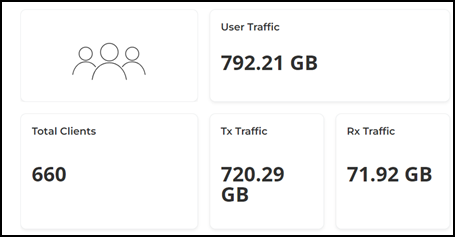
Top Unique Clients by Traffic Tile
The Top Unique Clients by Traffic tile displays a donut chart. The donut chart displays the information about the top 10 unique clients by traffic in your network for the selected time period in the Date and Time filter. Pausing the pointer over the chart displays an information box with the details of the client.
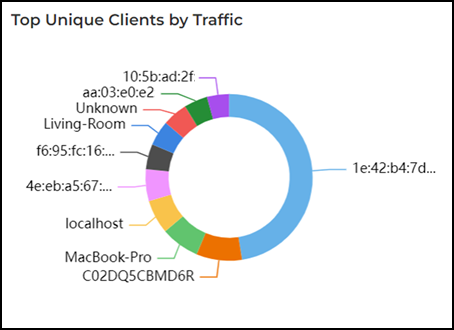
Top OS by Client Count Tile
The Top OS by Client Count tile displays a donut chart. The donut chart display the top 10 most used operating systems (OS) by the clients in your network for the selected time period in the Date and Time filter. Pausing the pointer over the chart displays an information box with the details of the OS.
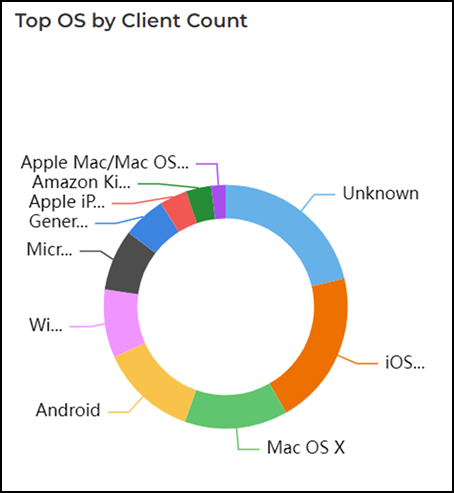
Top OS by Client Count Over Time Tile
The Top OS by Client Count Over Time tile displays a graph. The graph display the top 10 most used OS by the clients in your network for the selected time period in the Date and Time filter. Pausing the pointer over the graph displays an information box with the details of the selected OS at that time and date. Click any of the colored squares to hide the selected OS in the graph. The information icon that is hidden is displayed in gray.
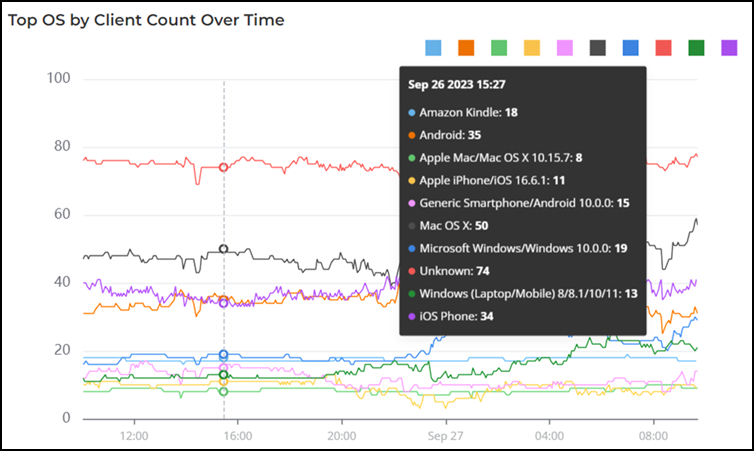
Top Authentication Methods by Client Count Tile
The Top Authentication Methods by Client Count Tile tile displays a donut chart. The donut chart display the top 10 methods most commonly used to authenticate users in your network. The data displayed is for the selected time period in the Date and Time filter. Pausing the pointer over the chart displays an information box with the details of the selected authentication method.
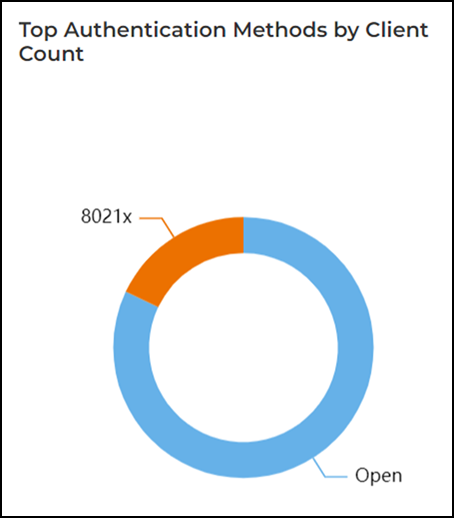
Top Authentication Methods by Client Count Over Time Tile
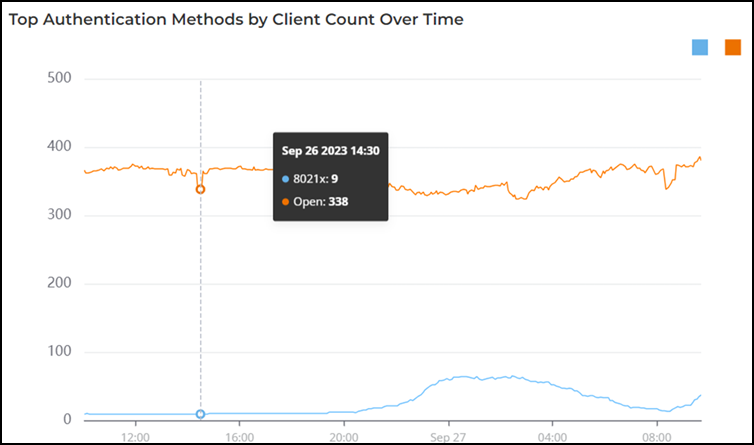
Top Manufacturers by Client Count Tile
The Top Manufacturers by Client Count tile displays a donut chart. The donut chart display the top 10 manufacturers of wireless equipment most represented in your network for the selected time period in the Date and Time filter. Pausing the pointer over the chart displays an information box with the details of the selected manufacturer.
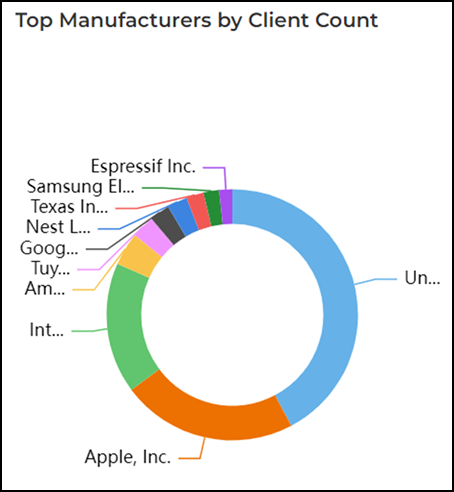
Top Manufacturers by Client Count Over Time Tile
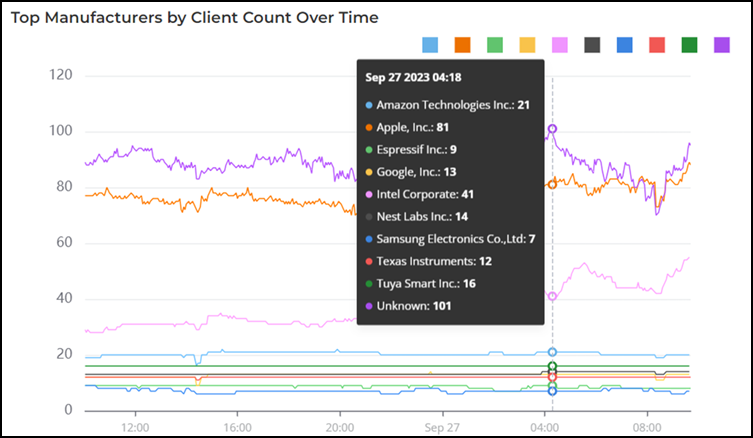
Clients Details Table
The Clients Details table displays the list of clients with the highest traffic volume in the network as per the selected components for the selected time period in the Date and Time filter. The table is displayed with the hostname, AP internal IP, username, session count, downlink user traffic, uplink user traffic, and total user traffic (sum of Rx and Tx). You can select the number of clients displayed in the table from the drop down at the bottom of the table.

Unique Clients Trend Over Time Tile
- Client Count
- Traffic
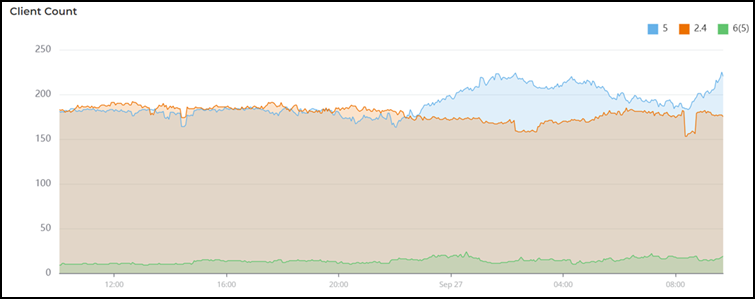
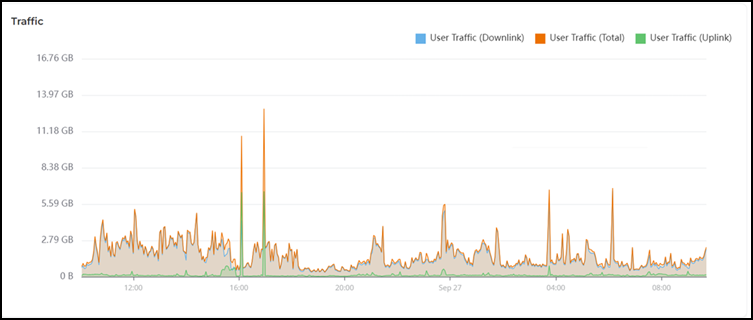
Unique Clients Trend Over Time Table
The Unique Clients Trend Over Time table displays the unique clients by 2.4 GHz, 5GHz, and 6(5) GHz radio types and traffic between time periods. This data is displayed only for the selected time period in the Date and Time filter. The table is displayed with the time, radio, unique client MAC count, downlink user traffic, uplink user traffic, and total user traffic. You can select the number of time periods displayed in the table from the drop down at the bottom of the table. By default, 2.4 GHz information is displayed, use the 2.4 GHz, 5 GHz, and 6(5) GHz icons to toggle between the radios.