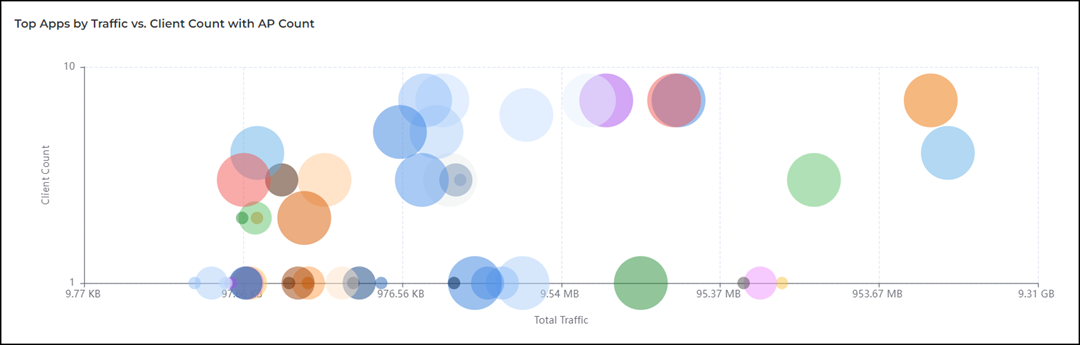Applications Report
The Applications Report page provides the details of the applications accessed by the user.
- On the navigation bar, click . The Reports page is displayed.
- Click View on the Applications Report tile. The Applications Report page is displayed.
The Applications Report page contains the details of the applications accessed by the user and predefined by RUCKUS AI. The overview contains the list of recognized applications. The rest of the report contains the top ten applications by traffic volume received and transmitted over time, client count, traffic, and clients.
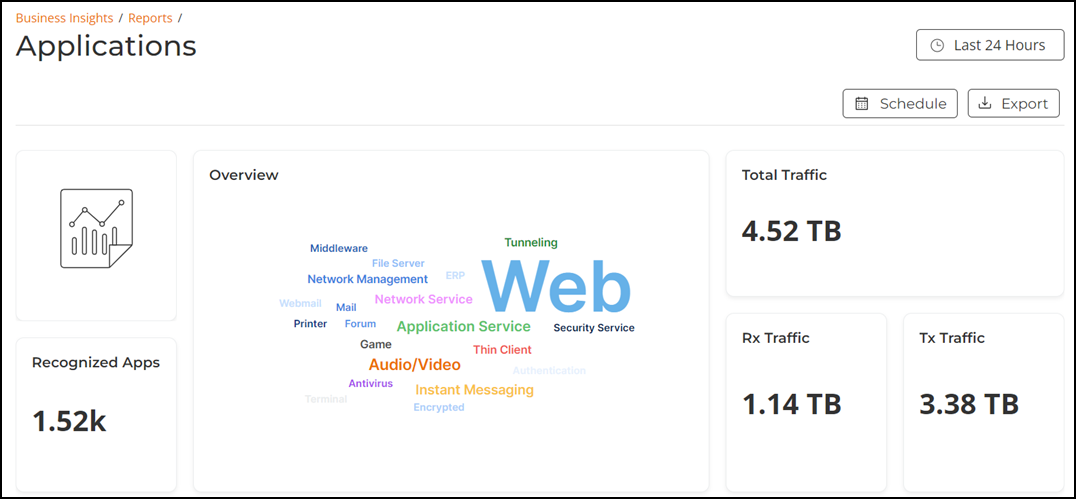
- Overview tile
- Top Applications by Traffic tile
- Top Applications by Client Count tile
- Top Apps by Traffic vs. Client Count with AP Count tile
The top right corner of the Applications Report page displays options to share and export reports in PDF and PNG formats. You can also share them with recipients over e-mails on-demand or periodically by configuring a schedule (daily, weekly and monthly). To download or create a schedule, refer to Content Panel.
The filters are displayed in the upper-right corner of the Content panel. This option controls the elements displayed within the Content Panel. To modify this option, refer to Content Panel.
Overview Tile
The Overview tile provides an overview of all applications recognized by the application-recognition engine and the traffic volumes that these applications consume for the selected time period in the Date and Time filter.
The Overview tile displays the following information:
- The number of recognized applications
- Overview word cloud chart
- Total traffic
- Total inbound (Rx) traffic
- Total outbound (Tx) traffic
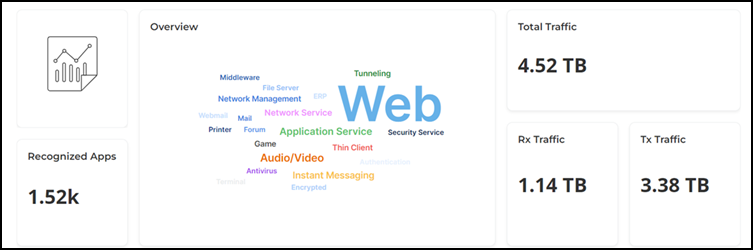
Top Applications by Traffic Tile
The Top Applications by Traffic tile contains two panes Top Applications by Traffic and Top Applications by Traffic Over Time.
The Top Applications by Traffic pane displays a donut chart. The donut chart display the top 10 applications with the largest traffic in the network, along with the received and transmitted traffic for the selected time period in the Date and Time filter. Pausing the pointer over the chart displays an information box with the details of the selected application.
The Top Applications by Traffic Over Time pane displays a graph. The graph display the top 10 applications with the largest traffic in the network, along with the received and transmitted traffic for the selected time period in the Date and Time filter. Pausing the pointer over the graph displays an information box with the details of the application at that time and date. Click any of the colored squares to hide the selected application in the graph. The information icon that is hidden is displayed in gray.
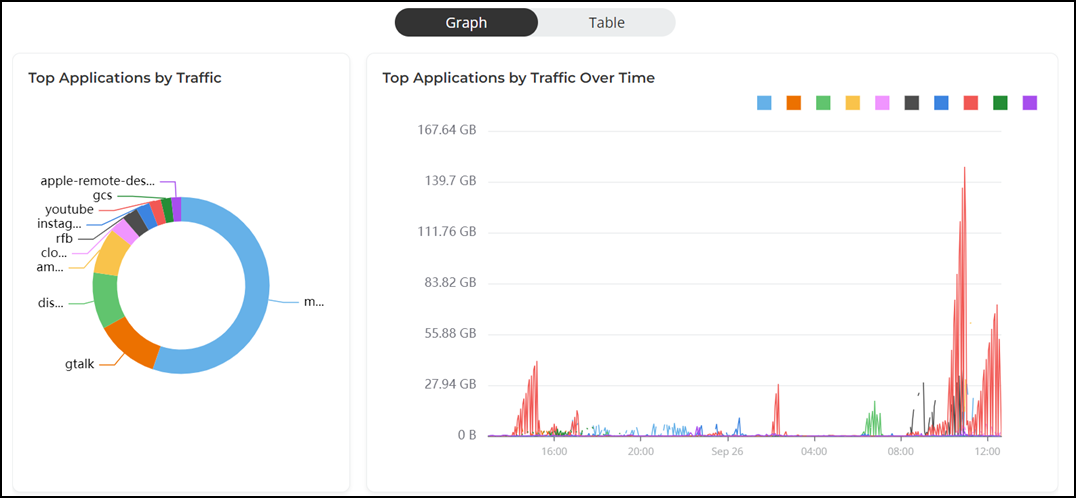
To view all the applications, click Table icon. The table is displayed with the application name, port, downlink traffic, uplink traffic, and total traffic for the selected time period in the Date and Time filter. You can select the number of applications displayed in the table from the drop down at the bottom of the table.
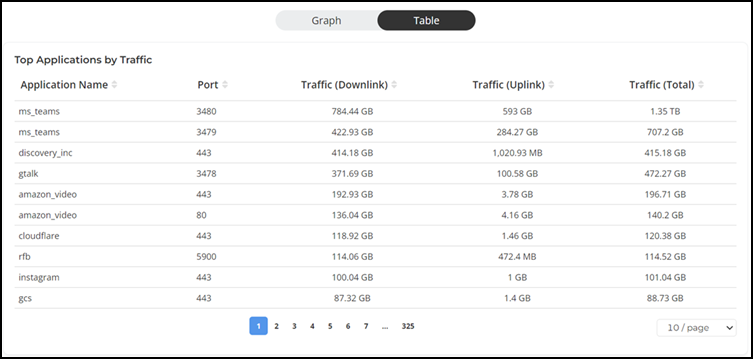
Top Applications by Client Count Tile
The Top Applications by Client Count tile contains two panes Top Applications by Client Count and Top Applications by Client Count Over Time.
The Top Applications by Client Count pane displays a donut chart. The donut chart display the top 10 applications that are most frequently being used by the clients in the network over specified time intervals for the selected time period in the Date and Time filter. Pausing the pointer over the chart displays an information box with the details of the selected application.
The Top Applications by Client Count Over Time pane displays a graph. The graph display the top 10 applications that are most frequently being used by the clients in the network over specified time intervals for the selected time period in the Date and Time filter. Pausing the pointer over the graph displays an information box with the details of the selected application at that time and date. Click any of the colored squares to hide the selected application in the graph. The information icon that is hidden is displayed in gray.
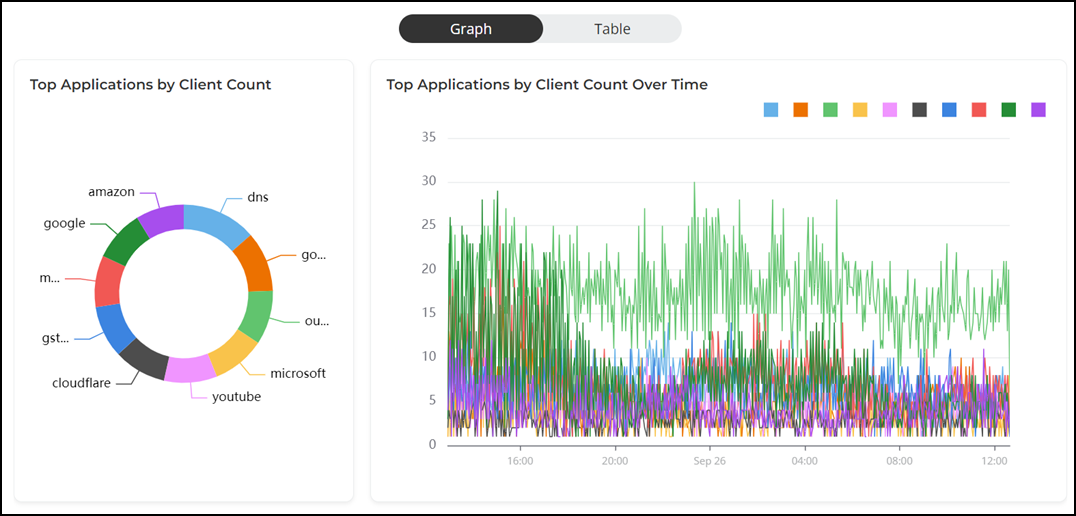
To view all the applications, click Table icon. The table is displayed with the application name, port, unique client MAC count, uplink traffic, downlink traffic, and total traffic for the selected time period in the Date and Time filter. You can select the number of applications displayed in the table from the drop down at the bottom of the table.
Use the graph and table icons to toggle between the chart and table views.
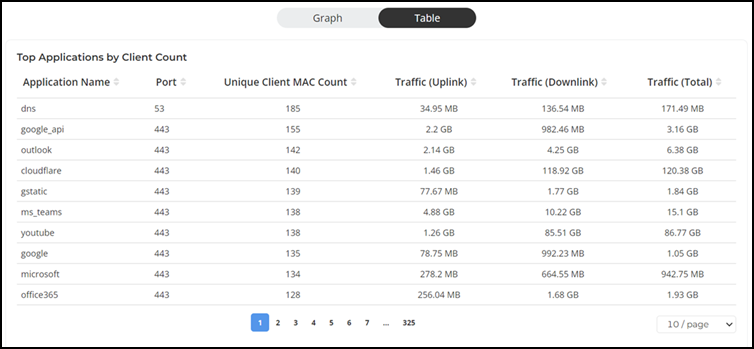
Top Apps by Traffic vs. Client Count with AP Count Tile
The Top Apps by Traffic vs. Client Count with AP Count tile facilitates the analysis of the usage of various applications within the network. The bubble chart displays the top 50 applications based on total traffic and client count. Each bubble represents an application, with the X-axis showing the total traffic generated and the Y-axis showing the number of unique clients using it. The size of each bubble indicates the number of access points through which the application is accessed. Larger bubbles indicate applications that are accessed through more access points, showing a wider spread of usage across the network