Adding an Administrator
-
On the tenant portal, from
Dashboard , select the
Administration.
The Administration page appears.
-
Select the
Adminstrators tab.
The Administrators page appears displaying information on local administrators.
-
On the upper-right corner of the
Administrators page, clickAdd
Aministrator.
The Add New Administrator dialog box appears.
Add New Administrator 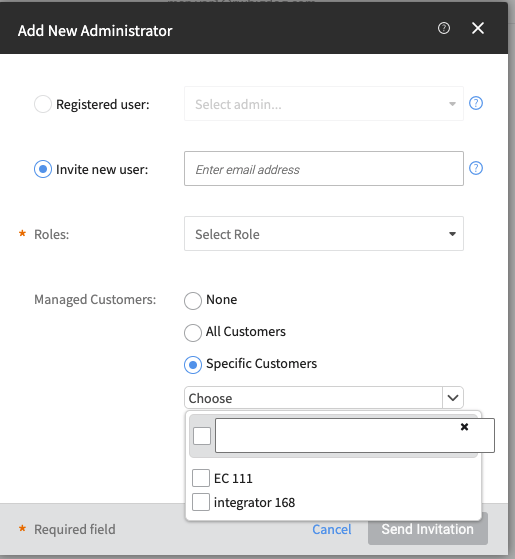
-
Choose one of the following options:
- Registered user: choose this option select a registered user as a new administrator.
- Invite new user: choose this option to enter the email address of a new user.
-
In the Roles section, select one of the following
roles:
- Prime Admin
- Administrator
- Guest Admin
- Read Only
-
In the Managed Customers section, choose one of the
following options:
- None: No customers will be managed by the administrator.
- All Customers: All customers will be managed by the administrator.
- Specific Customers: Specific customers will be managed by the admininistrator. You can choose the specific customers from the drop-down.
- Click Send Invitation to send an email invitation to the new administrator.