Viewing MSP Customers
-
On the MSP
Dashboard, select the Customers
tab.
The Customers page box appears.Note: By default, the MSP Customers page is displayed.
MSP Customers 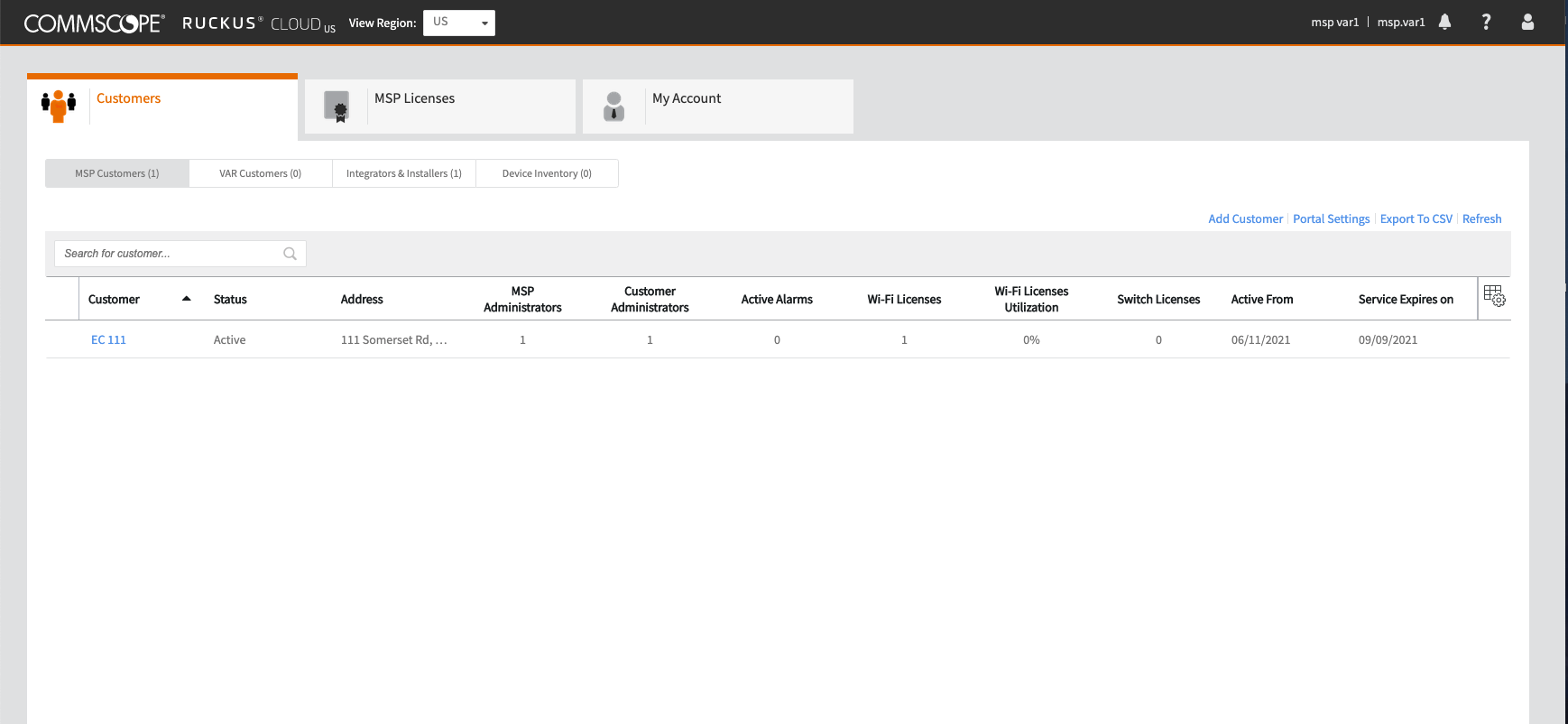
- Select the MSP Customers sub-tab.
-
Review the information about the MSP customers.
This page also has the following options:
- Add Customer: Opens the Add New Customer dialog box.
- Portal Settings: Opens the Customers Portal Settings dialog box.
- Export To CSV: Exports the list of MSP customers to a .CSV file.
- Refresh: Refreshes the list of MSP customers.
The MSP customer page displays the following colums:- Customer: The name of the customer.
- Status: The ststus of the customer.
- Address: The address of the customer.
- MSP Administrators: Number of MSP administrators
- Customer Administrators: Number of customer administrators.
- Integrator: Name of the integrator.
- Installer: Name of the installer.
- Active Alarms: Number of active alarms.
- Wi-Fi Licences: Number of Wi-Fi licenses available.
- Wi-Fi Licenses Utilization: Number of Wi-Fi licenses utilized.
- Switch Licenses: Number of switch licenses available.
- Cloud Version: RUCKUS Cloud software version.
- Next Update: Upcoming RUCKUS Cloud software version update.
- Active From: The date from which the account is active.
- Service Expires on: The date on which the service for the customer will expire.
-
Click on a customer name under the Customer column to go
to the tenant portal and manage and monitor netwok.
When you hover mosue over a customer name, a radio button appears. When you check the radio button, these options appear:
- Edit: Opens the Edit Customer dialog box to modify the customer information.
- Manage Admin: Manages the administrator for the customer.
- Resend Email Invitation: Resends email invitation to the customer.
- Deactivate: Deactivates the customer.
- Reactivate: Reactivates the customer.
- Delete: Deletes the customer.