Editing an MSP End Customer
- From the MSP Dashboard, select the Customers tab.
-
Select the customer and click
Edit.
The Edit Customer dialog box appears.
Edit Customers 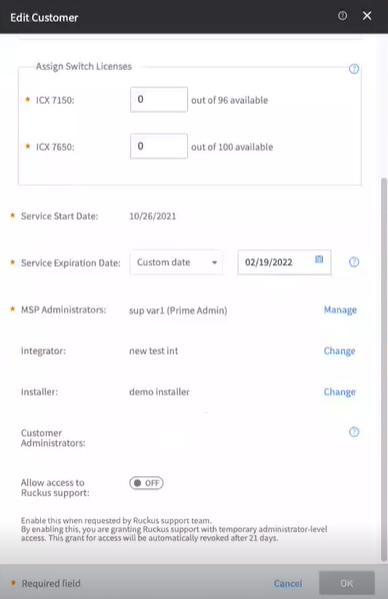
-
You can edit information the
following fields, sections.
- Customer Account Name.
- Address.
- Assign Wi-Fi
Licenses: Paid
Licenses and Trial
Licenses.
Click View History to view the licenses assignment history. The View Licenses Assignment History dialog displays information such as Number of Licenses, Assigned On, Assigned By, Revoked On, and Revoked By fields.
- Assign Switch Licenses: Paid Licenses.
- Sevice Expiration Date.
- MSP Administrator.
- Integrator
- Installer
- Customer Adminstrator
- Toggle the Allow access to RUCKUS support ON to enable this option when requested by the RUCKUS Support team. When you enable this option, you grant RUCKUS support with temporary administrator-level access. This grant for access is automatically revoked after 7 days.
- Click OK to save the updated the customer's information and close the dialog box..