Managing Property Units and the Property Management Configuration
RUCKUS One allows you to perform the following management actions for a specific Property Unit: search, edit, activate, suspend, resend, delete, and add an identity association. Refer to topic Associating Multiple Identities with a Property Unit" for details on adding identity associations. You can also edit the venue-level Property Management configuration, but only if you delete all the Property Units from the venue first.
Searching a Property Unit
The Property Unit page, provides a quick and easy way to find specific units. You can search for a unit by using a string related to the unit name, name of the resident, email of the resident, or phone number of the resident.
- Unit Name
- Status
- VLAN
- Identities
- Resident Name
- Resident Email
- Resident Phone
- Unit Name: For example, Apartment 101 or Townhouse 7.
- Resident Name: You can use either the first or last name of a resident.
- Resident Email: The email address associated with the resident.
- Resident Phone: The contact phone number of the resident.
Editing a Property Unit
Complete the following steps to edit a property unit.
- On the navigation bar, select Venues. The Venues page is displayed.
- Select the Venue Name and select the Property Units tab.
- Select the Property Unit that you want to
edit and click Edit. The Edit Unit sidebar is
displayed.
Edit Unit Sidebar 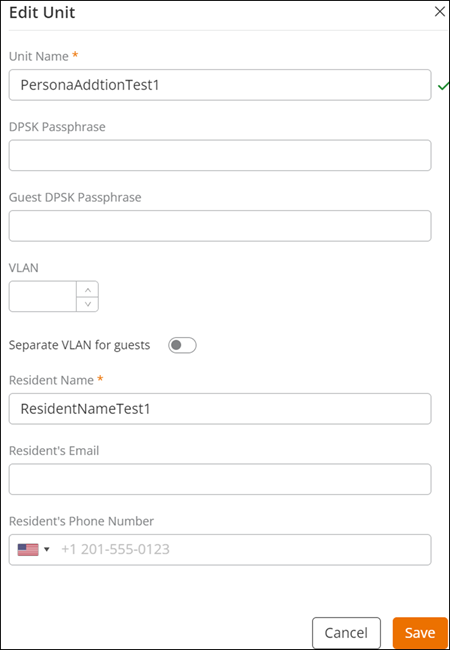
- Update the required Unit fields and click
Apply.Note: The legacy passphrase supports a minimum length of 8 characters. However, your DPSK Passphrase and Guest DPSK Passphrase require a length ranging from 8 through 63 characters, as set by the administrator-configured passphrase length policy.
Suspending a Property Unit
Complete the following steps to suspend an active property unit.
- On the navigation bar, select Venues. The Venues page is displayed.
- Select the Venue Name and select the Property Units tab.
- Select the Property Unit and click Suspend. A confirmation dialog box is displayed.
- Click Suspend to suspend the Property Unit.
Activating a Property Unit
For any reason, if a unit is suspended, you can reactivate it. Complete the following steps to activate a suspended property unit.
- On the navigation bar, click Venues. The Venues page is displayed.
- Select checkbox for the Venue Name and select the Property Units tab.
- Select the Property Unit and click Activate to activate the Property Unit.
Deleting a Property Unit
Complete the following steps to delete a property unit.
- On the navigation bar, select Venues. The Venues page is displayed.
- Select the Venue Name and select the Property Units tab.
- Select checkbox for the Property Unit that you want to delete and click Delete. The Delete confirmation dialog box is displayed.
- Click Delete Unit to delete the Property Unit.
Editing Property Management
Before you edit Property Management configuration settings, you must delete all of the Property Units in the venue.
Complete the following steps to edit the Property Management configuration for a venue.
- On the navigation bar, select Venues. The Venues page is displayed.
- Select the checkbox for the Venue name and click Edit. Alternatively, click on the Venue name, then click Configure.
- Select the Property Management tab.
- Update the necessary property management fields and click Save.
Disabling Property Management
- On the navigation bar, select Venues. The Venues page is displayed.
- Select the Venue Name and click Edit. Alternatively, click on the Venue name, then click Configure.
- Select the Property Management tab.
- Toggle off the Enable Property Management button to disable property management.