Editing a Venue
You can edit information such as the venue name, address, and description.
-
On the navigation bar, click
Venues.
The Venues page is displayed.
-
Select the Venue
Name and click Edit.
Alternatively, click Venue
Name > Configure.
By default, the Venue Details tab is displayed.
Venue Details Tab 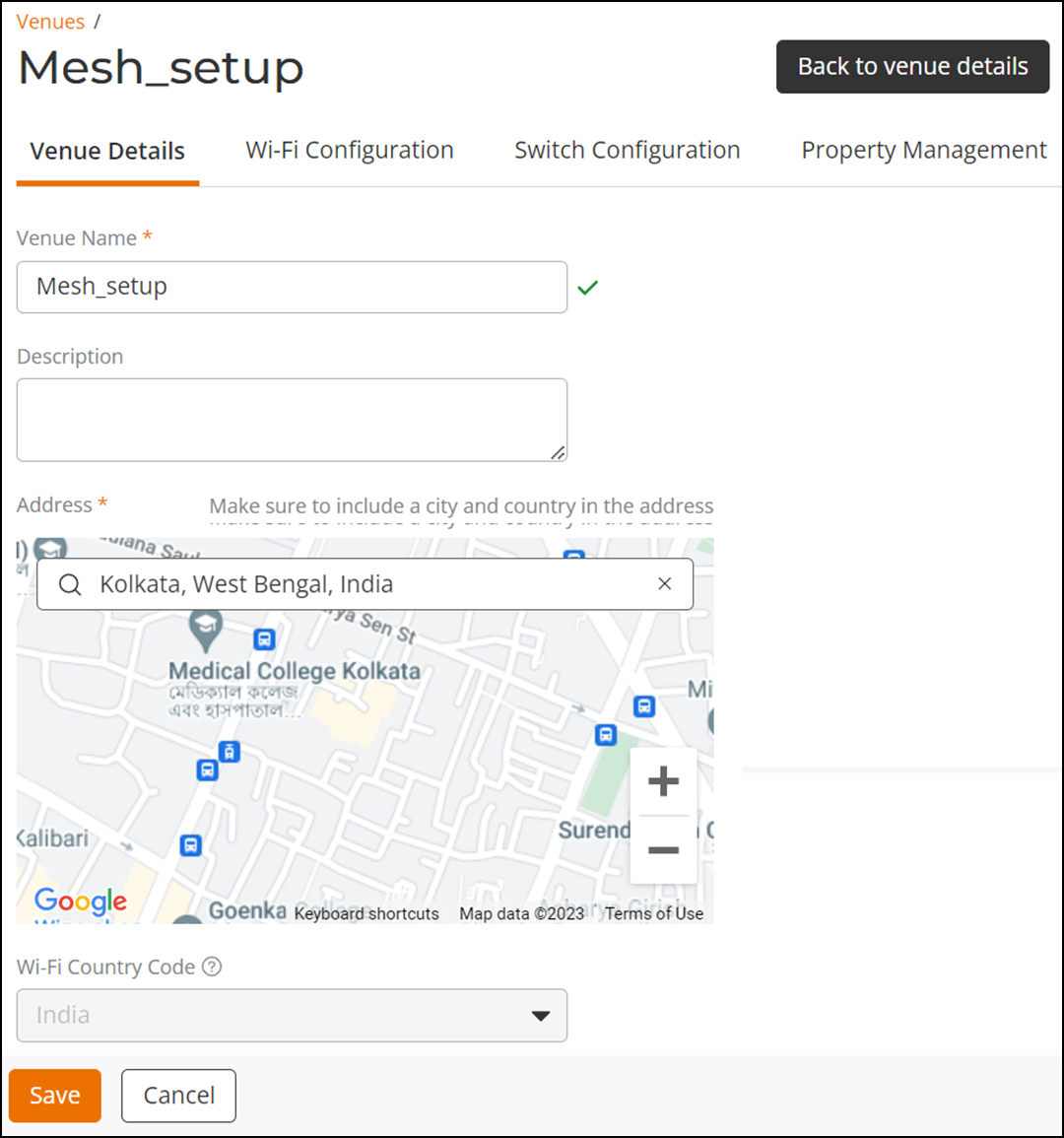
-
Update the Venue
Details settings as required.
- Venue Name
- Description
- Tags
- Address
- Wi-Fi Country Code
-
Click the Wi-Fi
Configuration tab.
The Wi-Fi Configuration tab display the following sub-tabs.
Wi-Fi Configuration Tab 
- Radio: Update the Radio settings as required. Refer to Radio Settings.
- Networking: Update the Networking settings as required. Refer to Configuring Wi-Fi Networking Settings.
- Security: Update the Security settings as required. Refer to Security Settings.
- Network Controls: Update the Network Controls settings as required. Refer to Network Control Settings.
- Advanced Settings: Update the Network Controls settings as required. Refer to Advanced Settings.
-
Click the Switch
Configuration tab.
The Switch Configuration tab display the following sub-tabs.
Switch Configuration Tab 
- General: Update the General settings as required. Refer to Switch Settings: General.
- AAA: Update the AAA settings as required. Refer to Switch Settings: AAA.
- Configuration History: Update the Configuration History settings as required. Refer to Switch Settings: Configuration History.
- Routed Interfaces: Update the Routed Interfaces settings as required. Refer to Switch Settings: Routed Interfaces.
- (Optional)
-
Click Property Management tab.
The Property Management tab is displayed.
Editing Property Management Tab 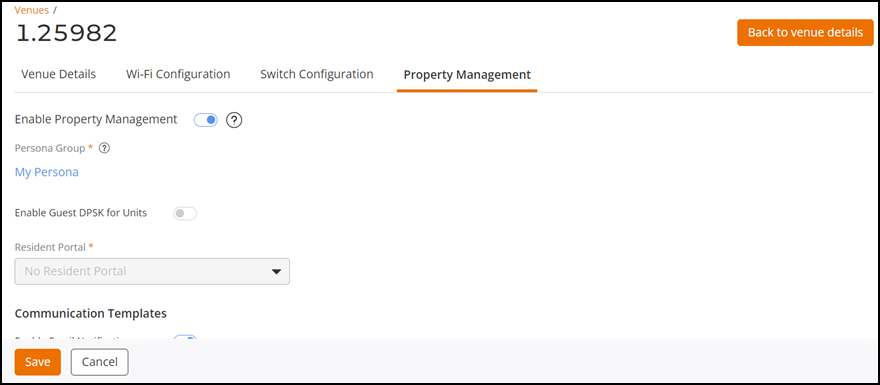
After enabling Property Management, you cannot modify any fields except enable or disable the Communication Templates. Toggle the Switch to OFF to disable and delete the Property Management and then create a new Property Management, refer to Enabling and Configuring Property Management and Property Units.
- Click Save.
Note:
Demonstration of Editing a Venue Configuration. This video walks you through the process of editing a venue configuration.