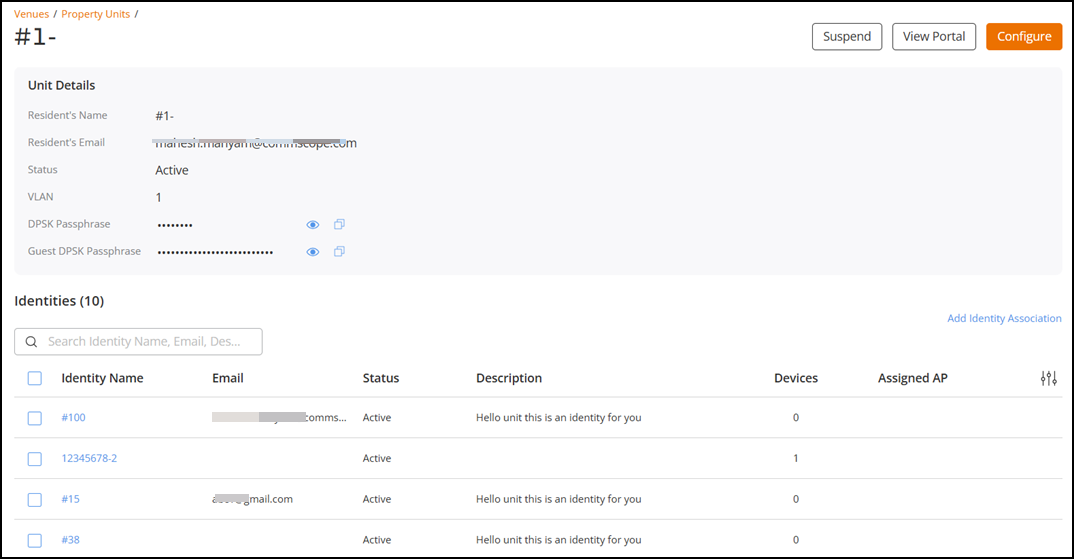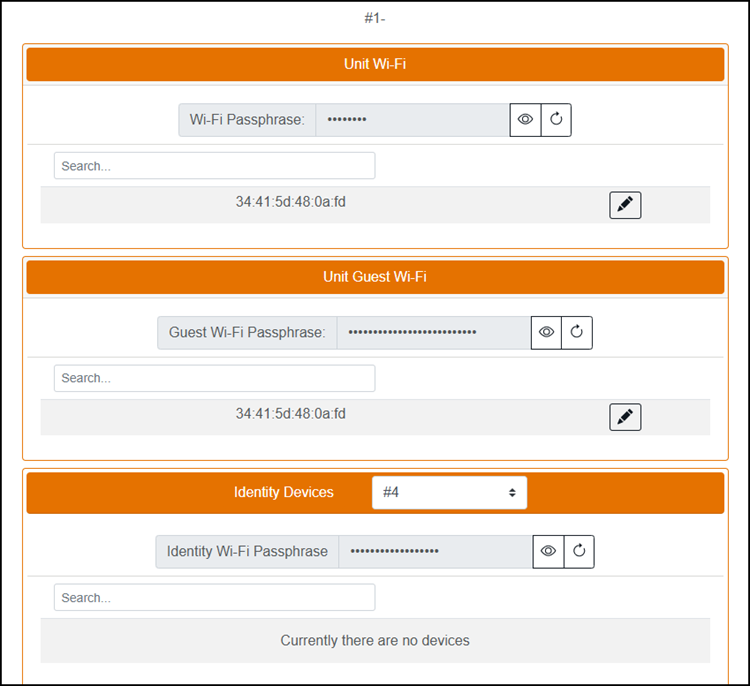Managing a Property Unit and Associated Identities
RUCKUS One property management allows you to manage the configuration and availability of a specific Property Unit, as well as manage the individual Identities associated with the property unit.
The following prerequisites must be completed prior to performing
this task:
- Property Management must already be enabled for the venue and one or more units are already added to the property. Refer to Creating a Property Management and Property Unit for more information.
- An Identity Group must already be associated with the venue and Identities must already have been created and associated with the Identity Group. Refer to Managing Identity Groups and Managing an Identity.
- Identities have already been added to the Property Unit. Refer to Adding Multiple Identities to a Property Unit for more information.