Setting up Your Account
You can set up and view your RUCKUS One account details in the Administration page. Your RUCKUS One account information includes your organization's name, address, and phone number.
- On the navigation bar, click Administration > Account Management > Settings.
-
On the Settings page, you
can set up or display your account information.
Account Settings Page 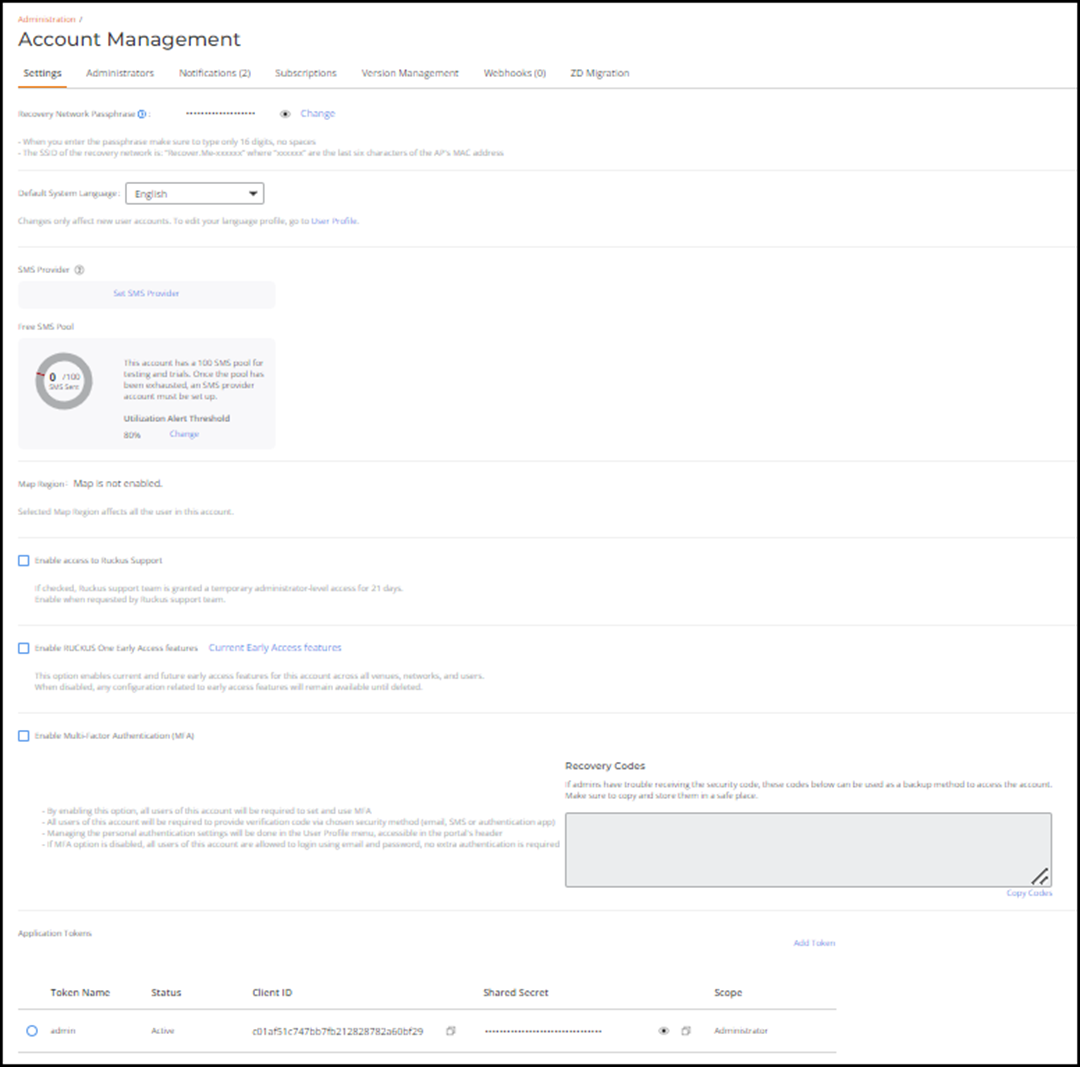
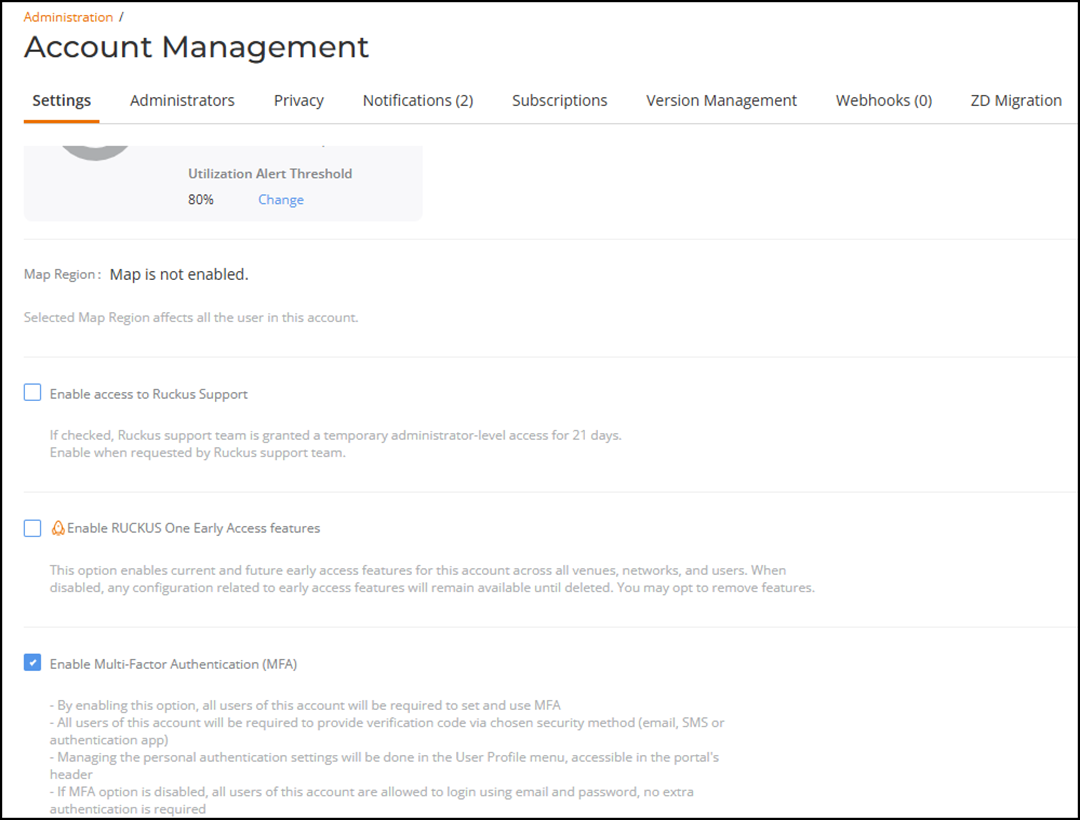
-
On this screen you can
optionally set any of the following, as necessary:
Option Description Action Recovery Network Passphrase It is the passphrase of a special recovery network which is activated on the AP after it is disconnected from RUCKUS One. Type the 16 digit passphrase without spaces. Default System Language By default, the system language is set to English.
Any account user having the Prime Admin role can modify the default system language to better suit their needs.
The UI will display in the selected language for all users configured for this account.
Select your preferred language from the Default System Language drop-down.
Currently, the following languages are supported:
- English
- 日本語 (Japanese)
- Français (French)
- Português (Portuguese)
- 한국어 (Korean)
- Español (Spanish)
Set up SMS brand and provider Guest clients can use an One Time Authentication (OTA) SMS code to sign in to the Captive Portal, with a maximum of 100 complimentary SMS messages. After reaching this limit, a guest client must establish an account with an SMS provider to continue receiving SMS messages. You can also set a brand name for the service provider. If a brand name is specified, it will appear in all SMS messages. If no brand name is provided, RUCKUS will automatically be added at the beginning of messages in regions where regulations require it.
Click Set up SMS brand and provider to select a brand name and choose an SMS provider—options include Twilio, Esendex and Other. Free SMS Pool Displays the percentage of free SMS messages available. You can set the Utilization Threshold Alert value to trigger a notification alarm when the value is reached. The default value is 80%. Click Change to edit the Utilization Threshold Alert value. Type a value from 50% to 100%. Map Region The Dashboard displays a map that is zoomed to a specific country. All users in this account will see the selected map region. Change the map region displayed by selecting the desired country from the drop-down. Enable access to RUCKUS Support This option grants temporary administrator-level access (21 days) to members of the RUCKUS Support Team for troubleshooting your network or account. Enable this option only when requested by the RUCKUS Support team. Refer to Enabling the RUCKUS Support Option for detailed instructions. Enable RUCKUS One Early Access Features This option enables current and future early access features for this account across all venues, networks, and users. When disabled, any configuration related to early access features will remain available until deleted. Refer to Enabling or Disabling RUCKUS One Early Access Features for detailed instructions. Enable Multi-Factor Authentication (MFA) When enabled, all users of this account are required to set up and use multi-factor authentication. Refer to refer to Enabling Multi-Factor Authentication and Viewing Audit Events for detailed instructions. Enable SSO with 3rd Party provider This option allows you to configure single sign-on supported by Microsoft Entra ID (also known as Azure Active Directory). Refer to Enabling SSO with a Third-Party Provider for detailed instructions. Application Tokens An application token allows secure API communication between the defined third-party application and RUCKUS One. Refer to Generating Application Token for detailed instructions. Delete Account When you delete your account from RUCKUS One, you will initiate a series of irreversible actions. First, you will permanently remove your tenant, along with all the associated accounts. This means that any data, settings, or configurations linked to your tenant will be lost forever. Additionally, you will erase all your personal information from our system. This comprehensive deletion process ensures that none of your personal data remains in our records, safeguarding your privacy and security.
When a tenant deletion request is initiated, the system retains the tenant’s configuration for approximately 30 days. After this retention period, it automatically purges all associated tenant data from the environment.
If a you need to restore the tenant configuration, you must contact RUCKUS Customer Support within the 30-day window—before the system permanently deletes the data.
Click Delete Account to delete an account from RUCKUS One.