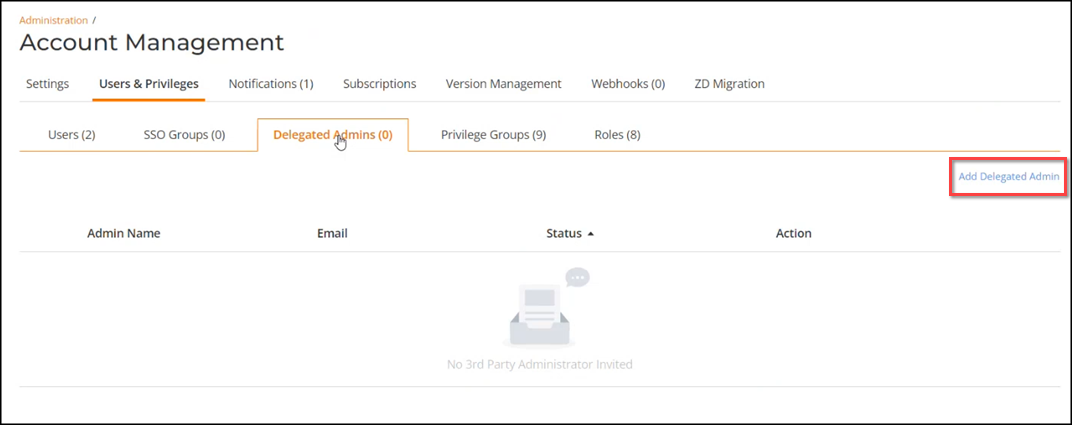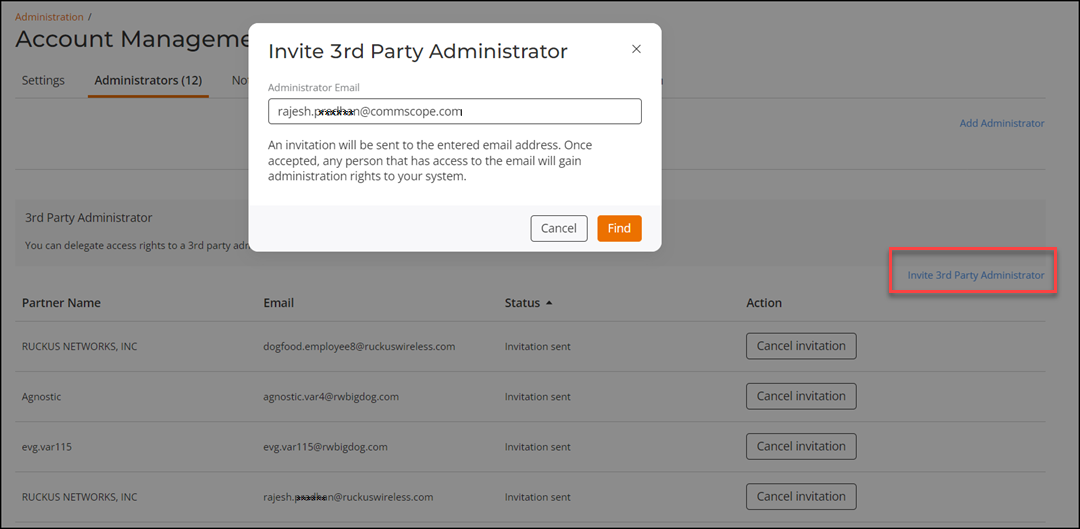Inviting a RUCKUS Partner to Manage Your Account
In addition to the local administrators, your RUCKUS One account can be managed by an authorized RUCKUS partner, also known as a value-added reseller (VAR). If you want third-party administrators to manage your RUCKUS One account on your behalf, you can delegate up to 10 VARs.
Before starting this procedure, you must know
the email addresses of the authorized RUCKUS Partner administrators that you want to
invite. If you do not have this information, contact RUCKUS Support for assistance.
Note:
- The email ID must be already registered with
RUCKUS OneNote: You can use a single email address with multiple tenants associated with different brands or MSPs, enabling an MSP Admin to manage them all.
- The email must be unique for each invitation
- A VAR cannot invite another VAR
- A Managed Service Provider (MSP) End Customer, an MSP Integrator, and an MSP Installer cannot invite a third-party administrator
- Each tenant can invite up to 10 third-party administrators