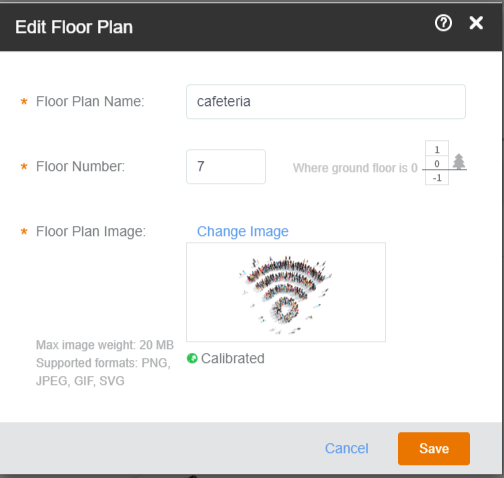-
On the Dashboard, click
Venues.
-
On the
Venues page, locate the venue from which you want to edit a floor plan.
The venue
Overview page appears.
-
From the list of image thumbnails at the bottom of the page, click the floor plan image that you want to edit.
The floor plan is displayed.
-
In the upper-right corner, click
More.
The action drop-down appears with these three options:
- Edit Floor Plan
- Calibrate Floor Plan
- Delete Floor Plan
-
Click
Edit Floor Plan.
The
Edit Floor Plan dialog appears.
Edit Floor Plan
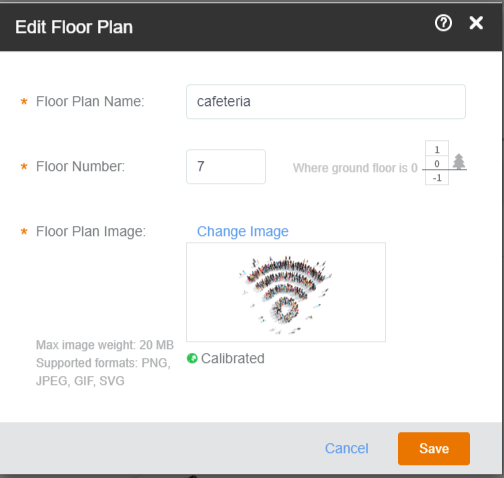
-
Edit the floor plan as necessary.
- Floor Plan: Enter a name for the floor plan.
- Floor Number: Specify the floor number.
- Floor Plan Image: Upload a different floor plan. Click
Change Image to change the floor plan image.
-
Click
Save.