Viewing LLDP Neighbors
You can view the Link Layer Discovery Protocol (LLDP) neighbors of an AP.
-
On the navigation bar, click Wi-Fi > Access Points > Access Point List.
The Wi-Fi page is displayed.
- From the AP list, click name of the AP.
-
Select the Neighbors
tab.
The Neighbors page is displayed with the following two sub tabs:
- LLDP Neighbors: The hostname (or device name) of the client.
- RF Neighbors: The operating system that the client is running.
-
By default, RF Neighbors page is displayed.
-
The LLDP
Neighbors page is displayed.
The LLDP Neighbors page displayed.
Displaying LLDP Neighbors 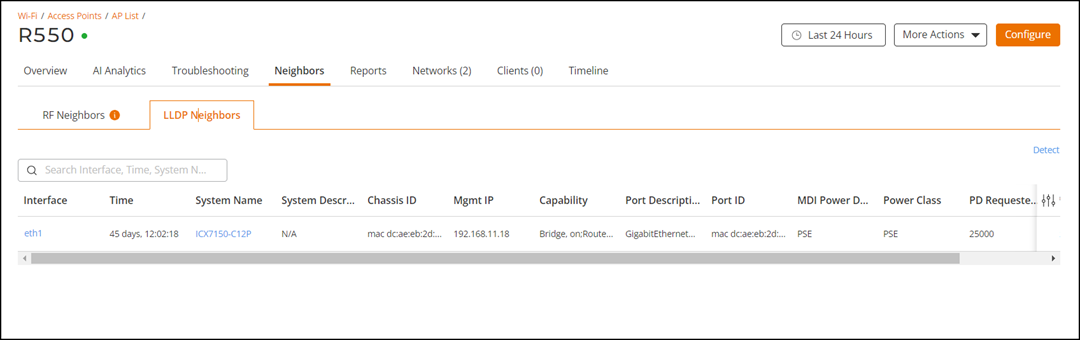
- Interface: Displays the interface on the AP from which the LLDP neighbor is detected.
- Time : Displays the matching time output in current LLDP command.
- System Name: Displays the name of the system such as a switch or router.
- System Description: Displays a short description about the system.
- Chassis ID : Displays the chassis ID of the system
- Mgmt IP: Displays the management IP address of the LLDP neighbor.
- Capability : Displays the capability of the LLDP neighbor such as Bridging or Routing capabilities.
- Port Description: Displays the port type and capacity such as Gigabit Ethernet port.
- Port ID: Displays the port ID.
- MDI Power Device Type: indicates whether the device is a power sourcing equipment (PSE) or a powered device (PD). PSE is the source of the power, or the device that integrates the power onto the network. PD is the Ethernet device that requires power and is situated on the other end of the cable connected to the PSE.
- Power Class: Displays the power-class of the device ranging from 0 to 4 (IEEE 802.3at power-classes).
- PD Requested Power: Displays power (in watts) requested by the Powered Device.
- PSE Allocated Power: Displays power (in watts) allocated by the Power Sourcing Equipment to the Powered Device.
-
Click the name of the name under Interface to display
details about the LLDP neighbor.
Information about the LLDP neighbor is displayed.
Show Details 
- Click Detect to update the LLDP Neighbors information.