Viewing RF Neighbors
You can view the RF neighbors of an AP.
-
On the navigation bar, click Wi-Fi > Access Points > Access Point List.
The Wi-Fi page is displayed.
- From the AP list, click name of the AP.
-
Select the Neighbors
tab.
The Neighbors page is displayed with the following sub tabs:
- LLDP Neighbors: The hostname (or device name) of the client.
- RF Neighbors: The operating system that the client is running.
-
By default, RF Neighbors page is displayed.
-
Select RF Neighbors tab.
The RF Neighbors page is displayed.
Displaying RF Neighbors 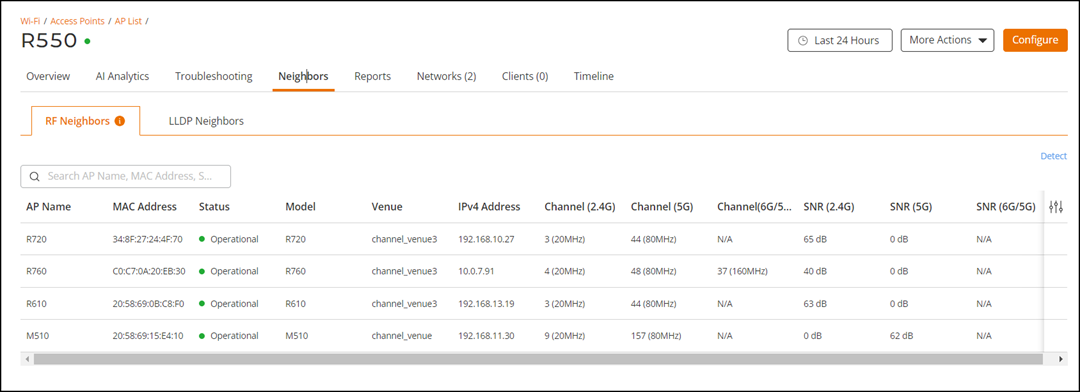
- AP Name: Displays the AP name.
- MAC Address: Displays the MAC address of the AP.
- Status: Displays the status. of the AP.
- Model: Displays the device model.
- Venue: Displays the name of the venue.
- IP Address: Displays the IP address.
- Channel (2.4G) : Displays the channel (2.4G) information.
- Channel (5G): Displays the channel (5G) information.
- Channel (6G/5G): Displays the channel (6G/5G) information.
- SNR (2.4G): Displays the Signal strengths (2.4G) information.
- SNR (5G): Displays the Signal strengths (5G) information.
- SNR (6G/5G): Displays the Signal strengths (6G/5G) information.
- Click Detect to update the RF Neighbors information.