Viewing Wi-Fi Clients Associated with an AP
You can view the Wi-Fi clients that are currently associated with an AP.
-
On the navigation bar, click Wi-Fi > Access Points > Access Point List.
The Wi-Fi page is displayed.
- Click the name of the AP to view its clients.
-
Select the Clients.
Clients 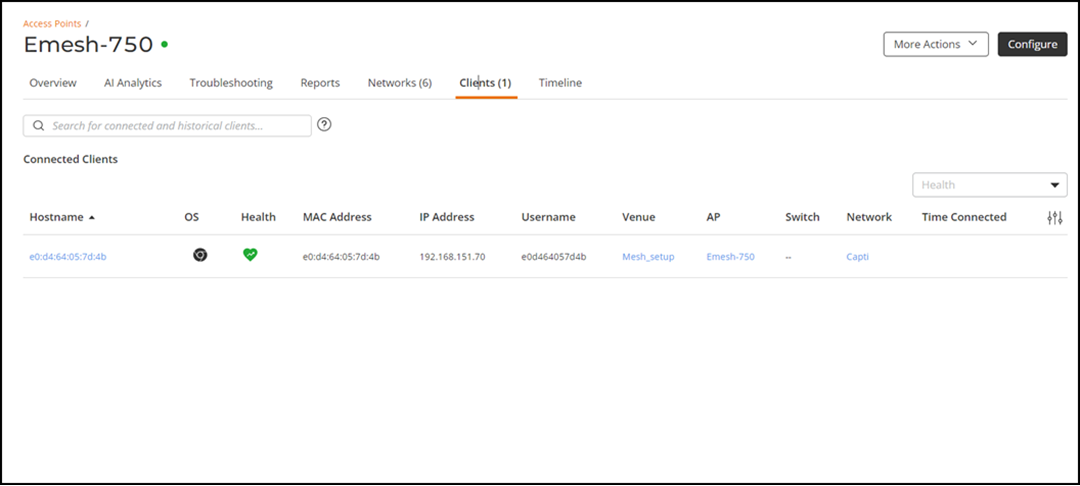 The Clients page displays a list of Wi-Fi clients that are currently connected to the Wi-Fi AP, including the following information about them:
The Clients page displays a list of Wi-Fi clients that are currently connected to the Wi-Fi AP, including the following information about them:- Hostname: The hostname (or device name) of the client.
- OS: The operating system that the client is running.
- Health: The health condition of the client.
- MAC Address: The MAC address of the client.
- IP Address: The IP address of the client.
- Username: The username that was used to authenticate with the AP.
- Venue: The name of the venue.
- AP: The name of the AP.
- Switch: The name of the switch
- Network: The name of the wireless network.
- Time Connected: The duration of time that the wireless client has been associated with the AP.
- Type the partial or full user name or host name, MAC address, IP address, OS type, AP name or VLAN ID in the search box, and then click the search (magnifying glass) button to search for connected client.
The Clients tab displays both connected and disconnected (historical) wireless clients. Two lists will display and you may have to scroll down or filter the results using the search box.Note: Search criteria for historical clients is restricted to partial or full user name or host name, or MAC address.