Managing DPSK Services and Passwords
-
On the
DPSK page, you can filter the list of DPSK services
using the DPSK Name and Passphrase Format filters, and you can perform the
following actions:
- Add: Click Add DPSK Service to add a DSPK service.
- Edit: Click the radio button for a DPSK service and click Edit to edit the settings (not the passphrases) for the selected DPSK service.
- Delete: Click the radio button for a DPSK Service and click Delete to remove the DPSK service and its passphrases.
- Click on the name of a specific DPSK service to view detailed information in the Overview page and access the Passphrases tab. In this service-level view, you will see the Configure button, allowing you to edit the DPSK service settings (same as if you had selected the service on the DPSK page and clicked the Edit option).
You can filter the DPSK Management page using the DPSK Name and Passphrase Format filters.
DSPK Services 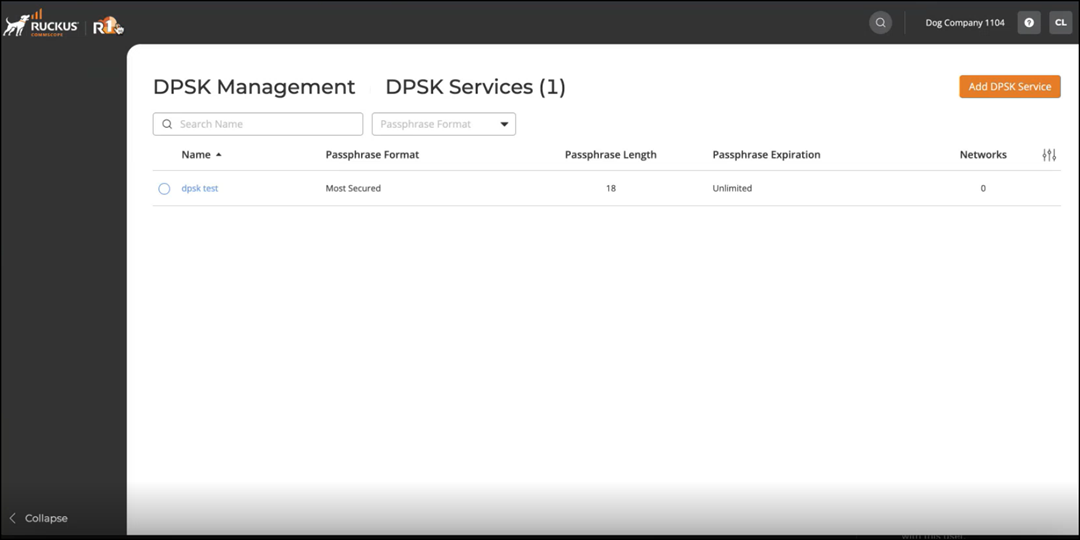
-
In the service-level view, click
the Passphrases tab to view and manage all passphrases for
the selected DPSK service. The tab shows the number of active passphrases for
the specified DPSK service. You can perform these actions:
- Click Add Passphrases to add new passphrases.
- Click Import From File to import passphrases from a file.
- Click Export to File to export the passphrases to a .CSV file.
- Click Add DPSK Network to configura a new DPSK network. Refer to "Creating a Network That Uses a Dynamic Pre-Shared Key" for more information.
- Click the radio button for a specific Passphrase entry and click Delete to remove the passphrase from the DPSK service.