Switch Settings: General
From the RUCKUS One web interface, you can configure the general switch settings such as configuration profile, DNS, and syslog server .
-
In the Dashboard, click Venues.
Alternatively, on the navigation bar, click Venues.
The Venues page is displayed.
-
Select the Venue Name and click
Edit. Alternatively, select the Venue
Name and click Configure.
The Venue Details page is displayed.
-
Select the Switch Configuration tab.
By default, the General sub tab is displayed.
Switch Configuration Tab 
-
In General
tab, complete the following fields to configure the general settings:
- Configuration
Profile: Complete the following steps to to add a
configuration profile.
- Click Select. The Select Configuration
Profile dialog box is displayed.
Select Configuration Profile Dialog Box 
- Select a
Regular Profiles from the drop down
list or add a new switch configuration profile.
- Click Add Configuration Profile to add a switch configuration profile. Refer to Adding and Managing a Regular Switch Configuration Profile.
- Select
CLI Profiles tab and select a
CLI Profiles from the drop down list or
add a new CLI profile.
CLI Profiles Dialog Box 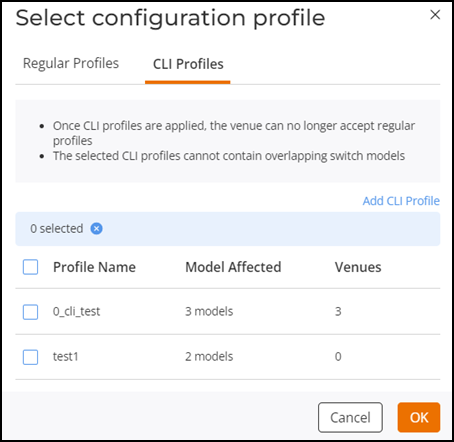
- Click Add CLI Profile to add a CLI configuration profile. Refer to Adding a CLI Configuration Profile.
- Click OK.
- Click Select. The Select Configuration
Profile dialog box is displayed.
- DNS:
Complete the following steps to to add a DNS profile.
- Click Add IP Address.
- Enter DNS server IP address.
- Syslog
Server: Complete the following steps to to add a syslog
server.
- Toggle the switch
to ON or click on setting (
 ) icon. The Syslog Server
Configuration dialog box is displayed.
) icon. The Syslog Server
Configuration dialog box is displayed.Syslog Server Configuration Dialog Box 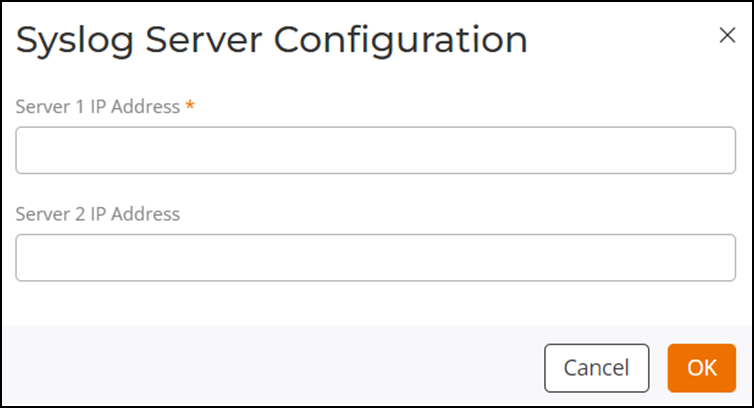
- Enter the Server 1 IP Address.
- (Optional) Enter the Server 2 IP Address.
- Click OK.
- Toggle the switch
to ON or click on setting (
- Configuration
Profile: Complete the following steps to to add a
configuration profile.
- Click Save to save the switch settings.