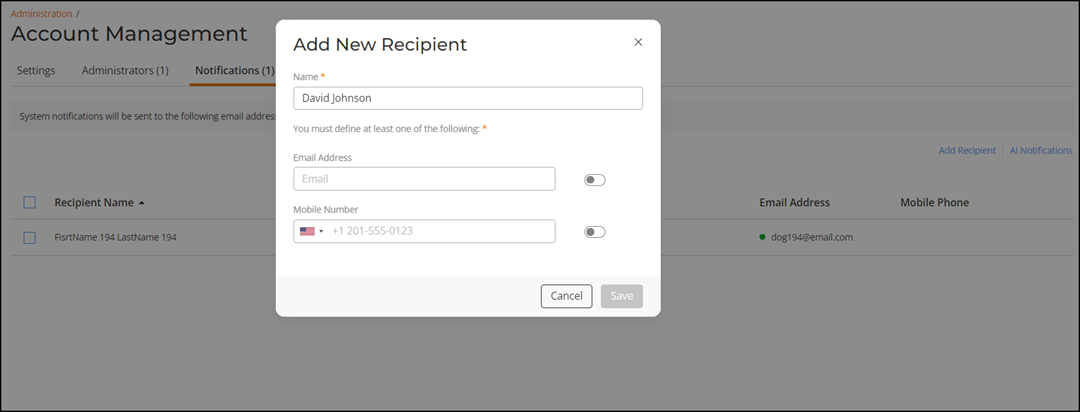Adding and Managing a Recipient for System Notifications
RUCKUS One sends system notifications through emails and SMS.
You must enter either an email address or a mobile phone
number to complete the configuration.
You can filter the list of notification recipients by selecting a specific recipient type from the Recipients Types drop-down list. You can sort the list notification recipients by clicking the associated column header.
You can use the Search Recipient Name, Email Address, Mobile Phone search bar to find a recipient by entering their name, email address, or mobile phone number.
You can edit or delete the recipients by using the Edit or Delete options, respectively.
When you delete an admin, the associated notification entries also are deleted.