Upgrading RUCKUS Edge Firmware Version
You can view and upgrade the firmware versions of the RUCKUS Edge device from RUCKUS One.
-
From the navigation bar, click
Administration > Account
Management > Version
Management > RUCKUS Edge
Firmware.:
The RUCKUS Edge Firmware page is displayed with the following information
- Latest Version: The latest firmware version recommended by RUCKUS One for active and legacy devices.
- Venue Name: The name of the venue.
- Current Firmware: The firmware version currently running in that venue.
- Firmware Type: The RUCKUS Edge firmware: Release (Recommended) or Beta.
- Last Update: The date when the firmware was updated for the venue.
- Next Update Schedule: The date of the next scheduled firmware update.
- Release (Recommended): The date that the recommended release was made available.
An
 icon in the tab name provides a visual indicator when new updates are
available; pausing our cursor over the
icon in the tab name provides a visual indicator when new updates are
available; pausing our cursor over the  icon displays text stating the same.
icon displays text stating the same. -
Select the venues that must be
updated and click Update Now as shown in the following
image.
Firmware Update 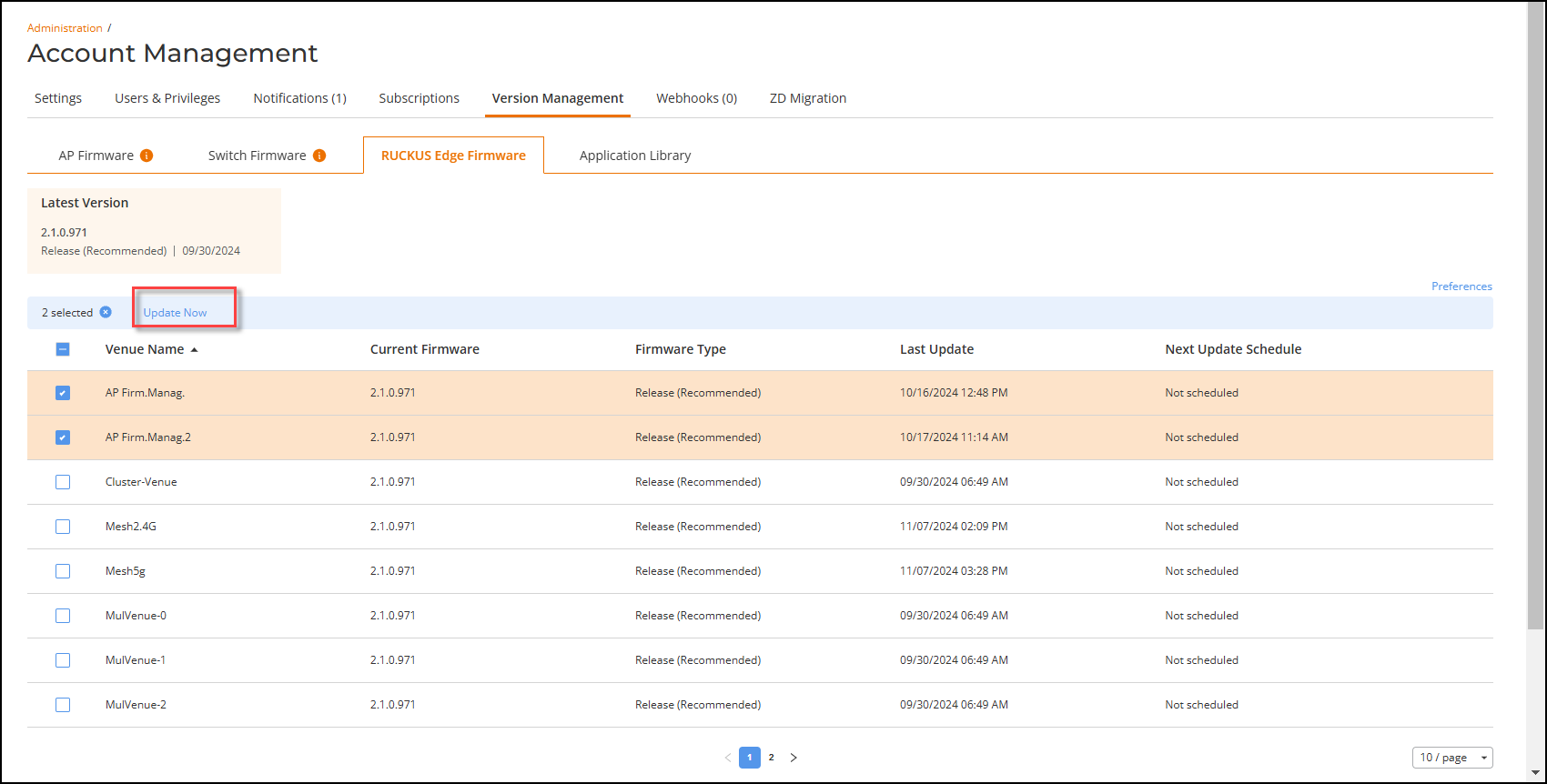
The Update Now dialog box is displayed. -
Choose the required version and click Run Update.
A pop-up notification stating that the venue's firmware upgrade has been triggered will be displayed.
-
(Optional) Click Preferences
(located above the right side of the table) to set your preferences for the
firmware version management at the venue level.
The firmware upgrade Preferences dialog box appears.
Preferences 
-
In the
Preferences dialog box, select one of these:
- Schedule Automatically: Click Change to modify the Preferred days and Preferred Time slots.
- Schedule Manually: You can select this option to manually update the firmware at a suitable time.
- Click Save Preferences.