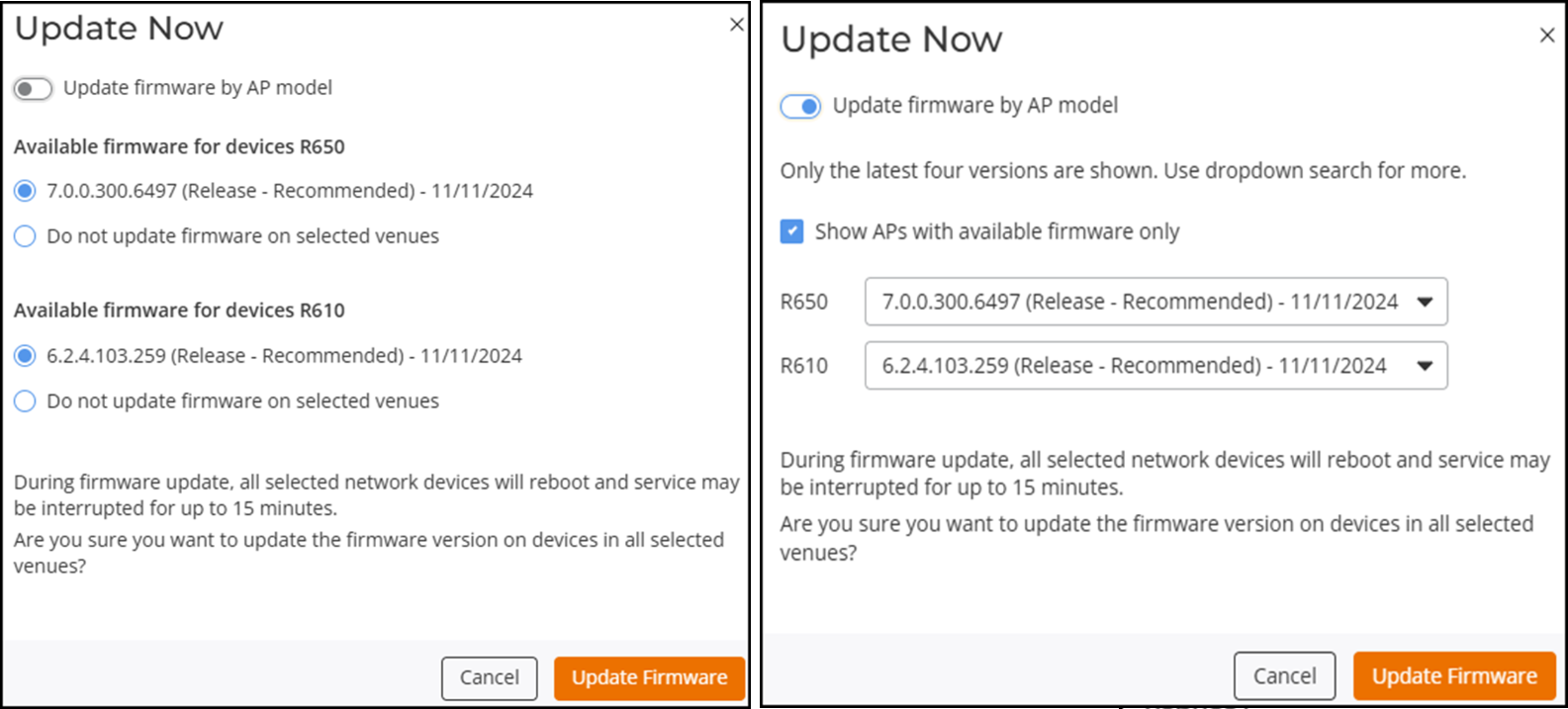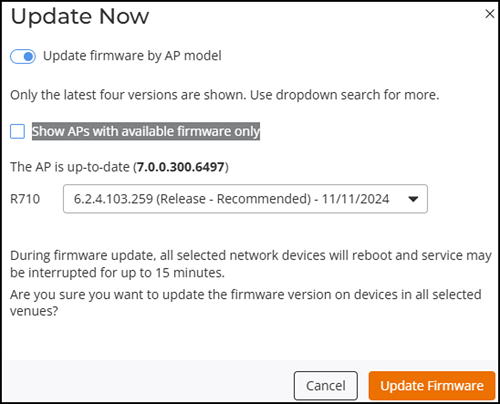Upgrading AP Firmware Version in a Venue
The RUCKUS One web interface supports AP firmware updates at the venue level.
Management of AP firmware updates requires the AP to be onboarded to RUCKUS One and associated with a venue.
Successful update of AP firmware, whether scheduled or through Update Now, requires the AP to be onboarded to RUCKUS One, associated with a venue, in the Update available state, and running a lower firmware version than the selected firmware version.
Perform only the steps that are necessary based upon the options you wish to execute:
- The Update Now option appears only if there is new AP firmware available.
- The Update with Early Access Now option appears if there is a new early access AP firmware available.
- The Skip Update option appears only if there is a scheduled update pending (you will see a date and time slot in the Next Update Schedule column).
- The Change Update Schedule option allows you to schedule the AP firmware update within a venue. You can choose the firmware version along with the date and time for the update. The Next Update Schedule column displays the date and time for the scheduled update.
- The Downgrade option is displayed when all the APs in the venue are
running the latest firmware version and the Status column displays Up to date. The option is
also displayed when one or more APs in the venue are running the latest firmware
version; then the Status
column displays the status as Update available.Note: You can downgrade only one venue at a time.Note: If all APs in the venue were running the latest firmware version (Status displayed Up to date), then after the downgrade is complete, the Status column displays Update available.
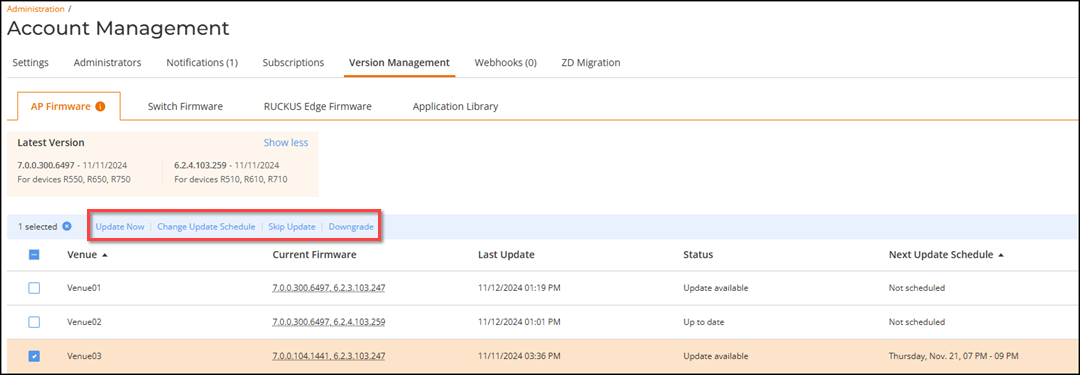

- On the RUCKUS One web interface, navigate to and select the AP Firmware tab.
-
Update APs associated with one
or more venues.