Viewing the Migrated ZoneDirector Radio and Channel Configuration
After ZoneDirector AP migration, you can view the migrated ZoneDirector radio and channel configuration in RUCKUS One.
- From the menu, click Venues. In the Venues table, select the check box next to the Venue Name and click Edit. Alternately, click the Venue Name and click Configure.
-
To view the migrated AP radio
and channels configuration of a venue, go to Wi-Fi
Configuration > Radio > Wi-Fi
Radio.
- Channel selection
method: Allows automatic radio channel selection using
Background
Scanning or ChannelFly. The option selected in ZoneDirector is
migrated and retained in RUCKUS One. Refer to the following RUCKUS
Networks Education YouTube videos for explanations of how these channel
selection methods work:
- RUCKUS Optimizing Wi-Fi Coverage - ChannelFly (https://www.youtube.com/watch?v=V0F0nBHfCCs)
- RUCKUS Optimizing Wi-Fi Coverage - Background Scanning (https://www.youtube.com/watch?v=IMR7_i0YXgM)
- Use same channels for
indoor and outdoor APs: Allows to configure outdoor APs
to use channels regulated as indoor-only. This option is available for
the 5-GHz radio only. This option is migrated and enabled in RUCKUS One
only when the Allow indoor channels option is enabled in
ZoneDirector.
Enabling Use of the Same Channels for Indoor and Outdoor APs 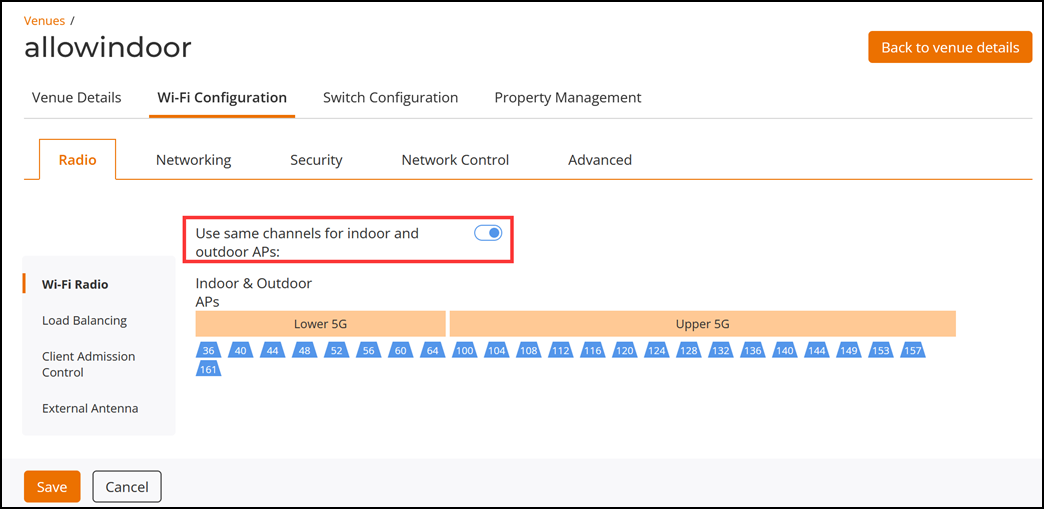
- Channel selection
method: Allows automatic radio channel selection using
Background
Scanning or ChannelFly. The option selected in ZoneDirector is
migrated and retained in RUCKUS One. Refer to the following RUCKUS
Networks Education YouTube videos for explanations of how these channel
selection methods work:
-
To view the migrated AP radio
settings for an AP, view the AP in configuration mode. From the menu, click
Wi-Fi > AP
List. In the Access Points table, click the
check box next to the name of the desired AP and click
Edit. Alternately, click the specific AP name and
click Configure. Click the Radio
tab to view the Wi-Fi Radio settings. Click each
band-specific sub-tab to view the radio settings.
- Channel selection
method: Sets the channel selection method used by the AP
radio to optimize throughput and mitigate interference.
- Auto: Allows automatic radio channel selection using Background Scanning or ChannelFly. After migration, RUCKUS One retains the channel selection made in ZoneDirector.
- Manual: Allows manual radio channel selection.
If you selected Manual in ZoneDirector, then after migration
Manual channel selection is selected in RUCKUS
One. Refer to the following RUCKUS Networks Education YouTube
videos for explanations of how these channel selection methods
work:
- RUCKUS Optimizing Wi-Fi Coverage - ChannelFly (https://www.youtube.com/watch?v=V0F0nBHfCCs)
- RUCKUS Optimizing Wi-Fi Coverage - Background Scanning (https://www.youtube.com/watch?v=IMR7_i0YXgM)
- Bandwidth: Sets the channel bandwidth of each channel in the spectrum used during transmission. After migration, RUCKUS One retains the bandwidth selection made in ZoneDirector. Displays the bandwidth that was selected in ZoneDirector. Refer to Table 1 table for more information.
- Transmit Power adjustment: Allows you to manually set the transmit power on all 2.4 GHz or 5 GHz radios (default is Auto). Refer to Table 1 table for information on migration.
- Channel
selection: Allows you to manually configure the channels
on which to broadcast by deselecting any channels that you do not want
to use. RUCKUS One retains the channel selection after migration,
including the 5.8 GHz channels. The radio channels that were enabled in
ZoneDirector will appear in blue after migration, else will be grayed
out. In a scenario where the channels enabled on ZoneDirector are not
supported in RUCKUS One, then those channels will not be migrated to
RUCKUS One.
Viewing the Migrated AP Radio and Channels Configuration 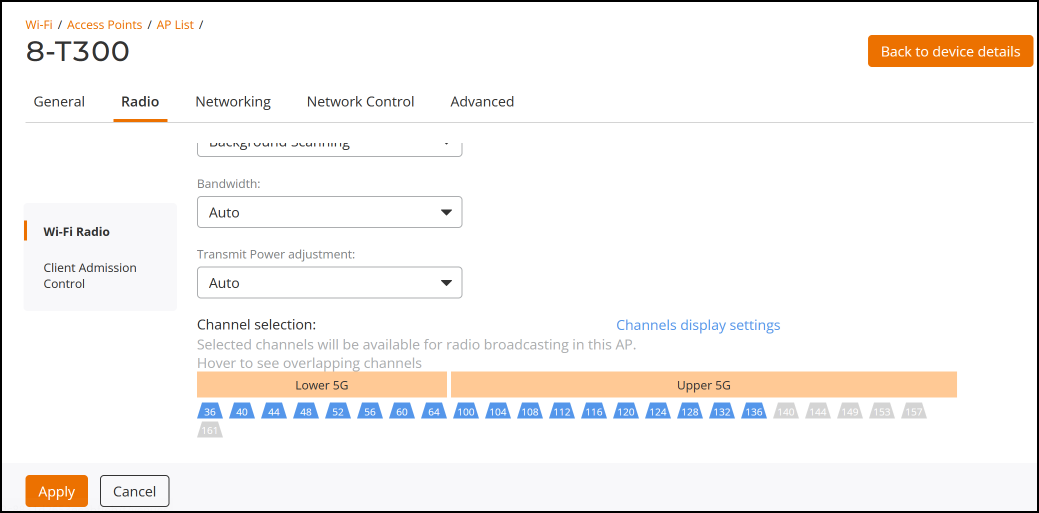
After migration to RUCKUS One, the user can configure the migrated radio and channel configuration settings in RUCKUS One.
Note: If your ZoneDirector country code is set to United Kingdom, an additional Enable 5.8 GHz Channels option will be available, and an additional "5.8 GHz Channels License" option will be available for outdoor APs. Enabling the 5.8 GHz Channels option allows the use of restricted C-band channels. These channels are disabled by default and must only be enabled by customers with a valid license to operate on these restricted channels. Enabling the 5.8 GHz Channels License option for outdoor APs will allow outdoor APs to use full power in 5.8 GHz channels. You can configure the 5.8 channels for outdoor ZoneDirector APs only from the ZoneDirector web interface (Access Points > Configure AP > Model Specific Control > Enable 5.8 GHz Channels). - Channel selection
method: Sets the channel selection method used by the AP
radio to optimize throughput and mitigate interference.