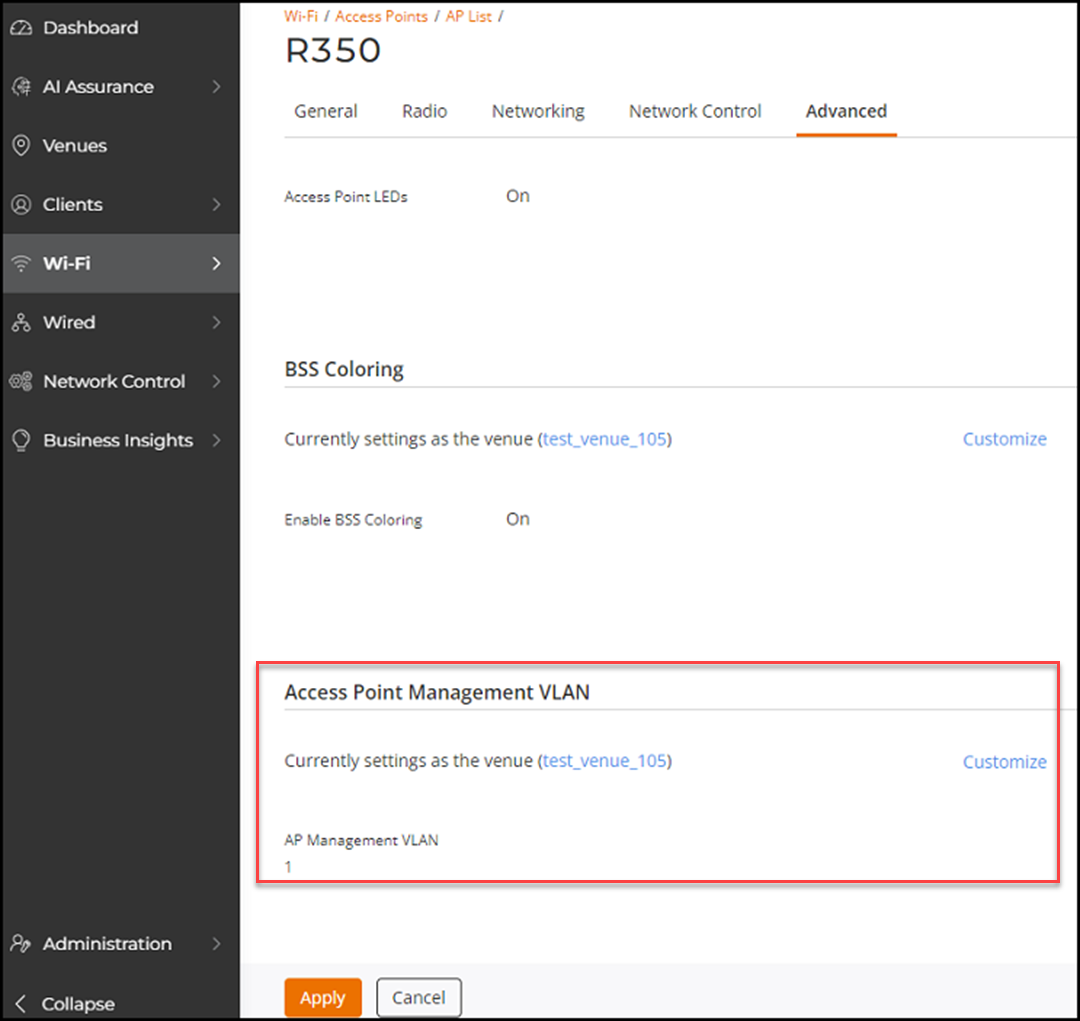You can set the VLAN ID for an AP by using
the AP Management VLAN parameter to
regulate user traffic.
Verify that the configuration of the uplink switch is
correct before attempting to change the AP management VLAN ID.
By default, the management VLAN ID in the AP aligns with the venue-level setting.
However, you can customize it and set a different VLAN ID.
-
On the RUCKUS One web
interface, navigate to .
The Access
Points page is displayed.
-
Select the AP for which you want to set the VLAN ID.
-
Click Edit.
-
Click the Advanced tab.
Setting the VLAN ID to Manage an AP
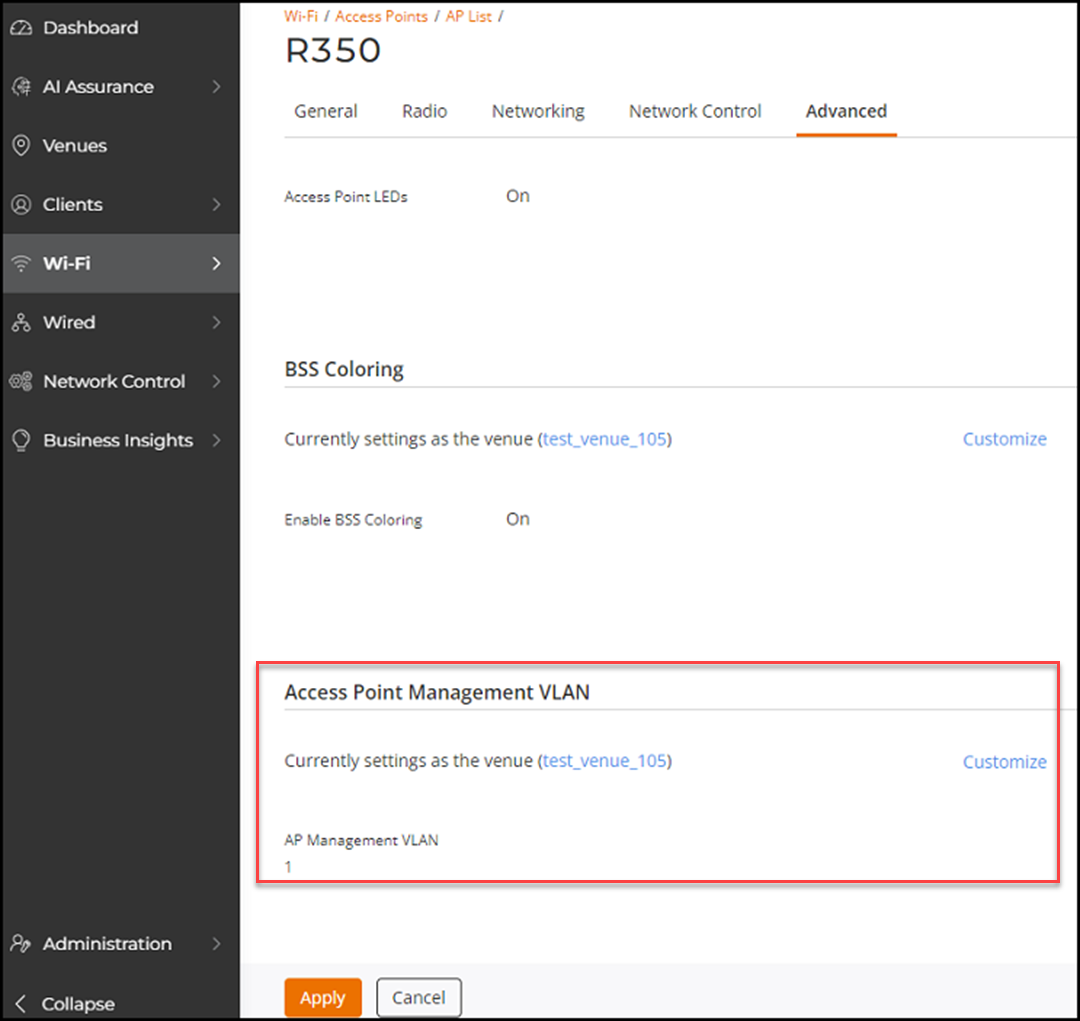
-
In the Access Point Management
VLAN section, click Customize.
The section refreshes to reflect Custom settings, and the AP
Management VLAN ID becomes an interactive field.
-
Type the new AP Management VLAN value
ID, or use the arrows to select the new VLAN ID.
-
Click Apply.
The table in the
AP List displays the VLAN ID configured, in the
Management VLAN
column.
Note: It is
recommended that you do not use the command-line interface (CLI) to reset
the VLAN ID that was set using the RUCKUS One web
interface.