You can configure the custom settings for
AP LED, USB ports, and BSS coloring settings or use the venue settings.
Complete the following steps to configure
custom LED and BSS coloring settings of an AP. -
On the navigation bar, click .
The Wi-Fi
page is displayed.
-
Click the name of the AP.
-
On the upper-right corner, click
Configure.
The AP configuration page is displayed.
-
Select the Advanced
tab.
Configuring AP LED, USB Ports, and BSS
Coloring
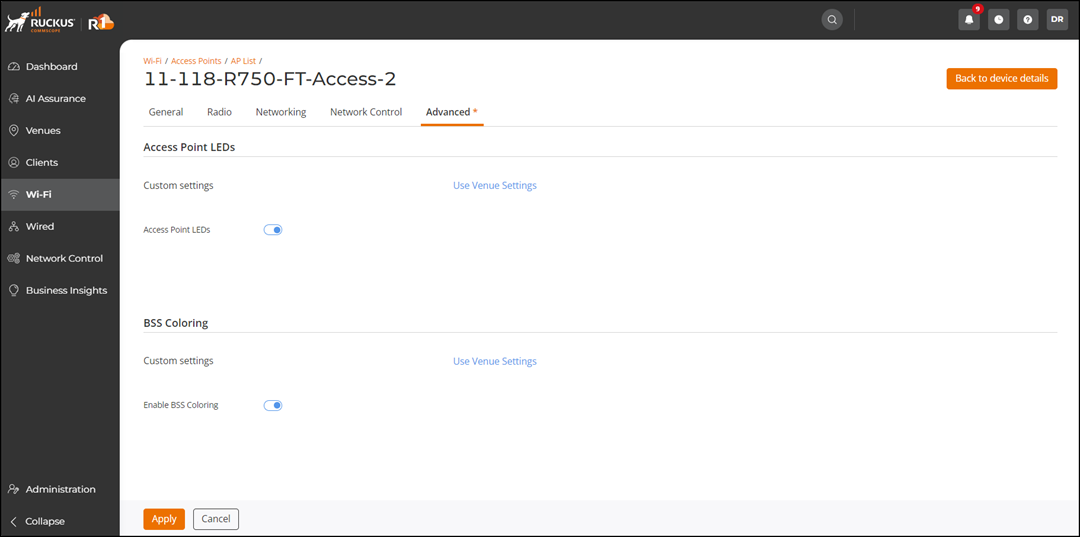
-
Under Access Point
LEDs, toggle the Access Point LEDs
button.
By default, the
Access Point LEDs
button is enabled.
You can click Customize to modify
the AP settings or use the venue setting.
-
Under Access Point USB Support , toggle the
USB Port button. This option is only available for AP
models that have a USB interface.
By default, the
USB Port button is disabled.
You can
click Customize to modify the AP settings or use the
venue setting.
Enable or disable the USB port for IoT-connected
devices. When you enable it, the port supports IoT device connectivity and
data transfer.
Note: For PoE APs, you cannot use the USB port with PoE
802.3af or 802.3at because of insufficient power.
-
Under BSS Coloring, toggle the Enable BSS
Coloring button.
By default, the
Enable BSS
Coloring button is enabled.
You can click
Customize to modify the AP settings or use the
venue setting.
-
Click Apply.