Adding the Wi-Fi Calling Service
From the RUCKUS One web interface, you can add the Wi-Fi calling service.
-
From the navigation bar, select
Network
Control > Service
Catalog. Alternatively, You can click on Network
Control > My
Services > Add
Service.
The Service Catalog page is displayed.
-
Find the Wi-Fi
Calling tile and click Add.
The Add Wi-Fi Calling Service page is displayed.
Adding Wi-Fi Calling Service 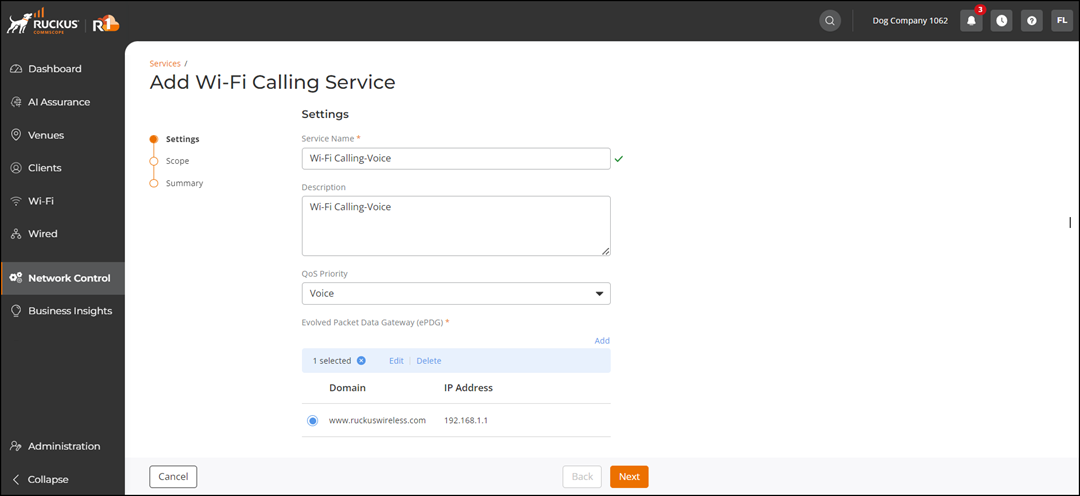
-
Complete the
Settings configuration and click
Next.
- Service Name: Enter a service name.
- Description: Enter a short description.
- QoS Priority: Select one of these from the list: Voice, Video, Best Effort, and Background
- Evolved Packet
Data Gateway (ePDG): Click Add to
configure ePDG. Enter the domain name and IP
address in the appropriate fields and click Save.Note: Click the Add another ePDG checkbox to add more than one Domain Name.
- In the Scope page, select the wireless networks where the Wi-Fi Calling Service will be applied and click Next.
- Review the Summary page and click Finish.