Creating an SNMP Agent Profile
RUCKUS One provides support for Simple Network Management Protocol (SNMPv2 and SNMPv3), which allows you to query information (such as system status, AP list) and to configure system settings using a Network Management System (NMS) or an SNMP MIB browser. You can also enable SNMP traps to receive immediate notifications for possible AP and system issues. SNMPv3 provides enhanced security features, including authentication and encryption, ensuring that the data being transmitted is secure and only accessible to authorized users.
Complete the following steps to create an SNMP Agent profile:
-
From the navigation bar, select
Network
Control > Service
Catalog. Alternatively, You can click on Network
Control > My
Services > Add
Service.
The Service Catalog page is displayed.
-
Find the SNMP
Agent tile and click Add.
The Add SNMP Agent page is displayed.
Add SNMP Agent Page 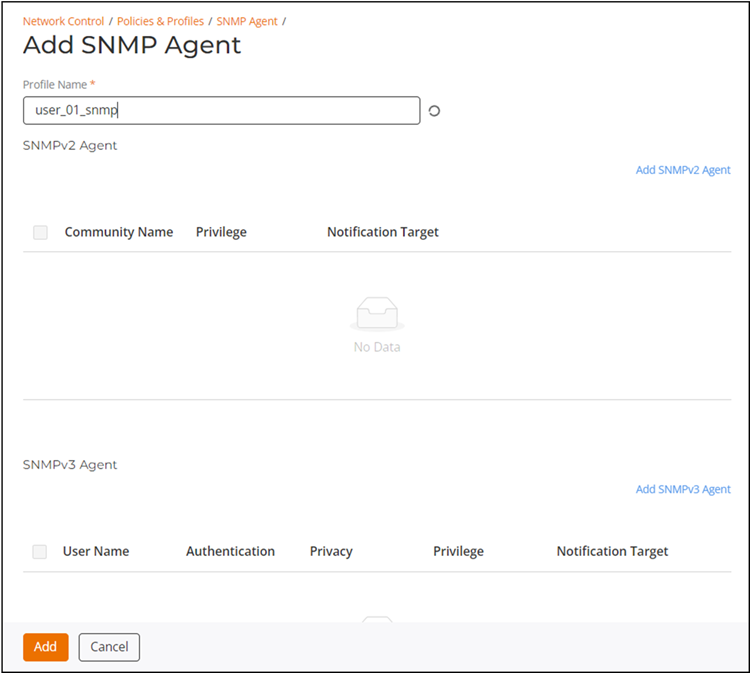
- Enter a profile name, at least 2 characters in length.
-
In the SNMPv2 Agent section, click Add SNMPv2
Agent if your network uses SNMPv2 and configure the following
settings:
The Add SNMPv2 Agent sidebar is displayed.
Add SNMPv2 Agent Sidebar 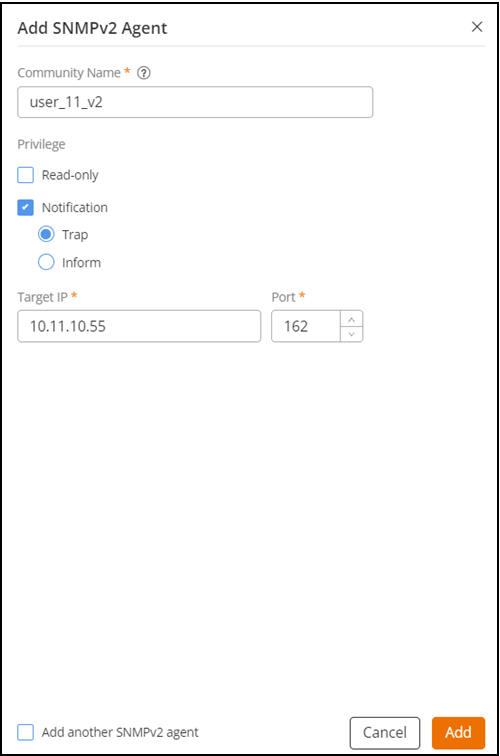
Note: If you want to add more than one SNMPv2 Agent, click the Add another SNMPv2 agent check box. Selecting this option keeps the Add SNMPv2 Agent sidebar open.- Community Name: Enter a name for the SNMPv2 agent, ranging from 1 through 31 characters.
-
Privilege: Select one of the following
options:
- Read-only: Enables a read-only community string for SNMPv2 Get-Requests. Select Read-only to restrict access to critical configurations.
- Notification: Select one of the following
options and enter the target IP address and target port number.
By default, port 162 is selected.
- Trap: Choose this option to send an SNMPv2 trap notification. Traps are quick, unacknowledged notifications sent from an SNMPv2 agent to a management system. They are suitable for situations where immediate notification is important, but guaranteed delivery is not critical.
- Inform: Choose this option to send an SNMPv2 inform notification. Informs are acknowledged notifications sent from an SNMPv2 agent to a management system. This option is ideal for critical notifications where confirmation of receipt is necessary. If no acknowledgment is received, the inform message is resent.
- Click Add.
The new SNMPv2 Agent profile is added to the SNMPv2 Agent table. -
In the SNMPv3 Agent section, click Add SNMPv3
Agent if your network uses SNMPv3 and configure the following
settings:
The Add SNMPv3 Agent sidebar is displayed.Note: If you want to add more than one SNMPv3 Agent, click the Add another SNMPv3 agent checkbox. Selecting this option keeps the Add SNMPv3 Agentsidebar open.
Add SNMPv3 Agent Sidebar 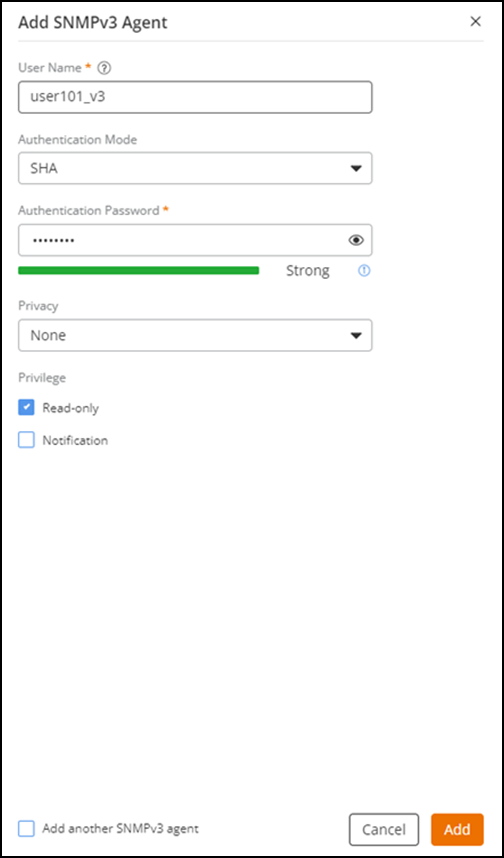
- User Name: Enter a user name for the SNMPv3 agent, ranging from 3 through 32 characters.
-
Authentication Mode: Select one of the following
options:
- SHA: Secure Hash Algorithm (SHA) is a message hash function with a 160-bit output. By default, SHA is selected. Choose this option for enhanced security and data integrity.
- MD5: Message-Digest algorithm 5 (MD5) is a message hash function with a 128-bit output. Choose this option for faster processing.
-
Authentication
Password: Enter an authentication password that fulfills
the following criteria:
- Blank Spaces: The password must not contain any blank spaces.
- Character
Complexity: The password must include the following
characters: uppercase (A to Z), lowercase (a to z), digits (0 to
9), special characters, and adhere to the following rules:
- The password must be at least 8 characters in length (maximum is 32 characters)
- Must include at least one lowercase letter and one uppercase letter
- Must include at least one number
- Must include at least one special character
- Weak password: A password that does not fulfil the Character Complexity rules is considered a weak password. A weak password is not allowed.
- Usage of
Special Characters:
- The password can include the following special characters from (!) (char 33) to (~) (char 126): ~!@#$%^&*()-=_+[]{}|;':",./<>?
- The password must not begin with the special character “~” (tilde)
- The password cannot include the special characters "`" (grave accent) and "\" (backslash)
- The password cannot include the special characters "$(" consecutively, but a "$" (dollar sign) and "(" (opening parenthesis) can be used separately in the password
The password complexity indicator visually displays the complexity of the password, categorizing it as Insecure, Very Weak, Weak, Poor, or Strong, each shown in different colors. Additionally, the
 icon will
display a green checkmark for each fulfilled password criterion.
icon will
display a green checkmark for each fulfilled password criterion. -
Privacy: Select one of the following
options:
- None: By default, None is selected. This option is suitable when encryption is not needed.
- DES (Data Encryption Standard): This option is suitable for legacy systems where compatibility with older systems is necessary.
- AES (Advanced Encryption Standard): This option is suitable for modern applications where a higher level of security is provided.
-
Privacy Phrase: Enter a privacy phrase, which is
at least 8 characters in length.
Note: This field is displayed only if you select Privacy as DES or AES.
-
Privilege: Select one of the following
options:
- Read-only: Enables a read-only community string for SNMPv3 Get-Requests. Select Read-only to restrict access to critical configurations.
- Notification: Select one of the following
options and enter the target IP address and target port number.
By default, port 162 is selected.
- Trap: Choose this option to send an SNMPv3 trap notification. Traps are quick, unacknowledged notifications sent from an SNMPv3 agent to a management system. They are suitable for situations where immediate notification is important, but guaranteed delivery is not critical.
- Inform: Choose this option to send an SNMPv3 inform notification. Informs are acknowledged notifications sent from an SNMPv3 agent to a management system. This option is ideal for critical notifications where confirmation of receipt is necessary. If no acknowledgment is received, the inform message is resent.
-
Click Add.
The new SNMPv3 Agent profile is added to the SNMPv3 Agent table.
-
In the Add
SNMP page, click Add to add the
SNMP Agent profile.
The SNMP Agent profile is created and is displayed in the SNMP Agent page.