Adding and Managing a RADIUS Server
You can use a RADIUS server profile for AAA to create multiple wireless networks with the same network type or different network types.
Write down the IP address, port number, and shared secret of the primary and secondary (if any) RADIUS server that you want to use to authenticate network users.
Complete the following steps to create a RADIUS server:
- Add the RADIUS Server service to your tenant account. From the navigation bar, select Network Control > Service Catalog. Alternatively, you can select Network Control > My Services, then click Add Service.
-
Find the RADIUS Server
tile and click Add.
The Add RADIUS Server page is displayed.
Add RADIUS Server 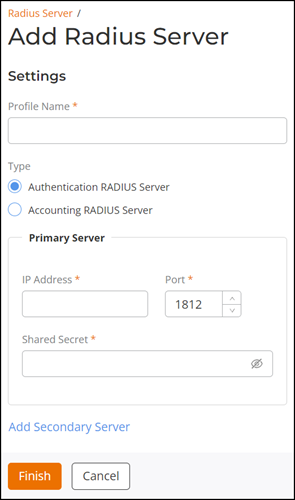
- Enter a Profile Name for the RADIUS server.
-
Select the Type of RADIUS
server to configure. The options are:
- Authentication RADIUS Server: Selecting this option enables the wireless device to send authentication requests to the RADIUS server to verify user credentials and allow or deny network access.
- Accounting RADIUS Server: Selecting this option enables the wireless device to send accounting information to the RADIUS server to record user login, logout, and usage details of the authenticated user.
-
Primary Server:
Complete the following primary RADIUS server fields:
- IP Address: Enter the IP address or FQDN.
-
Port:
Enter the listening port number.
Note: The default port for the Authentication RADIUS Server is 1812, and for the Accounting RADIUS Server is 1813.
- Shared Secret: Enter the shared secret configured on the RADIUS server.
-
Secondary Server: Click Add Secondary
Server to display the secondary server settings.
Note: Add a secondary server only if a secondary RADIUS server is available. To remove the secondary server, click Remove Secondary Server.
Complete the following secondary RADIUS server fields:
- IP Address: Enter the IP address or FQDN.
- Port:
Enter the listening port number.Note: The default port for the Authentication RADIUS Server is 1812, and for the Accounting RADIUS Server is 1813.
- Shared Secret: Enter the shared secret configured on the RADIUS server.
-
Click Add.
The new RADIUS server is created and displayed in the RADIUS Server page.