Managing a Switch LAG
You can manage a Link Aggregation Group (LAG) for a specific RUCKUS ICX switch, including adding, editing, and deleting a LAG.
-
On the navigation bar, click Wired > Switches > Switch List.
The Switches page is displayed.
-
Click the name of a specific
switch.
The Overview page is displayed.
- Select the Ports sub-tab.
-
Click Manage LAG.
The Manage LAG sidebar is displayed.
-
Click Add LAG to add a
new LAG.
The Add LAG dialog box is displayed.Note: After a LAG is created, its member ports are grayed out and cannot be edited or configured individually. Any configuration must be performed through the LAG interface.
- Enter the name of the LAG in the LAG Name field.
-
Select the Type as either
Static
or Dynamic.
Note: The Type setting cannot be changed after the LAG has been added.
-
From the Ports Type
drop-down list, select one of the following:
- 1 Gbits per second copper
- 2.5G/5G/10G multiGig per second copper
- 100 Gbits per second fiber
Note: Only ports of the same type (copper or fiber) and speed can be added to a LAG. -
Select the ports to include in
the LAG from the available list, and click > Add.
Optionally, click < Remove to remove selected ports.
-
(Optional) Select a port within
the selected list and the Force-Up Interface
setting becomes available. Toggle the Force-Up Interface
switch on to enable the feature; Force-Up
Interface is disabled by default.
Enabling Force-Up Interface 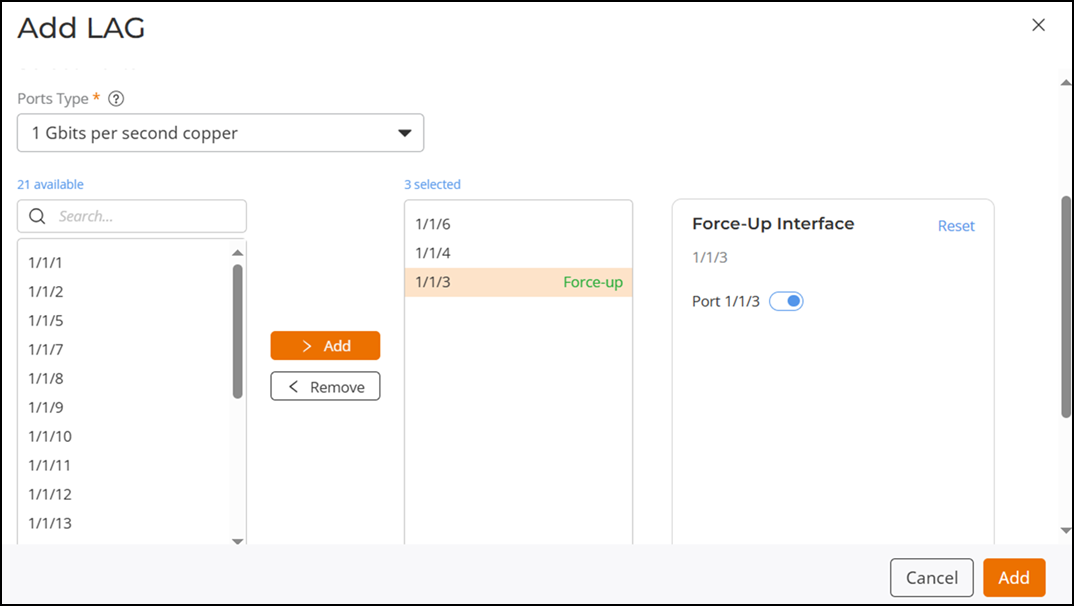
The label Force-up appears next to the selected port in the list after the toggle switch is enabled. This indicates that the port is configured to stay active even if no physical link is detected or before LACP negotiation, and it will serve as the Force-Up Interface for the dynamic LAG.
Note: The Force-Up Interface feature is available only for Dynamic LAGs and only one port can be designated as the Force-Up interface.Note: If you add a Ports Type interface to LAG members and enable the Force-Up setting without applying the changes, modifying the Ports Type clears the current LAG member configuration, including the Force-Up setting.Optionally, click Reset to clear the current selection and assign the Force-Up Interface to another port.
- Click Add to save and exit the Add LAG dialog box.
-
(Optional) Perform the edit and
delete actions from the Manage LAG sidebar:
- To edit an existing LAG, click the
 icon. In the Edit LAG
dialog box, modify the active fields, as necessary, then click
Apply to save and apply the changes.
icon. In the Edit LAG
dialog box, modify the active fields, as necessary, then click
Apply to save and apply the changes. - To delete a LAG, click
the
 icon. A confirmation message is displayed.
Click OK.
icon. A confirmation message is displayed.
Click OK.
- To edit an existing LAG, click the
-
Click OK to exit the
Manage LAG sidebar.
For dynamic LAGs, when the Force-Up Interface feature is enabled and applied, the LAG name is displayed with the suffix (Force-up) in the Ports sub-tab.