You can start a CLI session in RUCKUS One to open
a remote login window for the selected switch.
Complete the following steps to start a CLI session on a
switch:
-
On the navigation bar, select
.
The
Switches page is displayed, defaulting to the
Switch List tab.
-
Click the switch name in the
list.
The details page for the
selected switch is displayed, defaulting to the Overview
tab.
-
In the upper-right corner, click
More
Actions and select CLI Session.
The CLI window opens and connects to the
device, and then displays the login prompt.
CLI Session
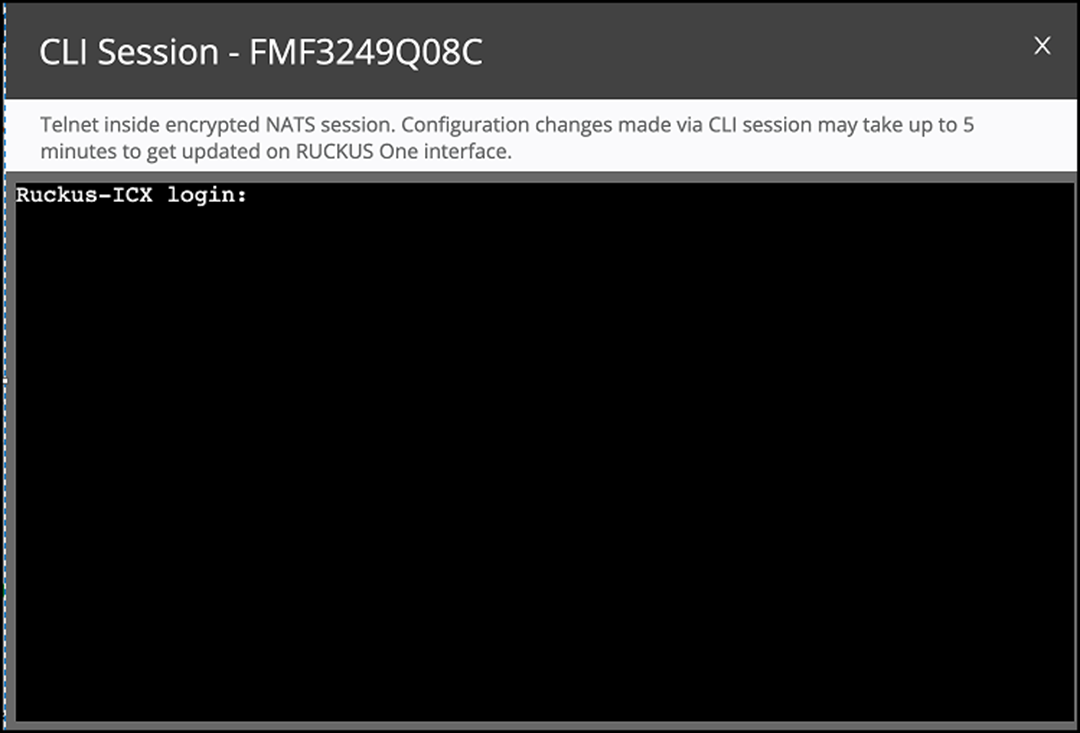
-
Log in using valid switch user
credentials to start the session.
After successful login, the CLI
prompt appears, allowing you to perform the required actions on the
switch.
-
Click the
 icon to end the CLI session.
icon to end the CLI session.
Note: The CLI session automatically terminates after 10
minutes of inactivity.