Setting the RUCKUS ICX Switch Port LEDs to Blink
You can set the LEDs of the RUCKUS ICX switch ports to blink from the RUCKUS One web interface, to identify the devices. The selected ICX switch or stack must have an Operational status for RUCKUS One to initiate LED blinking remotely.
-
On the RUCKUS One web interface, navigate to Wired > Switches > Switch List.
The Switches page is displayed.
-
Select the switch or switch
stack from the list and configure the settings on the Blink
LEDs sidebar.
Follow these steps to configure a single switch:
-
Select the checkbox
next to the switch for which you want to configure the port LEDs and
click the Blink LEDs option above the table.
Alternatively, you can click the switch name to access the Overview page; click the Blink LEDs option in the upper right corner of the Panel subtab.
The Blink LEDs sidebar is displayed.
-
In the Duration
field, type the length of time for which the LED must blink. You can set
the time from a minimum of 15 seconds to a maximum of 120 seconds.
The Blink LEDs page is displayed.
Setting Port LEDs in a Switch to Blink 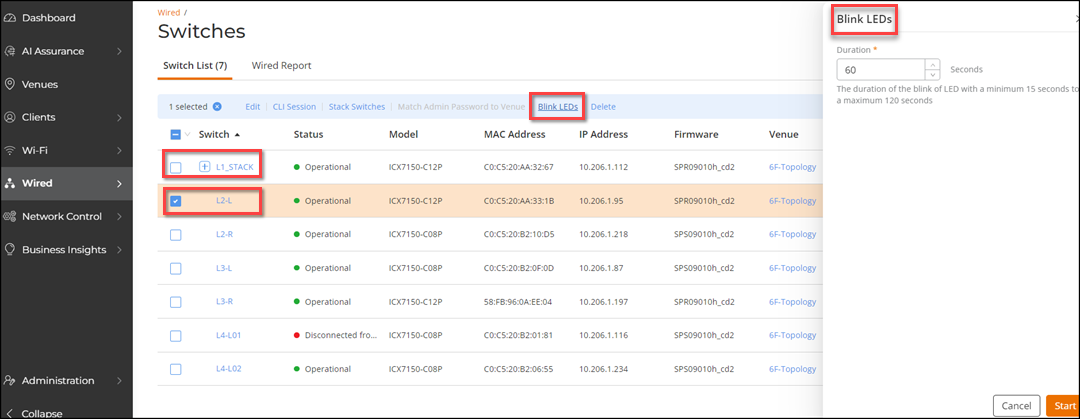
Follow these steps to configure a switch stack:-
Click the stack name to
access the Overview page; click the Blink LEDs
option in the upper right corner of the Panel subtab.
The Blink LEDs sidebar is displayed.
- In the Duration field, type the length of time for which the LED must blink. You can set the time from a minimum of 15 seconds to a maximum of 120 seconds.
-
In the Unit field
drop-down menu, select All to apply the LED blink
setting to all the switches within the stack, or select one switch from
the stack to apply the LED blink setting.
Note: The Unit field is available only for a switch stack scenario.
Setting Port LEDs to Blink in a Switch Stack 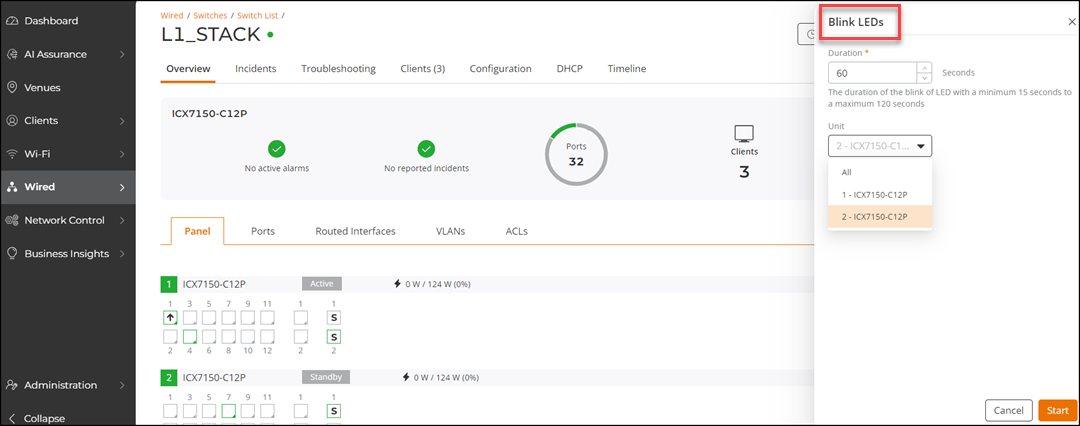
-
Select the checkbox
next to the switch for which you want to configure the port LEDs and
click the Blink LEDs option above the table.
-
Click Start.
As soon as the LEDs on the switch port start blinking, a pop-up message is displayed confirming the switch or switch stack name, and the blink duration of its port LEDs.You may navigate to Administration > Timeline > Activities to view the entry for this action, such as the date and time of the action, and whether it was a success or failure.If RUCKUS One is unable to communicate with the switch after 120 seconds, the process times out and a failure message is displayed in the Administration > Timeline > Activities tab.