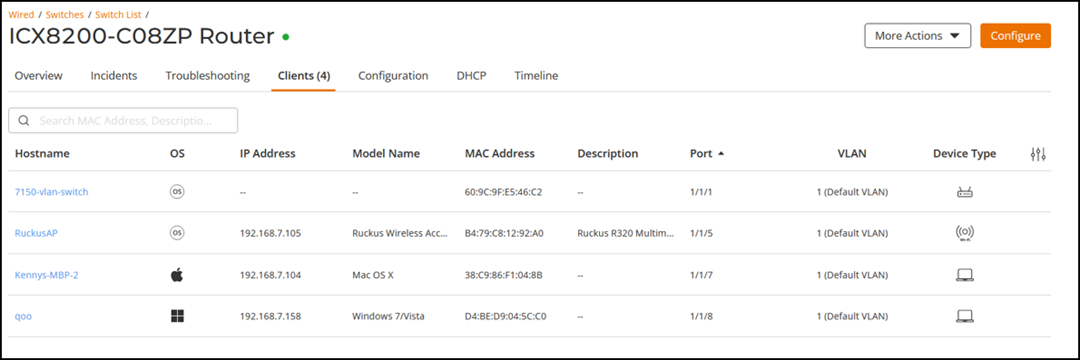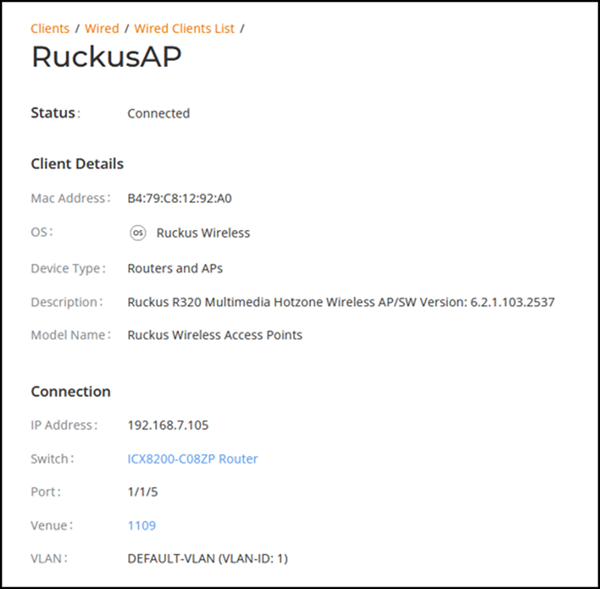Viewing Switch Clients
You can view the information about the clients that are associated with an ICX switch. The information includes hostname, operating system (OS), IP address, model name, MAC address, client description, ports, and VLAN, and device type.
Note: The DHCP client visibility feature,
that displays OS, IP address, and model name, is supported only on ICX switch
firmware version 10.0.10c or higher.