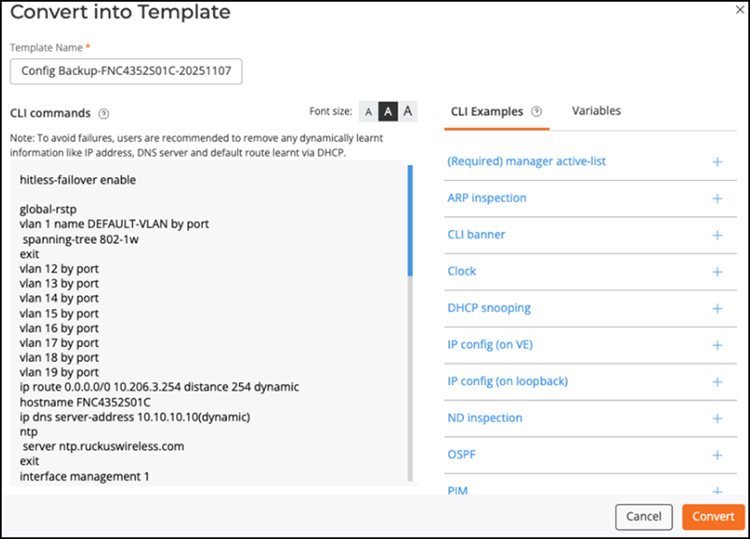Managing Switch Backup Configurations
You can use the Restore & Backup page to create a switch configuration backup, as well as view, restore, download, compare, and convert existing configuration backups, as needed. These options help you quickly recover switch settings, maintain consistent configurations, and minimize downtime when configuration changes are applied.
-
On the navigation bar, select
Wired > Switches > Switch
List.
The Switches page is displayed, defaulting to the Switch List tab.
-
Click a switch name in the
list.
The details page for the selected switch is displayed, defaulting to the Overview tab.
-
Select the Configuration tab.
The Restore & Backup tab view opens by default, displaying the list of configuration backups with details such as Name, Date, Type, and Status.
You can customize which fields appear in the Restore & Backup table by clicking the
 icon and selecting or deselecting the desired column names. Optionally,
you can click Reset to default to restore the default subset of
columns.
icon and selecting or deselecting the desired column names. Optionally,
you can click Reset to default to restore the default subset of
columns. -
Click Backup Now to create a new switch configuration
backup.
The Create Backup dialog box is displayed.
-
Enter or verify the Configuration Name.
Note: A default name is automatically generated in the following format: Config Backup–<DeviceID>–<DateTime>-Template.
-
Click Create.
The backup is created and displayed on the Restore & Backup page with its Name, Date, Type (Manual), and Status.
-
Enter or verify the Configuration Name.
-
Select the checkbox next to the
Name column to display
and access the following options:
- View
- CompareNote: The Compare option is enabled only when two configuration backups are selected.
- Restore
- Download
- Convert into Template
- Delete
Configuration - Restore and Backup Options 
-
(Optional) Click View to view the
contents of a configuration backup file.
The View Configuration dialog box is displayed, showing the Configuration Name, Created date and time, Type of backup, and the configuration data details (provided as CLI output in read-only mode).
- (Optional) Click Actions to choose one of the following options: Compare, Restore, Download, or Delete.
Note: Since the Compare option requires two configuration backups, the resulting Compare Configurations window displays the same backup in both of the side-by-side panels. Select a second configuration backup file for comparison using one of the Configuration Name drop-down menus. -
(Optional) Click Compare to
compare two configuration backups and identify differences between versions.
Select two configuration backups to enable the Compare
option.
The Compare Configurations window is displayed, showing two side-by-side panels. Each panel displays the configuration details (provided as CLI output in read-only mode) for the selected configuration file.
- The Configuration Name drop-down menus reflect the two selected configuration backups, but you may select different backups without leaving the Compare Configurations window.
- Enabled by default, the Synchronized scrolling option facilitates line-by-line review of both configurations simultaneously. Disable this option so that the scrolling works on only one panel at a time.
- Review the differences between the two configurations (differences are highlighted) and click Close when finished.
-
(Optional) Click Restore to
replace the current configuration on the switch.
A confirmation message is displayed, indicating that restoring a configuration replaces the existing configuration on the switch with the selected backup. This operation triggers the switch or stack to reload, which may temporarily affect network traffic.
- Click Restore
to proceed.
- The switch reboots automatically after the configuration restore, resulting in brief network downtime. After the reboot, the switch resumes forwarding traffic.
- After connecting to the HTTPS-based cloud servers, the switch status is displayed as Operational once the backed-up configuration and all necessary synchronizations are complete.

- Click Restore
to proceed.
-
(Optional) Click Download to save
a configuration backup file to your local device (laptop, PC, or mobile
device).
-
The file is downloaded to your system in .txt format.
-
Open the file to review the configuration data stored in the backup file.
-
-
(Optional) Click Delete to delete
a configuration backup.
A confirmation message is displayed.
- Click Delete to confirm.
-
(Optional) Click Convert into Template to convert a
configuration backup into a reusable CLI template.
Note: You can use this feature to simplify network management by reusing switch configuration backups as templates, ensuring consistency and reducing configuration errors across multiple devices.Note: Only one configuration backup can be selected at a time for conversion. If no backup exists, create one using Backup Now first.
- (Optional) Enter a Template Name. The default template name is the same as the backup name but with -Template appended to the end.
-
Review the CLI Commands displayed.
Certain configuration details such as firmware version, usernames, and passwords are automatically excluded.
-
Click the CLI Examples tab.
The CLI Examples tab displays a categorized list of common CLI command examples that can be inserted into the configuration. Hover your cursor over each command category to display a pop-up containing all the associated commands. You can place your cursor anywhere in the CLI commands panel, then click the
 icon to insert all commands associated with
the selected CLI Example category into the CLI editor panel. Note that
when using a command from the CLI Examples list,
you must replace any command input field that is enclosed in < >
and displayed in orange with the desired value (after which the color
changes to black).
icon to insert all commands associated with
the selected CLI Example category into the CLI editor panel. Note that
when using a command from the CLI Examples list,
you must replace any command input field that is enclosed in < >
and displayed in orange with the desired value (after which the color
changes to black). -
Click the Variables tab to view and define
dynamic fields that can be reused when applying the CLI template to
multiple switches.
- Click Add Variable.
The Add Variable dialog box is displayed.
- Variable Name: Enter a unique name for the variable. Only letters and numbers are allowed.
- Variable Type: Select the variable type. Options include IP Address, Range, or String.
- Variable Value: Enter the required values (fields are dependent
on the selected Variable Type):
- IP Address type: Enter the Start IP Address, End IP Address, and Network Mask.
- Range type: Enter Start Value and End Value (from 0-65535).
- String type: Enter a text string value. The only special characters allowed are: space, $, -, ., and _.
- Click Add Variable.
-
Click Convert.
The backup is converted into a CLI template and is displayed in the On-Demand CLI Configuration page.
Convert into Template