Viewing and Assigning MSP Assigned Subscriptions
With the MSP Assigned Subscriptions feature, RUCKUS MSP customers are no longer required to purchase REC SKUs in order to be able to use them for their own MSP account. RUCKUS MSP customers can and are recommended to only purchase MSP SKUs and use them for both MSP End Customers (MSP ECs) as well as assign any desired quantity to their own MSP account. RUCKUS One MSPs can assign and edit subscriptions that are assigned to themselves.
-
On the RUCKUS One web interface, go to Subscriptions.
The Subscriptions page is displayed.
-
Select the MSP Assigned Subscriptions tab.
The MSP Assigned Subscriptions page is displayed.
Viewing Assigned Subscriptions 
-
Click Assign MSP Subscriptions.
The Assign Subscriptions page is displayed.
Assign Subscriptions 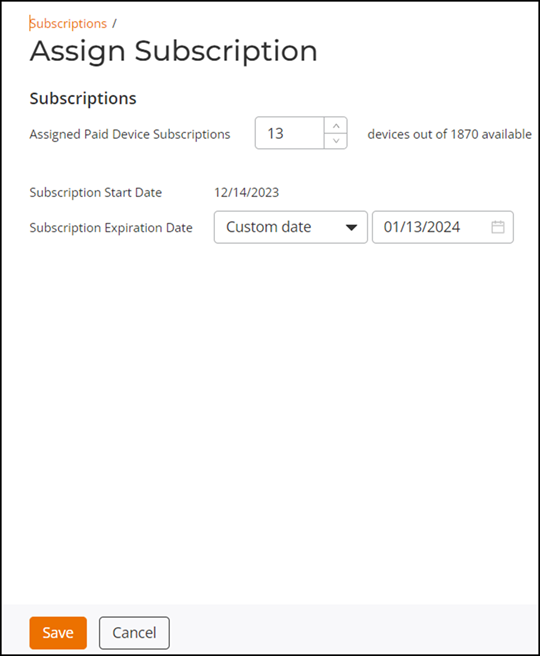
-
Under Paid
Subscriptions, the following fields are displayed:
- Assigned Device Networking: Specify the number of paid licenses (up to the total number of paid licenses available).
- Subscription Start Date: The subscription start date defaults to the current date and cannot be modified.
- Paid Licenses Expiration Date: Select the expiration date from the drop-down menu. You can choose from a range of 30 days to 5 years. The default date is one year from the subscription start date, as displayed in the adjacent date field. You can also customize the date by selecting the Custom date option and selecting the date from the calendar in the next field.
-
Under Trial
Subscriptions, the following fields are displayed:
- Assigned Device Networking: Specify the number of trial licenses (up to the total number of trial licenses available).
- Subscription Start Date: The subscription start date defaults to the current date and cannot be modified.
- Trial Licenses Expiration Date: Select the expiration date from the drop-down menu. You can choose from a range of 30 days to 5 years. The default date is one year from the subscription start date, as displayed in the adjacent date field. You can also customize the date by selecting the Custom date option and selecting the date from the next field.
-
Click Save.
The MSP Subscriptions page is displayed showing the changes to the paid and trial subscriptions.
In the Subscription Utilization area, the following information is displayed:
Subscription Utilization 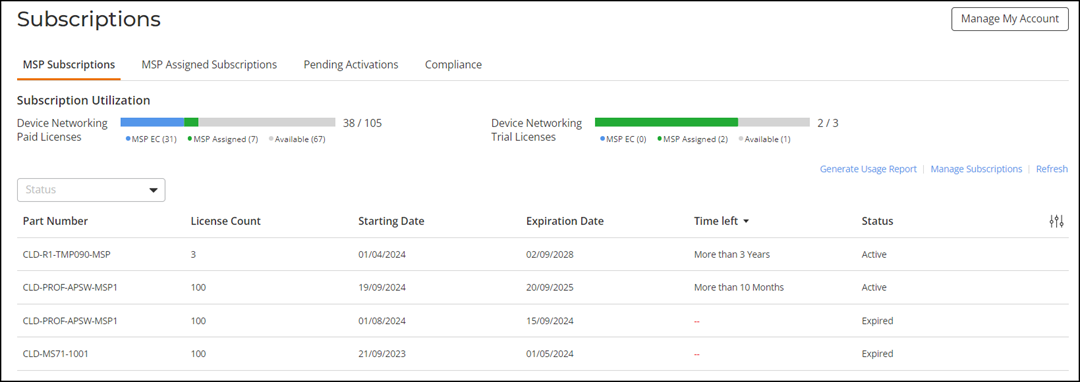
- Paid Licenses
- Device Networking: Number of MSP EC, MSP Assigned, and available devices in the network that have subscribed to paid licenses.
- MSP EC: Subscriptions assigned to MSP ECs.
- MSP Assigned: MSP Assigned Subscriptions.
- Available: Available subscriptions remaining.
- Trail Licenses
- Device Networking: Number of MSP EC, MSP Assigned, and available devices in the network that have subscribed to trial licenses.
- MSP EC: Subscriptions assigned to MSP ECs.
- MSP Assigned: MSP Assigned Subscriptions.
- Available: Available subscriptions remaining.
- Paid Licenses
-
To review the MSP
Assigned Subscriptions page on RUCKUS One, click
Manage My Account, and then navigate to Administration > Account
Management >
Subscriptions.
The Subscription Utilization section displays the number of subscriptions consumed and the total number of subscriptions under Paid, Trial & Assigned Licenses.
- Subscription Utilization: Displays information about subscription utilization.
- Part Number: Displays the part number of the purchased subscription.
- License Count: Displays the number of devices.
- Source: This column displays one of the
following for each part number.
- Paid: Paid REC SKUs that were purchased by the MSP and used for their own account.
- Assigned: Paid MSP SKUs that were purchased by the MSP and have been assigned by the MSP to their own account.
- Starting Date: Displays the date when the subscription was activated.
- Expiration Date: Displays the subscription expiration date.
- Time left: Displays the time left for subscription expiration.
- Status: Displays the subscription Active or Expired status.