Scheduling Firmware Update
You can schedule the RUCKUS One AP firmware update according to your preferences.
-
On the navigation bar, click
My
Customers > MSP
Customers.
The MSP Customers page is displayed.
-
Click name of the customer under
the Customers column and click Schedule Firmware
Update. You can select multiple MSP customers.
The Schedule Firmware Update dialog box is displayed.
Scheduling Firmware Update 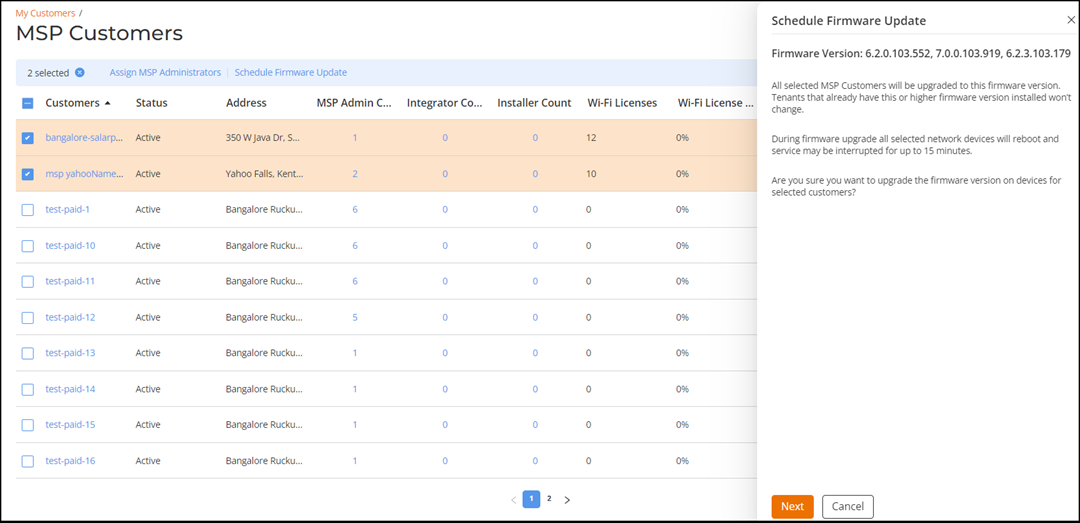
-
In the Scheduling Firmware
Update dialog box, review the available firmware versions and
click Next
to go to the schedule page.
The schedule configuration preference page is displayed.
Scheduling Firmware Update 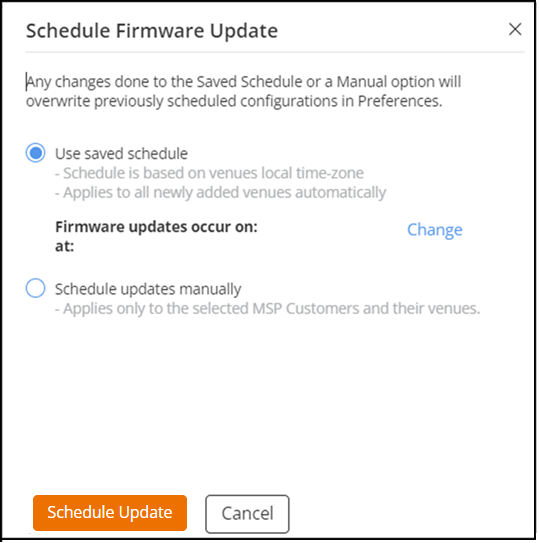
-
For schedule preference, select
one of the following options:
- Use saved schedule: Schedule is based on the local time zone of the venues. The configured schedule applies to all newly added venues automatically. Click Change to change the schedule. For Scheduled Days, enter the preferred days. From the drop down, you can select two days from Monday through Sunday. For Scheduled Time Slots, select up to 3 time slots from the drop down.
- Schedule update manually: This option applies only to selected MSP Customers and their venues. For Enter Specific Date, choose a date from calendar. For Scheduled Time Slots, select a time slot from the drop down.
- Click Schedule Update.